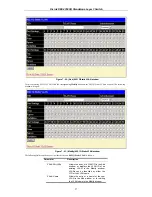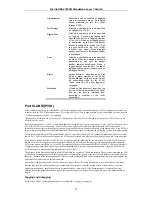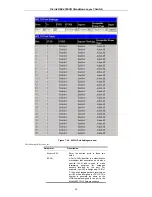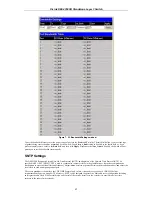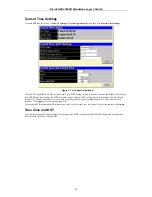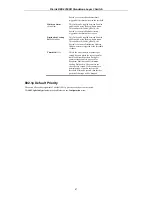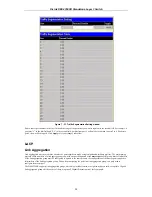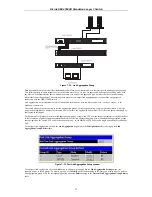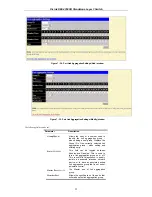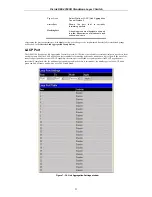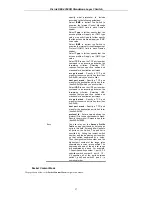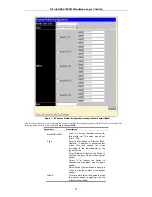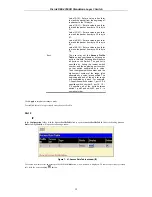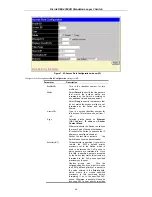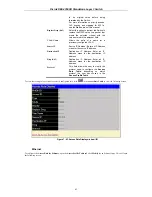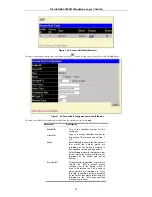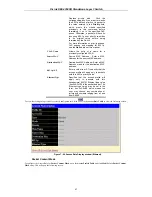D-Link DES-3350SR Standalone Layer 3 Switch
49
Figure 7 - 29. QoS Class of Traffic window
Once you have assigned a maximum number of packets and a maximum latency to a given Class of Service on the switch, you can
then assign this Class to each of the eight levels of 802.1p priorities.
Scheduling
Click
QoS
on the
Configuration
menu, and then click
scheduling
:
Figure 7 - 30. QoS Output Scheduling window
The Max. Packets(O-255) field specifies the number of packets that a queue will transmit before surrendering the transmit buffer to
the next lower priority queue in a round-robin fashion.
The Max. Latency(0-255) field specifies the maximum amount of time that a queue will have to wait before being given access to
the transmit buffer. The Max. Latency(0-255) is a priority queue timer. When it expires, it overrides the round-robin and gives the
priority queue that it was set for access to the transmit buffer.
There is a small amount of additional latency introduced because the priority queue that is transmitting at the time the Max.
Latency(0-255) time expires will finish transmitting its current packet before giving up the transmit buffer.
Traffic Segmentation
This window allows you to manage traffic segmentation on the switch.
Click
Traffic Segmentation
in the
QoS
folder on the
Configuration
menu:
Содержание DES-3350SR
Страница 1: ...D Link DES 3350SR Standalone Layer 3 Switch User s Guide...
Страница 80: ...D Link DES 3350SR Standalone Layer 3 Switch 70 Figure 7 57 The Client...
Страница 138: ...D Link DES 3350SR Standalone Layer 3 Switch 128 Click Apply to implement changes made...
Страница 160: ...D Link DES 3350SR Standalone Layer 3 Switch 150 Figure 10 33 PIM Neighbor Table...
Страница 188: ......