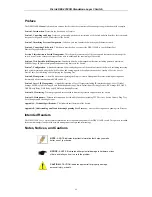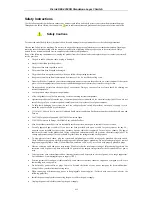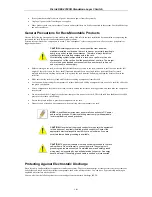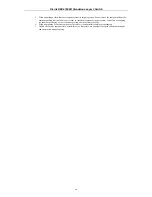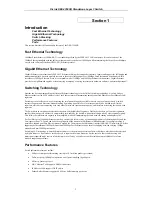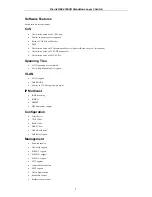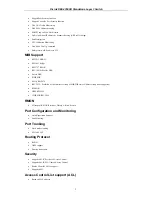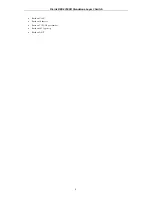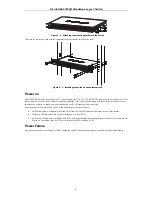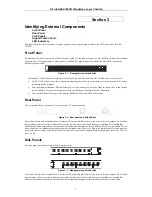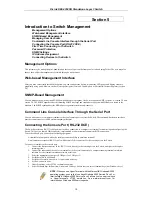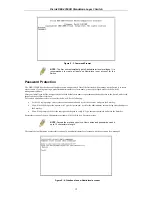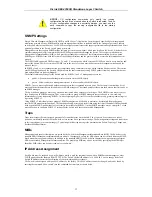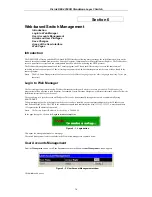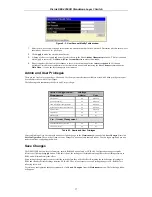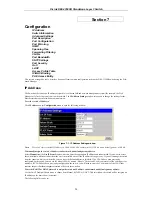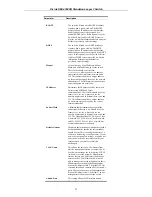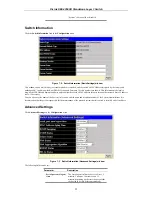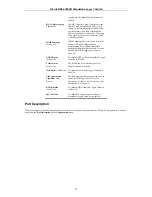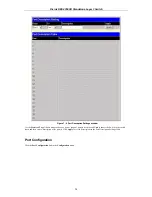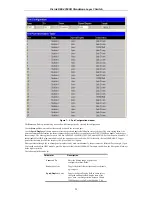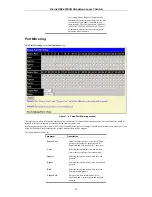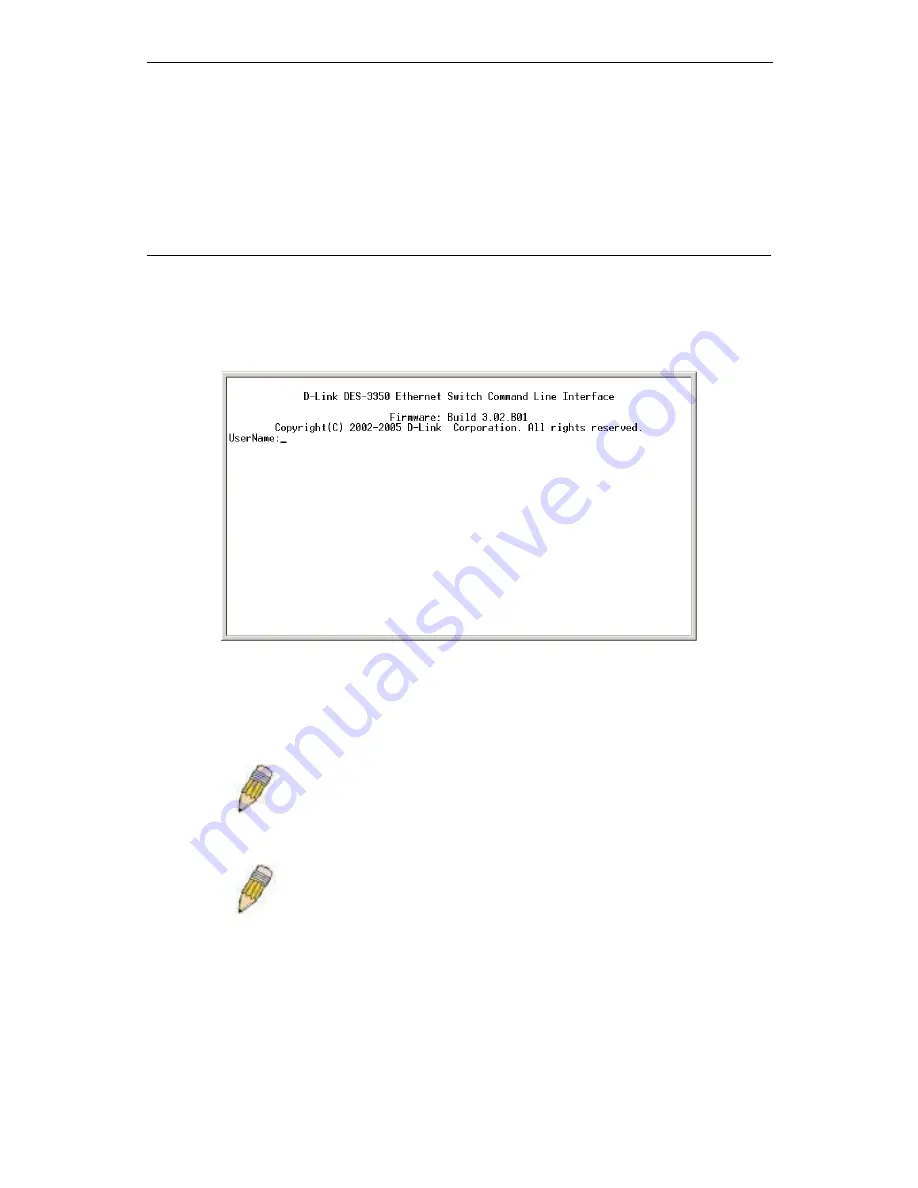
D-Link DES-3350SR Standalone Layer 3 Switch
11
9. After you have correctly set up the terminal, plug the power cable into the power receptacle on the back of the Switch.
The boot sequence appears in the terminal.
10. After the boot sequence completes, the console login screen displays.
11. Usernames and Passwords are not required on the initial screen after the first connection. Any additional user names and
passwords must first be created by the administrator. If you have previously set up user accounts, log in and continue to
configure the Switch.
12. Enter the commands to complete your desired tasks. Many commands require administrator-level access privileges. Read
the next section for more information on setting up user accounts. See the DES-3350SR Command Line Interface
Reference Manual on the documentation CD for a list of all commands and additional information on using the CLI.
13. When you have completed your tasks, exit the session with the logout command or close the emulator program.
Make sure the terminal or PC you are using to make this connection is configured to match these settings.
If you are having problems making this connection on a PC, make sure the emulation is set to VT-100. You will be able to set the
emulation by clicking on the File menu in you HyperTerminal window, clicking on Properties in the drop-down menu, and then
clicking the Settings tab. This is where you will find the Emulation options. If you still do not see anything, try rebooting the
Switch by disconnecting its power supply.
Once connected to the console, the screen below will appear on your console screen. This is where the user will enter commands to
perform all the available management functions. The Switch will prompt the user to enter a user name and a password. Upon the
initial connection, the user name and password are not required. These can be changed or deleted later.
Figure 5 - 1. Initial screen after first connection
First Time Connecting to The Switch
The Switch supports user-based security that can allow you to prevent unauthorized users from accessing the Switch or changing
its settings. This section tells how to log onto the Switch.
NOTE:
The passwords used to access the Switch are case-sensitive; therefore,
"S" is not the same as "s."
When you first connect to the Switch, you will be presented with the first login screen (shown below).
NOTE:
Press Ctrl+R to refresh the screen. This command can be used at any time
to force the console program in the Switch to refresh the console screen.
Figure 5 - 2. Initial screen, first time connecting to the Switch
Usernames and Passwords are not required on the initial screen after the first connection. Any additional user names and passwords
must first be created by the administrator. You will be given access to the command prompt
local>
shown below:
Содержание DES-3350SR
Страница 1: ...D Link DES 3350SR Standalone Layer 3 Switch User s Guide...
Страница 80: ...D Link DES 3350SR Standalone Layer 3 Switch 70 Figure 7 57 The Client...
Страница 138: ...D Link DES 3350SR Standalone Layer 3 Switch 128 Click Apply to implement changes made...
Страница 160: ...D Link DES 3350SR Standalone Layer 3 Switch 150 Figure 10 33 PIM Neighbor Table...
Страница 188: ......