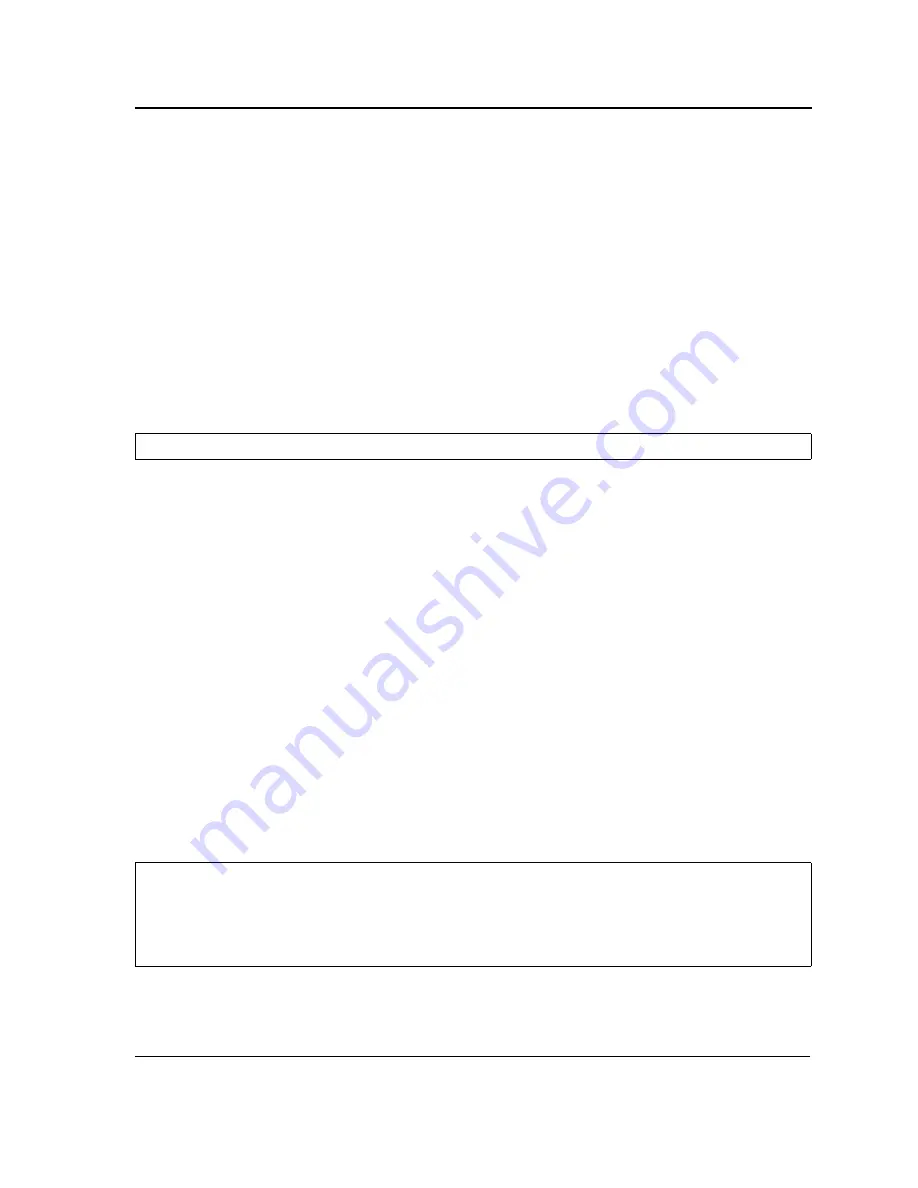
Initial Configuration
Page 26
After the switch boots successfully, a system prompt appears (console>) and the local terminal can be used to
begin configuring the switch. However, before configuring the switch, ensure that the software version installed on
the device is the latest version. If it is not the latest version, download and install the latest version. See "Software
Download and Reboot."
Configuration Overview
Before assigning a static IP address to the device, obtain the following information from the network administrator:
•
A specific IP address allocated by the network administrator for the switch to be configured
•
Network mask for the network
There are two types of configuration: Initial configuration consists of configuration functions with basic security
considerations, whereas advanced configuration includes dynamic IP configuration and more advanced security
considerations.
After making any configuration changes, the new configuration must be saved before rebooting. To save the con-
figuration, enter the following CLI command:
Initial Configuration
Initial configuration, which starts after the device has booted successfully, includes static IP address and subnet
mask configuration, and setting user name and privilege level to allow remote management. If the device is to be
managed from an SNMP-based management station, SNMP community strings must also be configured. The fol-
lowing configurations are completed:
•
Static IP Address and Subnet Mask
•
Static Route Configuration
•
User Name
•
SNMP Community strings
Static IP Address and Subnet Mask
IP interfaces can be configured on each port of the device. After entering the configuration command, it is recom-
mended to check if a port was configured with the IP address by entering the “show ip interface” command.
The commands to configure the device are port specific.
To manage the switch from a remote network, a static route must be configured, which is an IP address to where
packets are sent when no entries are found in the device tables. The configured IP address must belong to the
same subnet as one of the device IP interfaces.
To configure a static route, enter the command at the system prompt as shown in the following configuration
example where 101.101.101.101 is the specific management station, and 5.1.1.100 is the static route:
Console#
copy running-config startup-config
Console#
configure
Console(config)#
interface vlan
1
Console(config-if)#
ip address
100.1.1.1 255.255.255.0
Console(config-if)#
exit
Console#
ip route
192.168.2.0/24 100.1.1.33
Содержание DES-3252P - Web Smart Switch
Страница 1: ......
Страница 271: ...Appendix C Technical Support Contacting D Link Technical Support Page 271 ...
Страница 272: ...Appendix C Technical Support Contacting D Link Technical Support Page 272 ...
Страница 273: ...Appendix C Technical Support Contacting D Link Technical Support Page 273 ...
Страница 274: ...Appendix C Technical Support Contacting D Link Technical Support Page 274 ...
Страница 275: ...Appendix C Technical Support Contacting D Link Technical Support Page 275 ...
Страница 276: ...Appendix C Technical Support Contacting D Link Technical Support Page 276 ...
Страница 277: ...Appendix C Technical Support Contacting D Link Technical Support Page 277 ...
Страница 278: ...Appendix C Technical Support Contacting D Link Technical Support Page 278 ...
Страница 279: ...Appendix C Technical Support Contacting D Link Technical Support Page 279 ...
Страница 280: ...Appendix C Technical Support Contacting D Link Technical Support Page 280 ...
Страница 281: ...Appendix C Technical Support Contacting D Link Technical Support Page 281 ...
Страница 282: ...Appendix C Technical Support Contacting D Link Technical Support Page 282 ...
Страница 283: ...Appendix C Technical Support Contacting D Link Technical Support Page 283 ...
Страница 284: ...Appendix C Technical Support Contacting D Link Technical Support Page 284 ...
Страница 285: ...Appendix C Technical Support Contacting D Link Technical Support Page 285 ...
Страница 286: ...Appendix C Technical Support Contacting D Link Technical Support Page 286 ...
Страница 287: ...Appendix C Technical Support Contacting D Link Technical Support Page 287 ...
Страница 288: ...Appendix C Technical Support Contacting D Link Technical Support Page 288 ...
Страница 289: ...Appendix C Technical Support Contacting D Link Technical Support Page 289 ...
Страница 290: ...Appendix C Technical Support Contacting D Link Technical Support Page 290 ...
Страница 291: ...Appendix C Technical Support Contacting D Link Technical Support Page 291 ...
Страница 292: ...Appendix C Technical Support Contacting D Link Technical Support Page 292 ...
Страница 293: ...Appendix C Technical Support Contacting D Link Technical Support Page 293 ...
Страница 294: ...Appendix C Technical Support Contacting D Link Technical Support Page 294 ...
Страница 295: ...Appendix C Technical Support Contacting D Link Technical Support Page 295 ...
Страница 296: ...Appendix C Technical Support Contacting D Link Technical Support Page 296 ...
















































