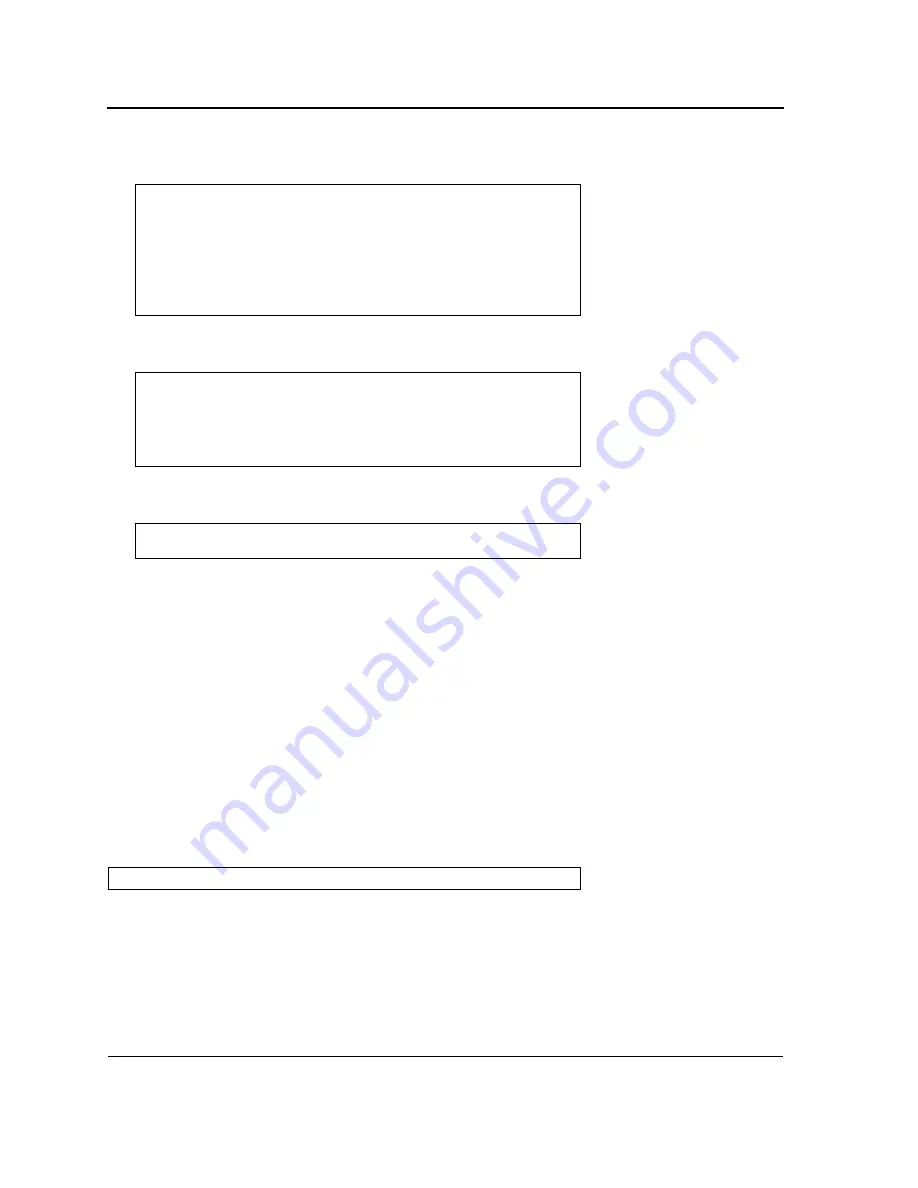
D-Link DXS-3250/DXS-3227P/DXS-3227 User Guide
Page
33
The Startup menu is displayed and contains the following configuration functions:
2.
On the Startup menu, press “6”.
The following prompt is displayed:
3.
On the Stack menu, press “1”.
The following prompt is displayed:
4.
Enter the unit stack number. Note that number “1” designates the device as the Master, and “2” designates
the device as the Backup Master.
5.
Press <Enter>. The device is defined within the stack.
6.
On the Stack menu, press “5”. The Startup menu is displayed.
7.
On the Startup menu, press “7”. The Startup menu is closed and the device continues the Startup process.
Configuration Overview
Before assigning a static IP address to the device, obtain the following information from the network administrator:
•
A specific IP address allocated by the network administrator for the switch to be configured
•
Network mask for the network
There are two types of configuration: Initial configuration consists of configuration functions with basic security
considerations, whereas advanced configuration includes dynamic IP configuration and more advanced security
considerations.
After making any configuration changes, the new configuration must be saved before rebooting. To save the con-
figuration, enter the following CLI command:
Initial Configuration
Initial configuration, which starts after the device has booted successfully, includes static IP address and subnet
mask configuration, and setting user name and privilege level to allow remote management. If the device is to be
managed from an SNMP-based management station, SNMP community strings must also be configured. The fol-
lowing configurations are completed:
•
Static IP Address and Subnet Mask
Startup Menu
[1] Download Software
[2] Erase Flash File
[3] Password Recovery Procedure
[4] Enter Diagnostic Mode
[5] Set Terminal Baud-Rate
[6] Stack menu
[7] Back
Enter your choice or press 'ESC' to exit:
Stack menu
[1] Set unit number in stack
[2] Add stacking ports
[3] Remove stacking ports
[4] Stack info
[5] Back
Enter your choice or press 'ESC' to exit:
Unit number in stack: [0-16] 1
Console#
copy running-config startup-config
Содержание D DXS-3227 DXS-3227
Страница 9: ...Preface Intended Audience Page 8 ...
Страница 274: ......
Страница 275: ......
Страница 285: ...Contacting D Link Technical Support Page 278 ...
Страница 286: ...D Link DXS 3250 DXS 3227P DXS 3227 User Guide Page 279 ...
Страница 287: ...Contacting D Link Technical Support Page 280 ...
Страница 288: ...D Link DXS 3250 DXS 3227P DXS 3227 User Guide Page 281 ...
Страница 289: ...Contacting D Link Technical Support Page 282 ...
Страница 290: ...D Link DXS 3250 DXS 3227P DXS 3227 User Guide Page 283 ...
Страница 291: ...Contacting D Link Technical Support Page 284 ...
Страница 292: ...D Link DXS 3250 DXS 3227P DXS 3227 User Guide Page 285 ...
Страница 293: ...Contacting D Link Technical Support Page 286 ...
Страница 294: ...D Link DXS 3250 DXS 3227P DXS 3227 User Guide Page 287 ...
Страница 295: ...Contacting D Link Technical Support Page 288 ...
Страница 296: ...D Link DXS 3250 DXS 3227P DXS 3227 User Guide Page 289 ...
Страница 297: ...Contacting D Link Technical Support Page 290 ...
Страница 298: ...D Link DXS 3250 DXS 3227P DXS 3227 User Guide Page 291 ...
Страница 299: ...Contacting D Link Technical Support Page 292 ...
Страница 300: ...D Link DXS 3250 DXS 3227P DXS 3227 User Guide Page 293 ...
Страница 301: ...Contacting D Link Technical Support Page 294 ...
Страница 302: ...D Link DXS 3250 DXS 3227P DXS 3227 User Guide Page 295 ...
Страница 303: ...Contacting D Link Technical Support Page 296 ...
Страница 304: ...D Link DXS 3250 DXS 3227P DXS 3227 User Guide Page 297 ...
Страница 305: ...Contacting D Link Technical Support Page 298 ...
Страница 306: ...D Link DXS 3250 DXS 3227P DXS 3227 User Guide Page 299 ...
Страница 307: ...Contacting D Link Technical Support Page 300 ...
Страница 308: ...D Link DXS 3250 DXS 3227P DXS 3227 User Guide Page 301 ...
Страница 309: ...Contacting D Link Technical Support Page 302 ...
Страница 310: ...D Link DXS 3250 DXS 3227P DXS 3227 User Guide Page 303 ...
















































