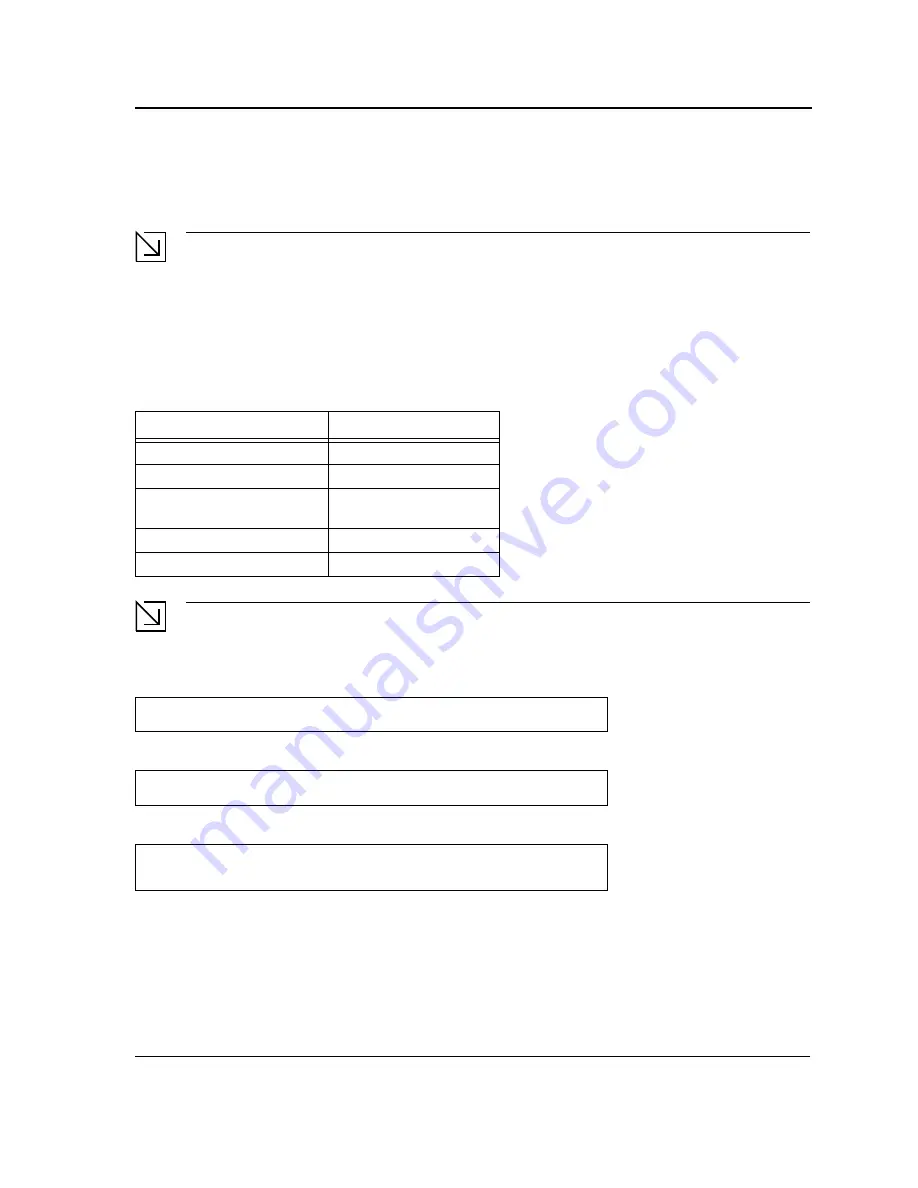
Initial Configuration
Booting the Switch
Page 30
If connecting a port of the switch to the network interface card (NIC) of a terminal that does not support auto-nego-
tiation or is not set to auto-negotiation, both the device port and the NIC must be manually set with the Web
browser interface or CLI commands to the same speed and duplex mode.
Note
If the station on the other side of the link attempts to auto-negotiate with a port that is manually configured
to full duplex, the auto-negotiation results in the station attempting to operate in half duplex. The resulting
mismatch may lead to significant frame loss. This is inherent in the auto-negotiation standard.
Device Port Default Settings
The following table describes the device port default settings.
Note
These default settings can be modified once the device is installed.
The following is an example for changing the port speed on port g1 using CLI commands:
The following is an example for enabling flow control on port g1 using CLI commands:
The following is an example for enabling back pressure on port g1 using CLI commands:
Booting the Switch
To boot the switch, perform the following:
1.
Ensure that the device console is connected to a VT100 terminal device or VT100 terminal emulator.
2.
Deactivate the AC power receptacle.
3.
Connect the device to the AC receptacle.
Table 6:
Device Port Default Settings
F u n c t i o n
D e f a u l t S e t t i n g s
Port speed and mode
1000M Auto-negotiation
Port forwarding state
Enabled
Head of line blocking preven-
tion
On (Enabled)
Flow Control
Off
Back Pressure
Off
Console (config)#
interface ethernet
g1
Console (config-if)#
speed
100
Console (config)#
interface ethernet
g1
Console (config-if)#
flowcontrol
on
Console (config)#
interface ethernet
g1
Console (config-if)#
speed
10
Console (config-if)#
back-pressure
Содержание D DXS-3227 DXS-3227
Страница 9: ...Preface Intended Audience Page 8 ...
Страница 274: ......
Страница 275: ......
Страница 285: ...Contacting D Link Technical Support Page 278 ...
Страница 286: ...D Link DXS 3250 DXS 3227P DXS 3227 User Guide Page 279 ...
Страница 287: ...Contacting D Link Technical Support Page 280 ...
Страница 288: ...D Link DXS 3250 DXS 3227P DXS 3227 User Guide Page 281 ...
Страница 289: ...Contacting D Link Technical Support Page 282 ...
Страница 290: ...D Link DXS 3250 DXS 3227P DXS 3227 User Guide Page 283 ...
Страница 291: ...Contacting D Link Technical Support Page 284 ...
Страница 292: ...D Link DXS 3250 DXS 3227P DXS 3227 User Guide Page 285 ...
Страница 293: ...Contacting D Link Technical Support Page 286 ...
Страница 294: ...D Link DXS 3250 DXS 3227P DXS 3227 User Guide Page 287 ...
Страница 295: ...Contacting D Link Technical Support Page 288 ...
Страница 296: ...D Link DXS 3250 DXS 3227P DXS 3227 User Guide Page 289 ...
Страница 297: ...Contacting D Link Technical Support Page 290 ...
Страница 298: ...D Link DXS 3250 DXS 3227P DXS 3227 User Guide Page 291 ...
Страница 299: ...Contacting D Link Technical Support Page 292 ...
Страница 300: ...D Link DXS 3250 DXS 3227P DXS 3227 User Guide Page 293 ...
Страница 301: ...Contacting D Link Technical Support Page 294 ...
Страница 302: ...D Link DXS 3250 DXS 3227P DXS 3227 User Guide Page 295 ...
Страница 303: ...Contacting D Link Technical Support Page 296 ...
Страница 304: ...D Link DXS 3250 DXS 3227P DXS 3227 User Guide Page 297 ...
Страница 305: ...Contacting D Link Technical Support Page 298 ...
Страница 306: ...D Link DXS 3250 DXS 3227P DXS 3227 User Guide Page 299 ...
Страница 307: ...Contacting D Link Technical Support Page 300 ...
Страница 308: ...D Link DXS 3250 DXS 3227P DXS 3227 User Guide Page 301 ...
Страница 309: ...Contacting D Link Technical Support Page 302 ...
Страница 310: ...D Link DXS 3250 DXS 3227P DXS 3227 User Guide Page 303 ...
















































