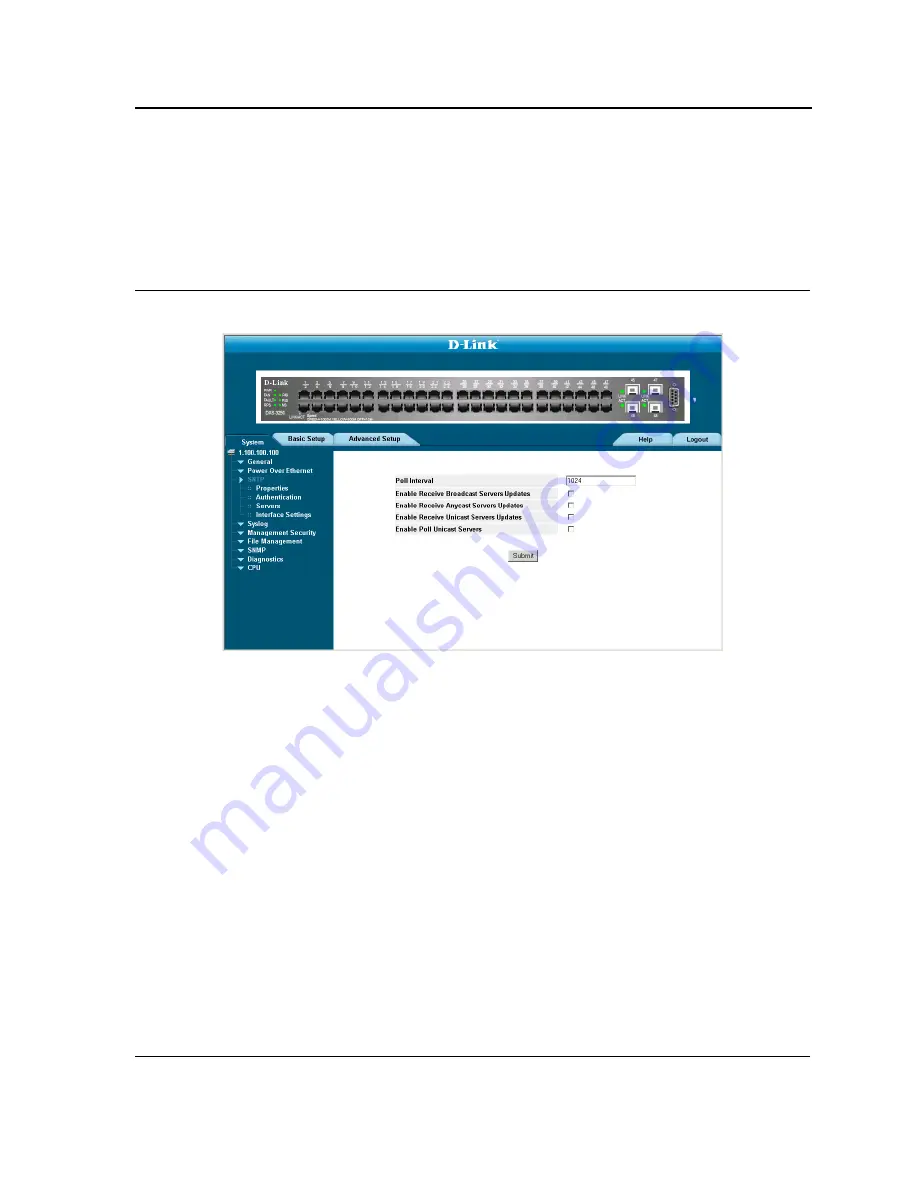
Configuring System Time
Defining SNTP Global Settings
Page 228
Defining SNTP Global Settings
The
SNTP Properties Page
provides information for defining SNTP parameters globally. To define SNTP global
parameters:
1.
Click
System
>
SNTP
>
Properties
. The
SNTP Properties Page
opens:
Figure 146: SNTP Properties Page
The
SNTP Properties Page
contains the following fields:
•
Poll Interval
— Defines the interval (in seconds) at which the SNTP server is polled for Unicast information.
The Poll Interval default is 1024 seconds.
•
Enable Receive Broadcast Servers Updates
— Defines whether or not the device monitors the SNTP serv-
ers for Broadcast server time information on the selected interfaces. The possible values are:
–
Enable
— Enables the device to receive Broadcast server updates.
–
Disable
— Disables the device from receiving Broadcast server updates.
•
Enable Receive Anycast Servers Updates
—
Defines whether or not the device polls the SNTP server for
Anycast server time information. If both the Enable Receive Anycast Servers Update and the
Enable Receive
Broadcast Servers Update
fields are enabled, the system time is set according to the Anycast server time
information. The possible values are:
–
Enable
— Enables the device to receive Anycast server updates.
–
Disable
— Disables the device from receiving Anycast server updates.
•
Enable Receive Unicast Servers Updates
— Defines whether or not the device polls the SNTP server for
Unicast server time information. If the
Enable Receive Broadcast Servers Updates
,
Enable Receive Anycast
Servers Updates
, and
Enable Receive Unicast Servers Updates
fields are all enabled, the system time is set
according the Unicast server time information. The possible values are:
–
Enable
— Enables the device to receive Unicast server updates.
–
Disable
— Disables the device from receiving Unicast server updates.
Содержание D DXS-3227 DXS-3227
Страница 9: ...Preface Intended Audience Page 8 ...
Страница 274: ......
Страница 275: ......
Страница 285: ...Contacting D Link Technical Support Page 278 ...
Страница 286: ...D Link DXS 3250 DXS 3227P DXS 3227 User Guide Page 279 ...
Страница 287: ...Contacting D Link Technical Support Page 280 ...
Страница 288: ...D Link DXS 3250 DXS 3227P DXS 3227 User Guide Page 281 ...
Страница 289: ...Contacting D Link Technical Support Page 282 ...
Страница 290: ...D Link DXS 3250 DXS 3227P DXS 3227 User Guide Page 283 ...
Страница 291: ...Contacting D Link Technical Support Page 284 ...
Страница 292: ...D Link DXS 3250 DXS 3227P DXS 3227 User Guide Page 285 ...
Страница 293: ...Contacting D Link Technical Support Page 286 ...
Страница 294: ...D Link DXS 3250 DXS 3227P DXS 3227 User Guide Page 287 ...
Страница 295: ...Contacting D Link Technical Support Page 288 ...
Страница 296: ...D Link DXS 3250 DXS 3227P DXS 3227 User Guide Page 289 ...
Страница 297: ...Contacting D Link Technical Support Page 290 ...
Страница 298: ...D Link DXS 3250 DXS 3227P DXS 3227 User Guide Page 291 ...
Страница 299: ...Contacting D Link Technical Support Page 292 ...
Страница 300: ...D Link DXS 3250 DXS 3227P DXS 3227 User Guide Page 293 ...
Страница 301: ...Contacting D Link Technical Support Page 294 ...
Страница 302: ...D Link DXS 3250 DXS 3227P DXS 3227 User Guide Page 295 ...
Страница 303: ...Contacting D Link Technical Support Page 296 ...
Страница 304: ...D Link DXS 3250 DXS 3227P DXS 3227 User Guide Page 297 ...
Страница 305: ...Contacting D Link Technical Support Page 298 ...
Страница 306: ...D Link DXS 3250 DXS 3227P DXS 3227 User Guide Page 299 ...
Страница 307: ...Contacting D Link Technical Support Page 300 ...
Страница 308: ...D Link DXS 3250 DXS 3227P DXS 3227 User Guide Page 301 ...
Страница 309: ...Contacting D Link Technical Support Page 302 ...
Страница 310: ...D Link DXS 3250 DXS 3227P DXS 3227 User Guide Page 303 ...
















































