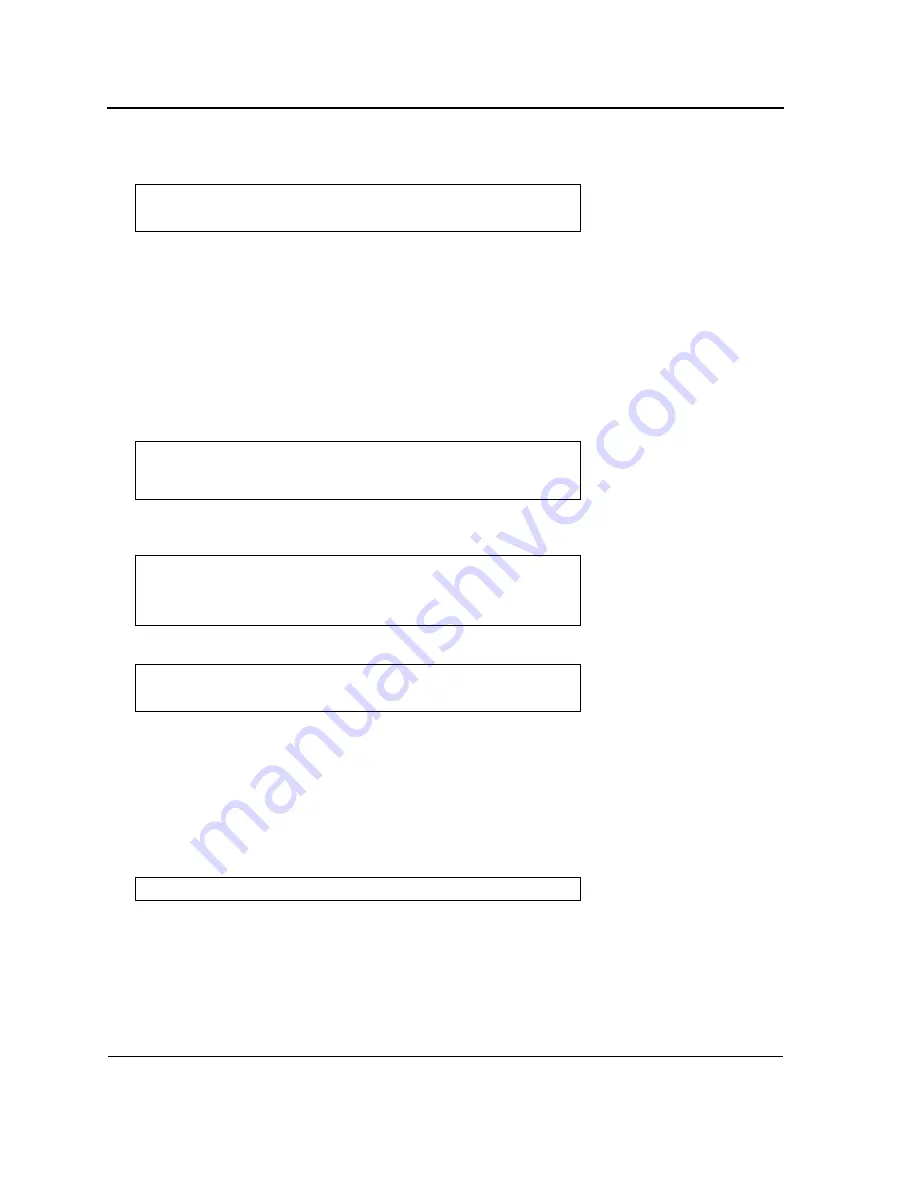
D-Link DXS-3250/DXS-3227P/DXS-3227 User Guide
Page
41
7.
Enter the command “reload”. The following message is displayed:
8.
Enter “Y” to reboot the switch.
Boot Image Download
Loading a new boot image from the TFTP server and programming it into the flash updates the boot image. The
boot image is loaded when the switch is powered on.
To download a boot file through the TFTP server:
1.
Ensure that an IP address is configured on one of the device ports and pings can be sent to a TFTP server.
2.
Ensure that the file to be downloaded (the .rfb file) is saved on the TFTP server.
3.
Enter the command “show version” to verify which boot version is currently running on the device. The follow-
ing is an example of the information that appears:
4.
Enter the command “copy tftp://{tftp address}/{file name} boot” to copy the boot image to the switch. The fol-
lowing is an example of the information that appears:
5.
Enter the command “reload”. The following message is displayed:
6.
Enter “Y” to reboot the switch.
Startup Menu Functions
Additional configuration functions can be performed from the Startup menu.
To display the Startup menu:
1.
During the boot process, after the first part of the POST is completed press
<Esc>
or
<Enter>
within two sec-
onds after the following message is displayed:
Console#
reload
This command will reset the whole system and disconnect your current
session.Do you want to continue (y/n)[n]?
Console#
show version
SW version x.xx.xx (date xx-xxx-2004 time 13:42:41)Boot version
x.xx.xx (date xx-xx-2004 time 15:12:20)HW version xx.xx.xx (date xx-
xxx-2004 time 12:12:20)
Console#
copy
tftp://176.215.31.3/6024_boot-10013.rfb
Erasing file
...done.!!!!!!!!!!!!!!!!!!!!!!!!!!!!!!!!!!!!!!!!!!!!!!!!!!!!!!!!!!!
!!!!!!!!!!!!!!!!!!!!!!!!!!!!!!!!!!!!!!!!!!!!!!!!!!!!!!!!!!!!!!!!!!!
!!!!!!Copy:393232 bytes copied in 00:00:05 [hh:mm:ss]
Console#
reload
This command will reset the whole system and disconnect your current
session. Do you want to continue (y/n)[n]?
Autoboot in 2 seconds -press RETURN or Esc.to abort and enter prom.
Содержание D DXS-3227 DXS-3227
Страница 9: ...Preface Intended Audience Page 8 ...
Страница 274: ......
Страница 275: ......
Страница 285: ...Contacting D Link Technical Support Page 278 ...
Страница 286: ...D Link DXS 3250 DXS 3227P DXS 3227 User Guide Page 279 ...
Страница 287: ...Contacting D Link Technical Support Page 280 ...
Страница 288: ...D Link DXS 3250 DXS 3227P DXS 3227 User Guide Page 281 ...
Страница 289: ...Contacting D Link Technical Support Page 282 ...
Страница 290: ...D Link DXS 3250 DXS 3227P DXS 3227 User Guide Page 283 ...
Страница 291: ...Contacting D Link Technical Support Page 284 ...
Страница 292: ...D Link DXS 3250 DXS 3227P DXS 3227 User Guide Page 285 ...
Страница 293: ...Contacting D Link Technical Support Page 286 ...
Страница 294: ...D Link DXS 3250 DXS 3227P DXS 3227 User Guide Page 287 ...
Страница 295: ...Contacting D Link Technical Support Page 288 ...
Страница 296: ...D Link DXS 3250 DXS 3227P DXS 3227 User Guide Page 289 ...
Страница 297: ...Contacting D Link Technical Support Page 290 ...
Страница 298: ...D Link DXS 3250 DXS 3227P DXS 3227 User Guide Page 291 ...
Страница 299: ...Contacting D Link Technical Support Page 292 ...
Страница 300: ...D Link DXS 3250 DXS 3227P DXS 3227 User Guide Page 293 ...
Страница 301: ...Contacting D Link Technical Support Page 294 ...
Страница 302: ...D Link DXS 3250 DXS 3227P DXS 3227 User Guide Page 295 ...
Страница 303: ...Contacting D Link Technical Support Page 296 ...
Страница 304: ...D Link DXS 3250 DXS 3227P DXS 3227 User Guide Page 297 ...
Страница 305: ...Contacting D Link Technical Support Page 298 ...
Страница 306: ...D Link DXS 3250 DXS 3227P DXS 3227 User Guide Page 299 ...
Страница 307: ...Contacting D Link Technical Support Page 300 ...
Страница 308: ...D Link DXS 3250 DXS 3227P DXS 3227 User Guide Page 301 ...
Страница 309: ...Contacting D Link Technical Support Page 302 ...
Страница 310: ...D Link DXS 3250 DXS 3227P DXS 3227 User Guide Page 303 ...






























