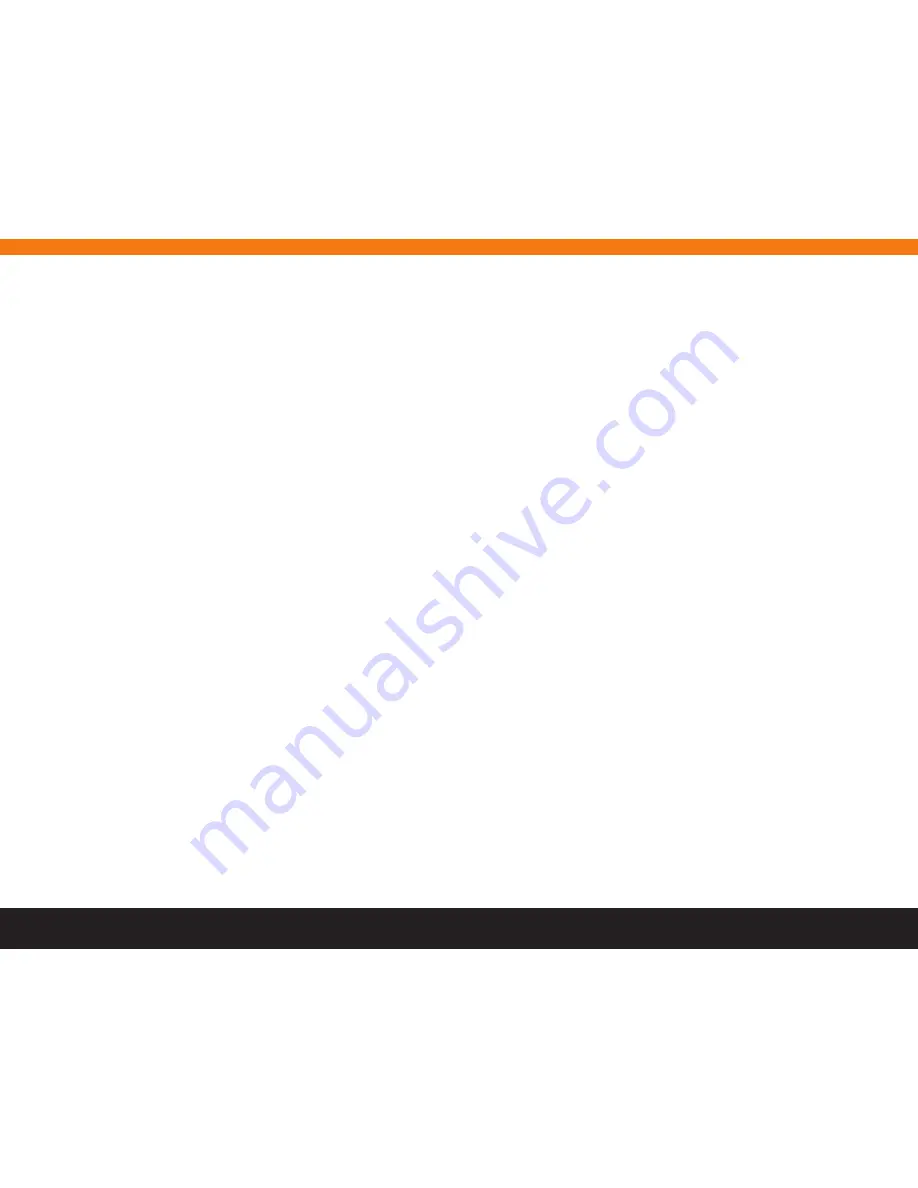
17
10.3 Media Info
the Media Info section displays the name of the identified movie, its poster image and the time offset within the movie.
10.4 Seat Manager
the seat Manager section displays, for each connected D-boX motion enabled chair, the current motion and vibration levels (-20 db to 0 db) and indicates
whether the chair’s motion is enabled or disabled. by default, the motion value is set to 100% or 0 db and the vibration value is set to 75% or -5 db.
enable or disable your chair by clicking on the chair button. the motion and vibration you feel should stop or restart instantly.
Change the motion or vibration levels by using the sliders. Modify the motion and vibration at the same time by activating the chain icon and using the
large slider handle.
If the chair button on top of the motion & vibration sliders is grey = Chair is disabled
If the chair button on top of the motion & vibration sliders is orange = Chair is enabled
10.5 Screen Selector
the screen selector, which is displayed at the bottom of each screen, allows you to switch between various screens (the main screen, the settings screen,
the Motion Code library screen, and the Configuration Wizard screen) by clicking the desired name on the selector.
10.6 Loss of Communication
Loss of communication between the HEMC and the app will be displayed as followed on your status panel:
•
HeMC
unavailable = red leD
•
no source = grey leD
•
no motion = grey leD
•
no seat = red leD
after a few seconds, all items on the status panel will turn to grey. You will need to go back to your screen selector and return to the network page to try to
re-establish communication.
10. tHe D-boX HeMC aPP MaIn sCReen
(Continued)




































