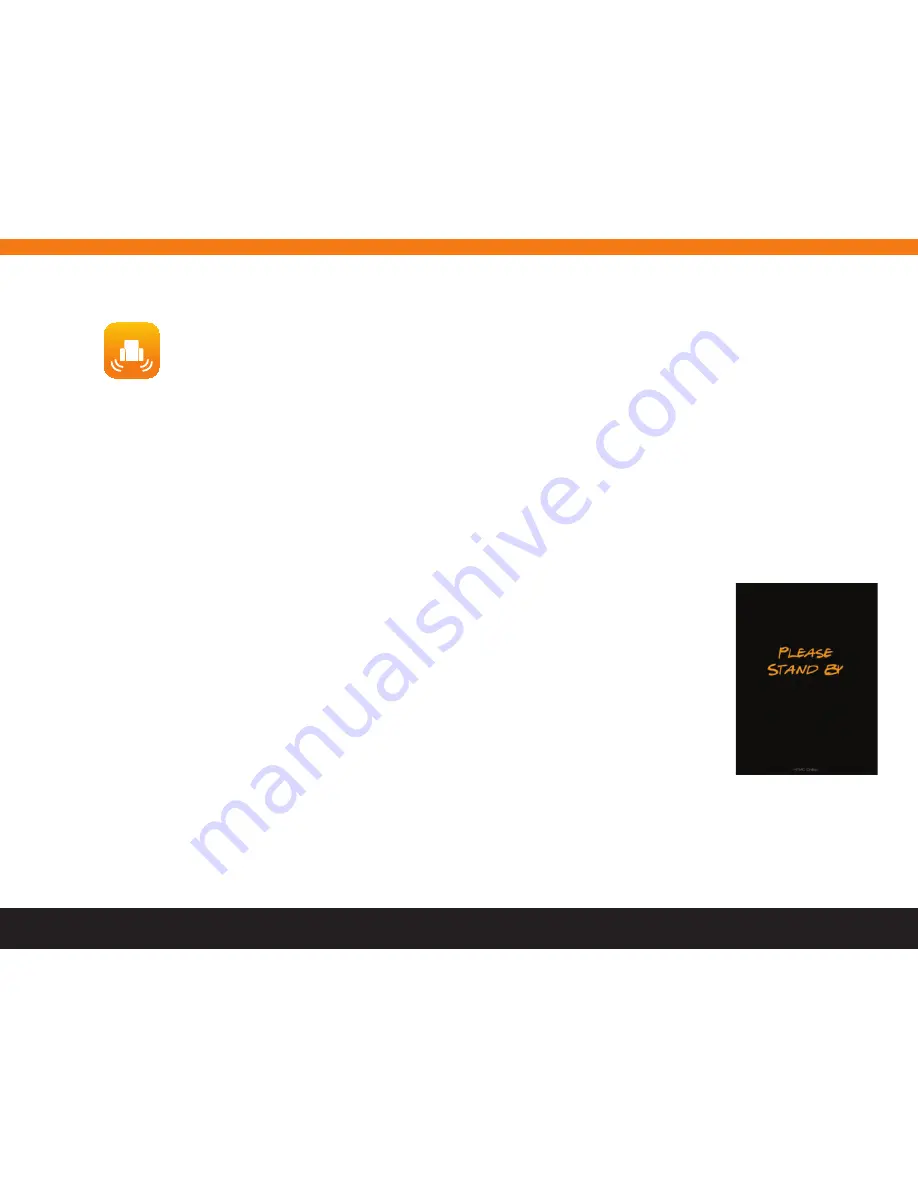
12
7. D-boX HeMC aPP
Download the app’s latest version for your operating system here:
• iPad: Apple’s App Store (
https://itunes.apple.com/ca/app/d-box-hemc/id931473554
).
• Windows: The D-BOX HEMC website (
http://hemc.d-box.com/
).
Your D-boX HeMC unit is designed to be used with the D-boX HeMC app. Use your tablet to quickly and easily adjust your D-boX motion
enabled chairs by configuring your D-boX HeMC. browse through the Motion Code library to get a quick view of all your D-boX motion encoded
movies stored in the HeMC. Create your own private hotspot using your HeMC or simply add it to your current Wi-fi network.
With your tablet and the D-BOX HEMC app you can:
• Set your D-BOX HEMC’s connectivity.
• Manage your D-BOX enabled seat settings.
• View a list of your D-BOX motion encoded movies.
8.2 Wi-Fi Network Configuration
1. Make sure your Wi-fi connection is active on your tablet or PC.
2. select the HeMC network in your available network list.
once the D-boX HeMC app has been installed, launch it. While it is starting up, you will see the splash screen as shown in
figure 2.
There are two ways to create the “link” between your HEMC, your router and the HEMC app:
Figure 2. HEMC Control Application
Splash Screen
8. staRt-UP anD sPlasH sCReen
8.1 Wired Network Configuration
1. Connect your tablet to the same router your HeMC is connected to.
2. the HeMC app will detect your HeMC automatically.
3. skip to section 10.




















