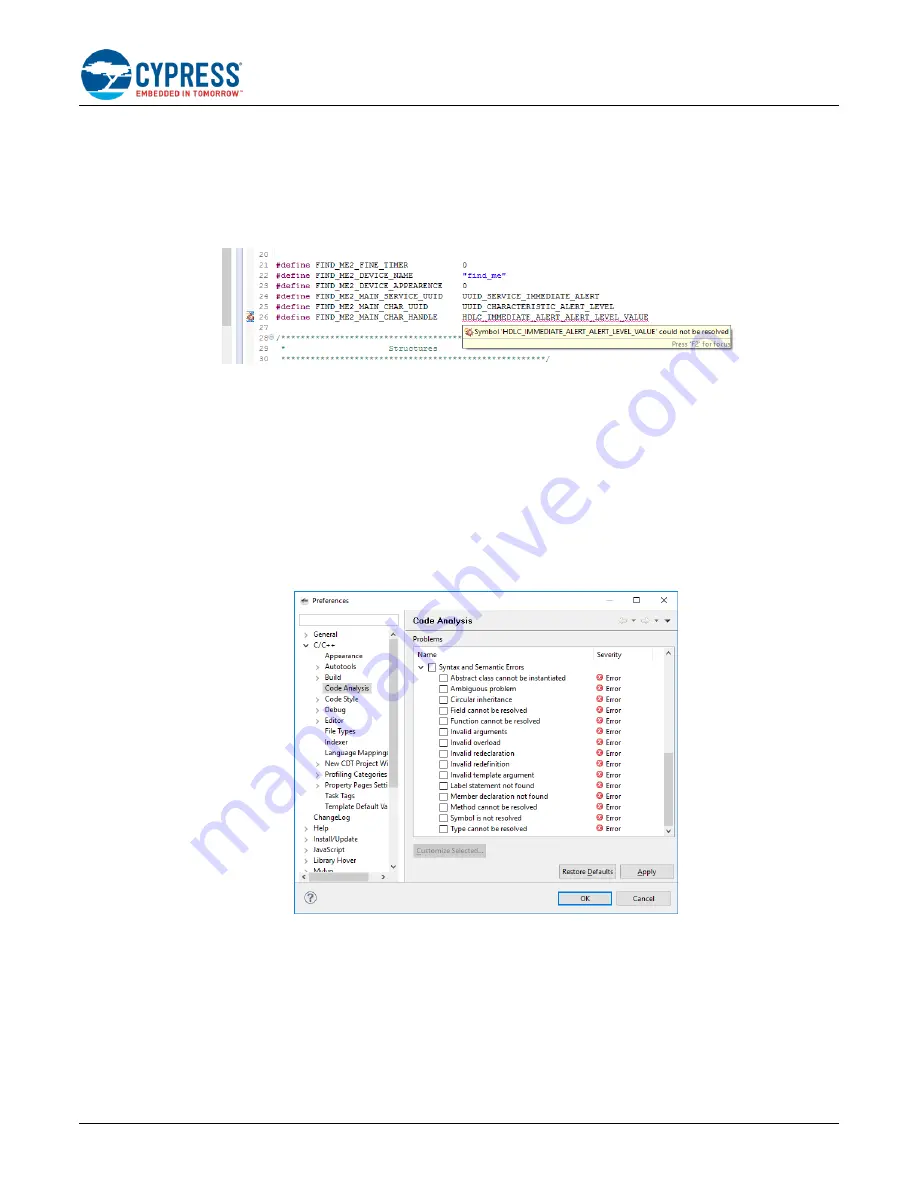
Getting Started with EZ-BT WICED Modules
Document Number: 002-23400 Rev. **
10
4.1.3.1 Eliminating False Code Analysis Errors
The Arm-GCC toolchain that WICED Studio
uses to compile source files is not directly accessible to the Eclipse editor’s
built-in code analysis tools. Instead, the IDE uses a different compiler for live analysis, and this may result in identified
errors that are not actually errors. For example, you may encounter this error while following the example project
instructions contained in this guide:
Figure 3. Incorrect Code Analysis Error Identification
The best test for syntax errors in your code is the compile process, as any real warnings or errors will be included in
the build output. However, you can selectively disable the code analysis features that trigger these errors by following
these simple steps:
1. Click the
Window
menu, then
“
Preferences
” item.
2. Expand
C/C++
and select the
Code Analysis
entry.
3. Uncheck the
Syntax and Semantic Errors
box
(may need to scroll down in the “Problems” section to see this).
4. Click
OK
to save changes.
shows what the final Preferences subsection looks like after disabling Code Analysis syntax errors as
described above.
Figure 4. Disabling Syntax and Semantic Analysis
4.1.3.2
Improving Search Results
Because the workspace includes multiple example projects and many SDK resources, global code searches often
return more information than you need. To mitigate this, you can configure narrower search parameters to allow
searching a single project at a time by defining working sets:
1. Click the
Search
menu, then “Search…” item (or press
Ctrl
+
H
).
2. Click the
Customize...
button and disable all items except “File Search”, and then click
OK
.
3. Click the
Choose…
button next to the “Working set” selection field.

























