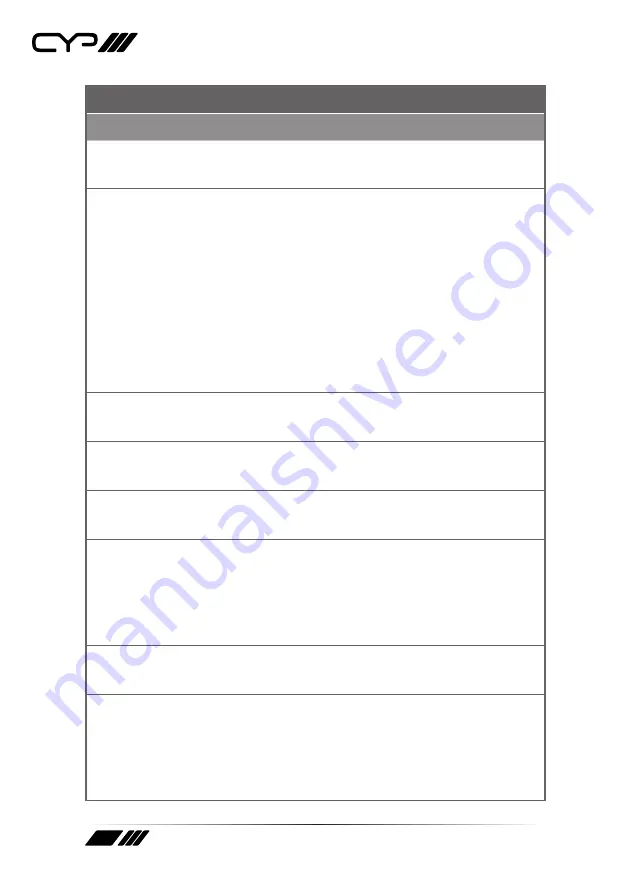
15
COMMAND
Description and Parameters
get model name
Show the unit’s model name.
get model type
Show the unit’s product type.
Possible response values:
1
[Matrix]
2
[Scaler]
3
[Splitter]
4
[Repeater]
5
[Extender]
6
[Transceiver]
7
[Switch]
8
[Controller]
set factory default
Reset the unit to the factory defaults.
set factory ipconfig default
Reset the unit’s network settings to the factory defaults.
set system reboot
Reboot the unit.
set keylock N1
Enable or disable the front panel button key lock feature.
Available values for
N1:
ON
[Key
lock
enabled]
OFF
[Key
lock
disabled]
get keylock
Show the current front panel button key lock state.
set audio volume knob lock N1
Enable or disable the front panel volume knob lock feature.
Available values for
N1:
ON
[Knob
lock
enabled]
OFF
[Knob
lock
disabled]
Содержание IP-A750RX
Страница 1: ...IP A750RX Audio over IP Receiver for IP 7000 series OPERATION MANUAL ...
Страница 2: ......
Страница 31: ......













































