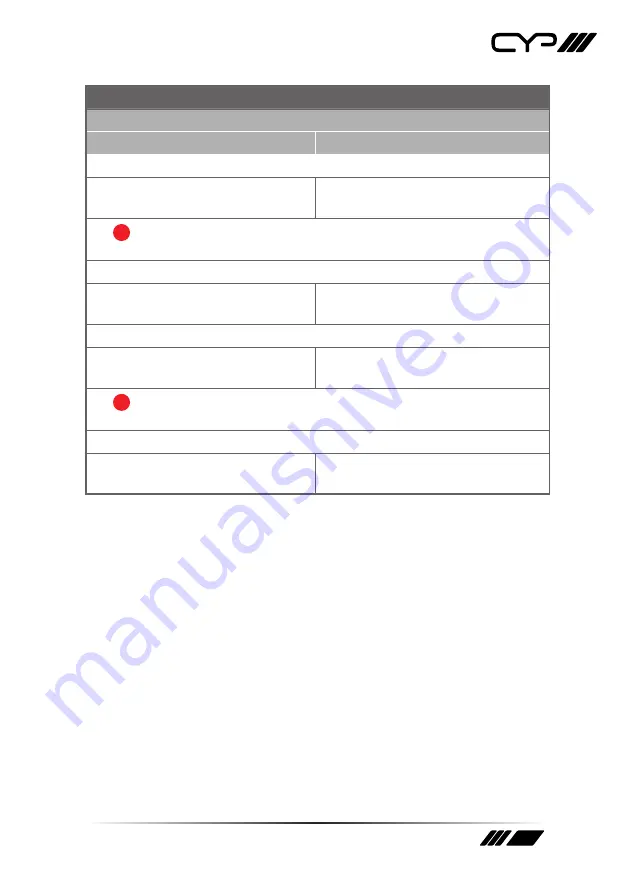
19
6.6.4 Scaler Commands
COMMAND
DESCRIPTION
VARIABLES
SET PIP HPOSITION
N1
Set the horizontal position of the top
left corner of the PiP window (in pixels).
N1
= 0~?
[Horizontal position]
!
Note: The maximum value depends on, and cannot exceed, the current output
resolution’s width minus 1.
GET PIP HPOSITION
Show the current horizontal position of
the PiP window.
SET PIP VPOSITION
N1
Set the vertical position of the top left
corner of the PiP window (in pixels).
N1
= 0~?
[Vertical position]
!
Note: The maximum value depends on, and cannot exceed, the current output
resolution’s height minus 1.
GET PIP VPOSITION
Show the current vertical position of
the PiP window.
Содержание EL-42PIP
Страница 1: ...OPERATION MANUAL EL 42PIP 4 x 2 HDMI Switch with Integrated Multi View Picture In Picture Technology ...
Страница 2: ......
Страница 47: ......
















































