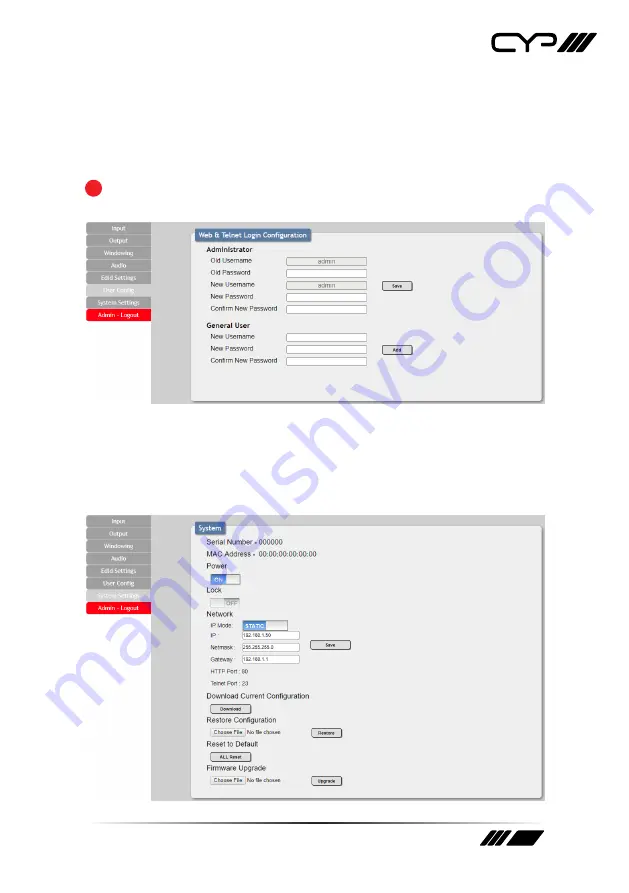
39
6.7.6 User Configration
This tab provides User Configuration options including changing the
password for the Administrator account, and both the user name and
password for the General User account.
!
Note: The General User account has limited access to the WebGUI and
only has access to the Input, Output, Windowing, and Audio tabs.
6.7.7 System Settings
This tab provides system information, power control, Ethernet
configuration options, system configuration backup/restore/reset, and
firmware update functions.
Содержание EL-42PIP
Страница 1: ...OPERATION MANUAL EL 42PIP 4 x 2 HDMI Switch with Integrated Multi View Picture In Picture Technology ...
Страница 2: ......
Страница 47: ......










































