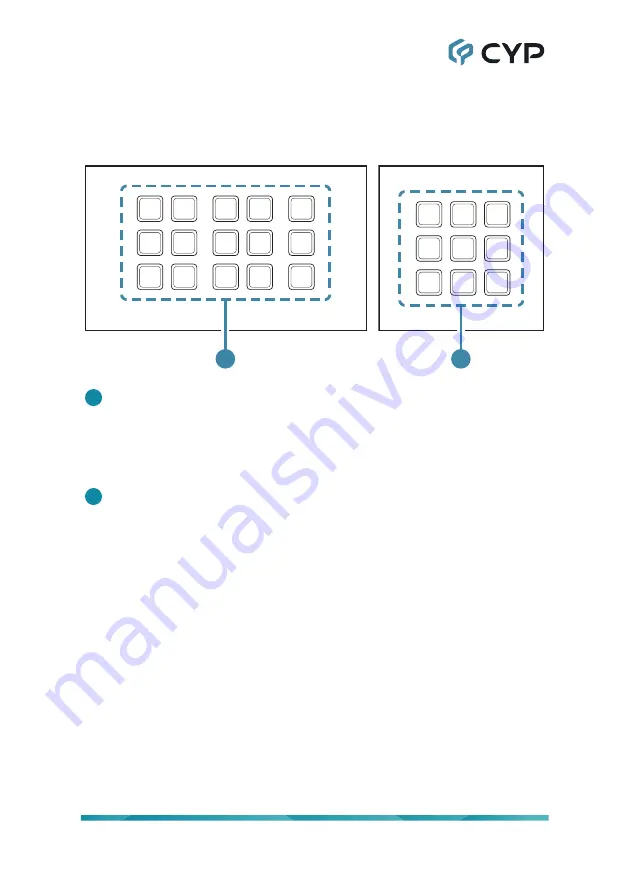
3
6. OPERATION CONTROLS AND FUNCTIONS
6.1 Front Panel
KEY 1
KEY 6
KEY 11
KEY 2
KEY 7
KEY 12
KEY 3
KEY 8
KEY 13
KEY 4
KEY 9
KEY 14
KEY 5
KEY 10
KEY 15
1
KEY 1
KEY 2
KEY 3
KEY 4
KEY 5
KEY 6
KEY 7
KEY 8
KEY 9
1
1
KEY 1~15 (1~9) Buttons:
Each button activates the customizable macro
that has been assigned to it. All buttons contain a pair of colored LEDs (red
and blue) with macro controllable individual brightness levels from 0~100.
Note: Further details on macro configuration settings please refer to
section 6.4.
2
RESET Pinhole (Hidden behind the wall plate):
Pressing this pinhole
button in combination with various keys will reset different aspects of the
unit to their factory default.
Note: The unit must already be powered on before the buttons are
pressed.
USB firmware update: Plug the USB mass storage device on the
USB port hidden behind the wall plate, press and hold Key 1 and the
pinhole button simultaneously to update the firmware.
Ethernet Reset: Press and hold Key 6 (Key 4 on the 1-gang version)
and the pinhole button simultaneously to reset the unit’s Ethernet
settings to their factory default state.
Keypad LED Default Settings: Press and hold Key 11 (Key 7 on the
1-gang version) and the pinhole button simultaneously to reset the
Keypad LED Default Setting which switch on all blue LED, switch off
all red LED, and demo mode is on.
Содержание CDPW-K1
Страница 1: ...Operation Manual Operation Manual CDPW K1 15 Button Control Keypad CDPW K1S 9 Button Control Keypad...
Страница 2: ......
Страница 45: ......
Страница 46: ......
Страница 47: ......
Страница 48: ...CYPRESS TECHNOLOGY CO LTD www cypress com tw...







































