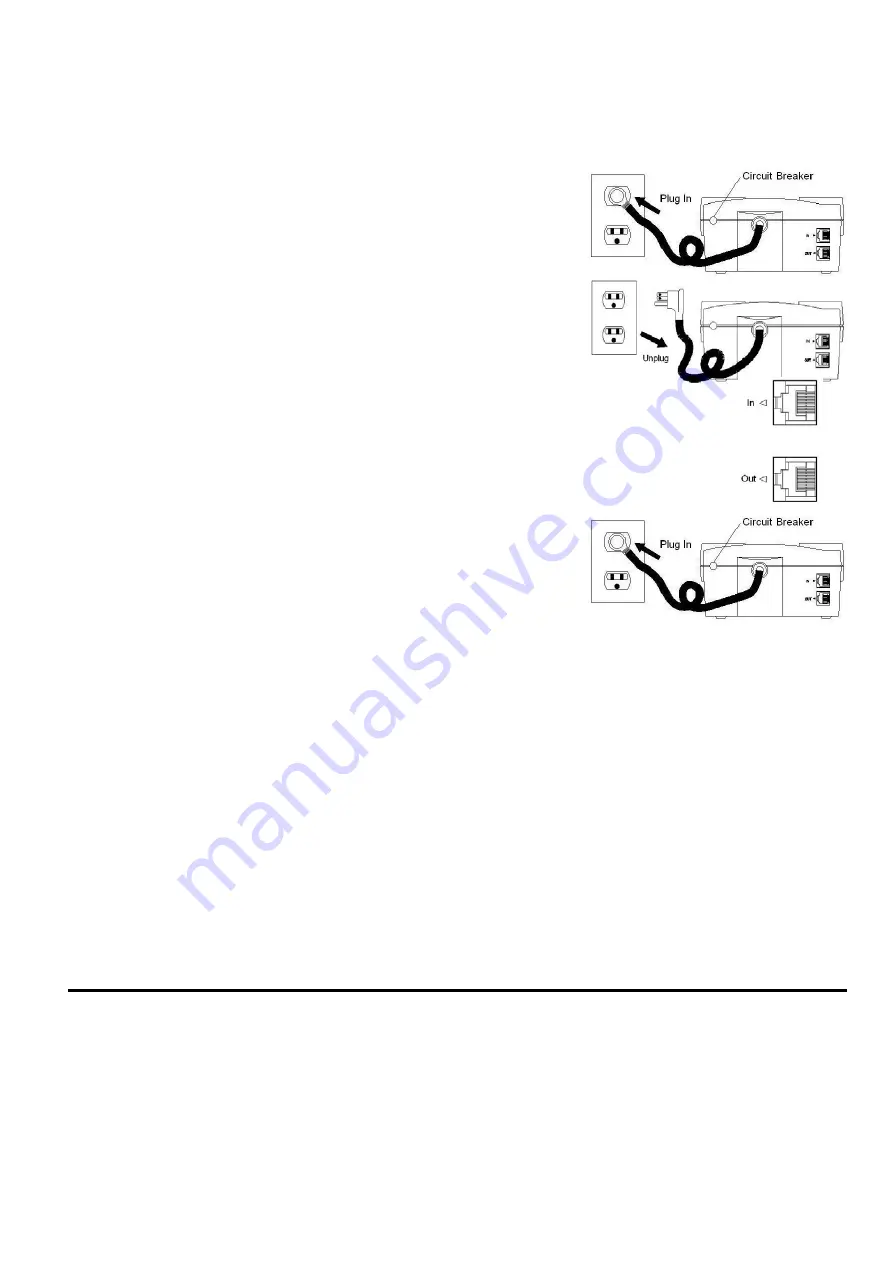
HARDWARE INSTALLATION GUIDE
1.
Your new UPS may be used immediately upon receipt. However,
recharging the battery for at least
four hours
is recommended to insure that the battery’s
maximum charge capacity is achieved. Charge loss may occur
during shipping and storage. To recharge the battery, simply
leave the unit plugged into an AC outlet. The unit will charge in
both the on, as well as the off, position
2.
If you wish to use the software, connect either the enclosed
serial interface or USB adapter cable to the serial port on the
UPS and an open serial or USB port on the computer. If you
are not going to use the software, you do not need to connect a
cable.
3.
With the UPS unit off and unplugged, connect your computer, monitor, and any
externally powered data storage device (Zip drive, Jazz drive, Tape drive, etc…) into the
battery power supplied outlets. Plug your peripheral equipment (printer, scanner,
speakers) into the full-time surge protection outlets.
DO NOT plug a laser printer,
copier, space heater, vacuum or other large electrical device into the UPS. The
power demands of these devices will overload and possibly damage the unit.
4.
To protect a fax, telephone or modem line, connect a telephone
cable from the wall jack outlet to the in jack of the UPS.
Connect a telephone cable to the out-jack on the UPS with the
CPU icon to the modem port of the computer. The out-jack with
the telephone icon can be used to protect a telephone or fax
machine line.
5.
Plug the UPS into a properly grounded wall outlet. Make sure the wall outlet is protected by a fuse or
circuit breaker and does not service equipment with large electrical demands (e.g. refrigerator, copier,
etc…). Avoid using extension cords. If used, the extension cord must be rated for 15 amps.
6.
Depress the power switch to turn the unit on. The power on indicator light will illuminate.
7.
If an overload is detected, an audible alarm will sound and the unit will emit one long beep. To correct
this, turn the UPS off and unplug at least one piece of equipment from the battery power supplied outlets.
Wait 10 seconds. Make sure the circuit breaker is depressed and then turn the UPS on.
8.
Your UPS is equipped with an auto-charge feature. When the UPS is plugged into an AC outlet, the
battery will automatically recharge.
9.
To maintain optimal battery charge, leave the UPS plugged into an AC outlet at all times.
10.
To store your UPS for an extended period, cover it and store with the battery fully charged. Recharge
the battery every three months to insure battery life.
POWERPANEL PLUS™ SOFTWARE INSTALLATION GUIDE
(Note:
Use of the software is optional.
The UPS will provide surge suppression and battery backup without the
software. You must use the software if you wish to have the automatic shutdown feature).
Software Installation (Optional)
(Cyber Power UPS can provide surge suppression and battery backup without the software. However, if you need to
schedule for UPS Auto-shutdown, then it is necessary to install the software.)



































