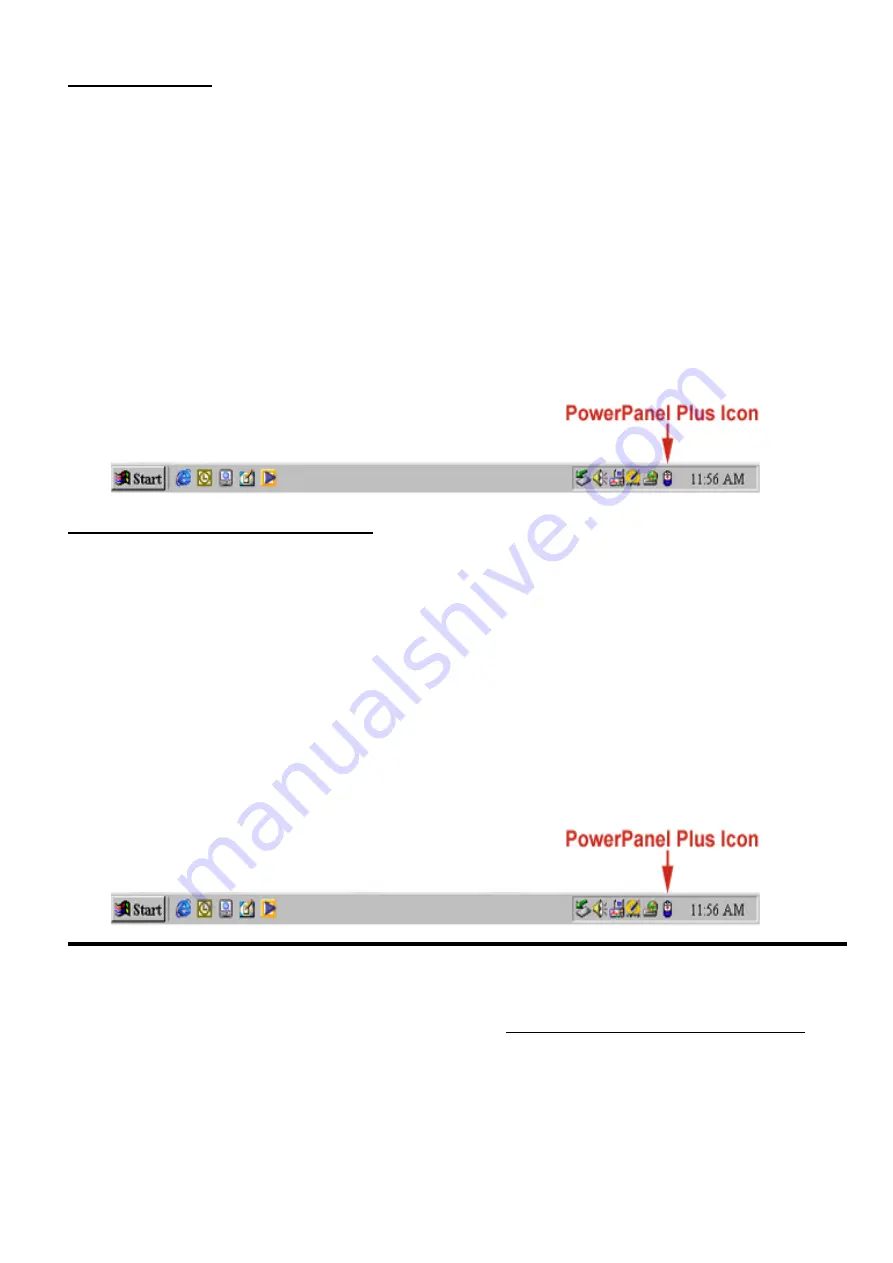
FOR WINDOWS 2000
1.
Click on Start, point to Settings, and then click Control Panel.
2. Double-click
on
Power
Options.
3.
On the UPS Tab, click Select.
4.
In the UPS Selection Dialog Box, under Manufacturers, click None.
5.
Exit to the desktop.
6.
Shutdown the computer.
7.
Turn the UPS off and unplug it.
8.
Connect the serial interface or USB adapter cable to the UPS and an open serial or USB port on the
computer. (Note: You must use one of the cables that was supplied with the unit).
9.
Plug the UPS into an AC outlet, turn the UPS on and then start your computer.
10.
Windows will find New Hardware.
11.
Insert the software disk into the floppy drive.
12. Follow
the
on-screen
instructions.
13.
Once the software is installed, remove the floppy disk and restart your computer.
When your computer restarts, the PowerPanel Plus™ software will appear on your screen for a few seconds,
and then minimize. It will appear as a blue and white battery icon located in the system tray, near the clock.
FOR WINDOWS XP (Home and Professional)
1. Click
on
Start
and then click on
Control Panel
.
2. Double-click
on
Power Options
, and then click the
UPS tab.
3. Set
the
manufacturer
to
none
.
4.
Exit to the desktop and shutdown the computer.
5.
Turn the UPS off and unplug it.
6.
Connect the serial interface or USB adapter cable to the UPS and an open serial or USB port on the
computer. (Note: You must use one of the cables that was supplied with the unit).
7.
Plug the UPS into an AC outlet, turn the UPS on and then start your computer.
8. Windows
will
find
New Hardware
.
9.
Insert the PowerPanel Plus™ (primary) disk into the floppy drive.
10. Follow
the
on-screen
instructions.
11.
Once the software is installed, remove the floppy disk and restart your computer.
When your computer restarts, the PowerPanel Plus™ software will appear on your screen for a few seconds,
and then minimize. It will appear as a blue and white battery icon located in the system tray, near the clock
POWERPANEL PLUS™ SOFTWARE USER MANUAL
PowerPanel Plus™ version 1.13 or greater is designed for use with Windows 95, Windows 98, Windows Me, Windows
NT and Windows 2000. The latest version can be downloaded from www.cyberpowersystems.com/downloads.htm. It
works in conjunction with the UPS to provide full protection of valuable computer systems, applications and data. In
the event of a power failure, PowerPanel Plus™ automatically saves and closes open files under auto-assigned file
names or existing files names after software controlled delay. The computer and UPS are automatically shutdown to
conserve battery power. Files with auto-assigned names will be saved under
C:\PCTemp
, where C is the name of
your main hard drive. Files that have previously been saved will be saved in their original location.
PowerPanel Plus™ is equipped with a Schedule feature that can automatically save and close open files and then
shutdown the computer and UPS at a user specified date and time as well as start the computer at a user specified
date and time. Use of this feature is optional and is not required for the power failure shutdown to occur.

















