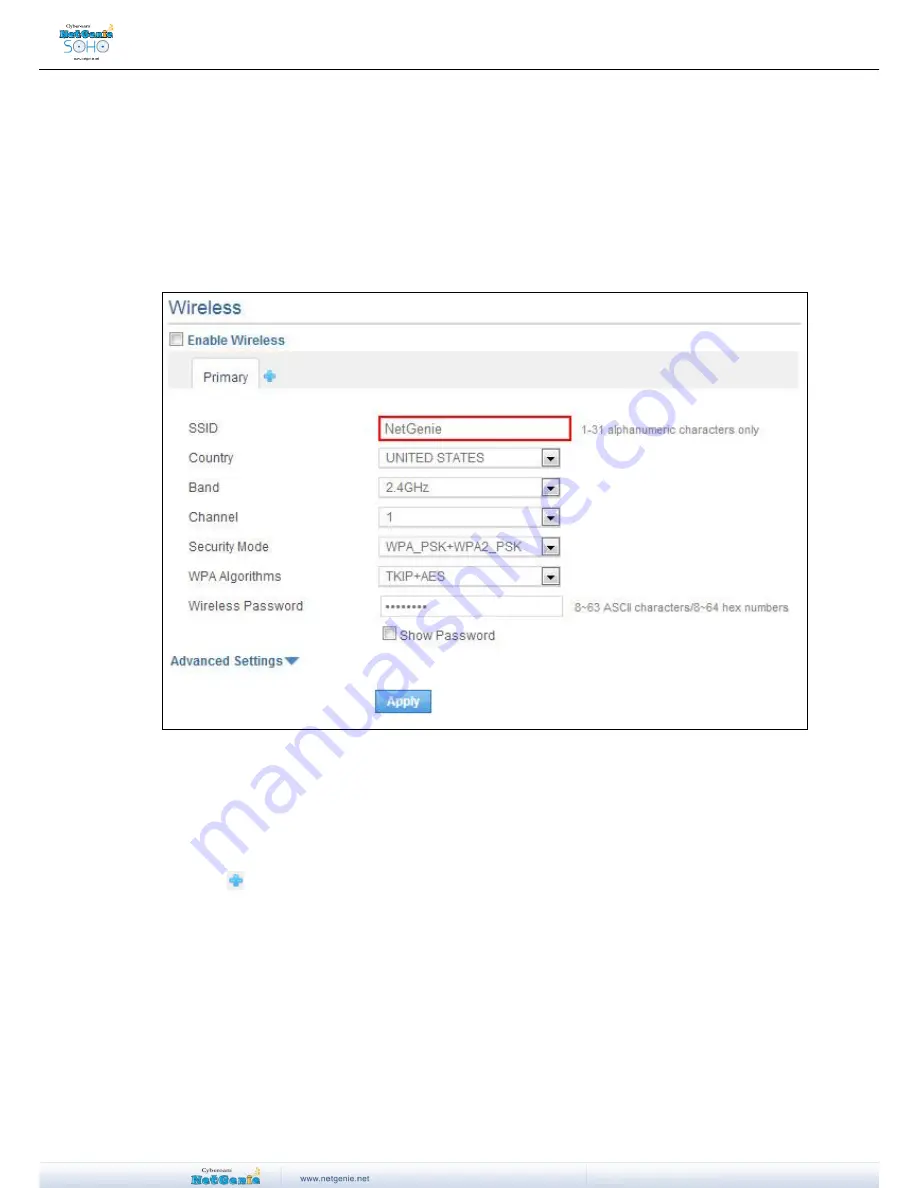
User Guide
Can I change the name of my Network?
Yes, you can change the name and password of your network.
1. Log in to NetGenie with administrator credentials.
2. Go to
Network Settings
Wireless.
3. Specify new name of your network in SSID field.
4.
Select checkbox “Show Password” to view current password.
5. Specify new password for your network in WPA Key field.
6.
Uncheck the checkbox “Show Password” to display bullets as placeholder instead of real
password.
7. Click
Apply
to save the changes.
Screen - Change SSID
Can I configure multiple Wireless Networks (SSID) in my NetGenie appliance?
Yes, you can configure a maximum of four (4) SSIDs in your NetGenie appliance. By default,
NetGenie comes with a Primary SSID named
“NetGenie - XXXX”. You can configure up to three
more custom SSIDs. Follow the steps given below:
1. Log in to NetGenie with administrator credentials.
2. Go to
Network Settings
Wireless
and select the checkbox “Enable Wireless”.
3. Click
icon to add a custom SSID.
4. Fill in the required details and click
Apply
to save the changes.






























