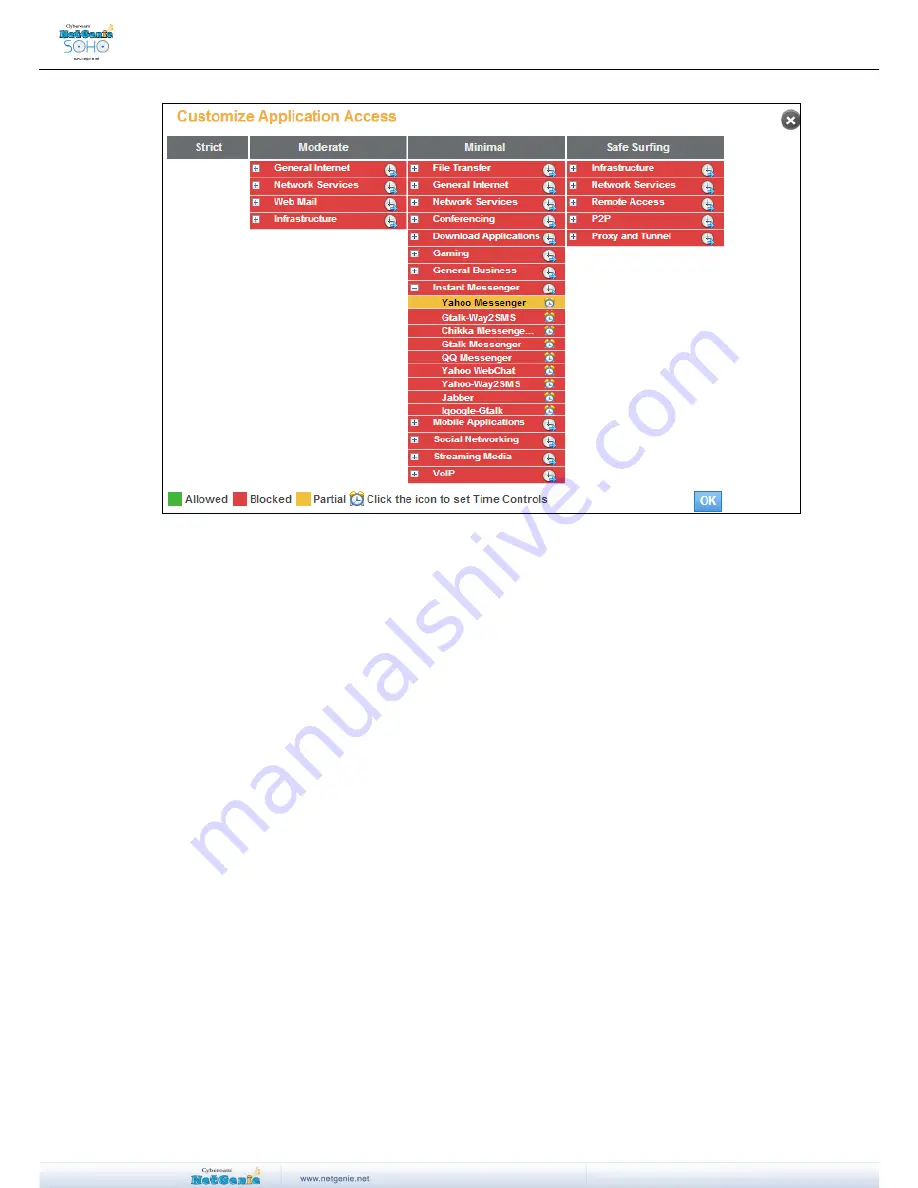
User Guide
Screen- Customized Application Access
I am not able to access the Internet using my smart phone, why?
There can be several reasons for this. Please check the following things are configured properly:
1. Enable smart phone Wi-Fi
Please make sure that Wi-Fi is enabled in your smart phone.
2. Enable NetGenie WPS
Please check that WLAN/WPS LED of your NetGenie appliance has turned green which means
WPS is ON in your NetGenie appliance.
3. Correct Pass Key
Please make sure that you have entered correct pass key to access the NetGenie network. Look
for a sticker at the bottom of the appliance for pass key specific to your appliance.
4. Enable UPnP
By default, UPnP is enabled in NetGenie.
1. Log in to NetGenie with administrator credentials.
2. Go to
Security
UPnP
.
3. Click checkbox against Enable UPnP, if it is disabled.
4. Click
Apply
.






























