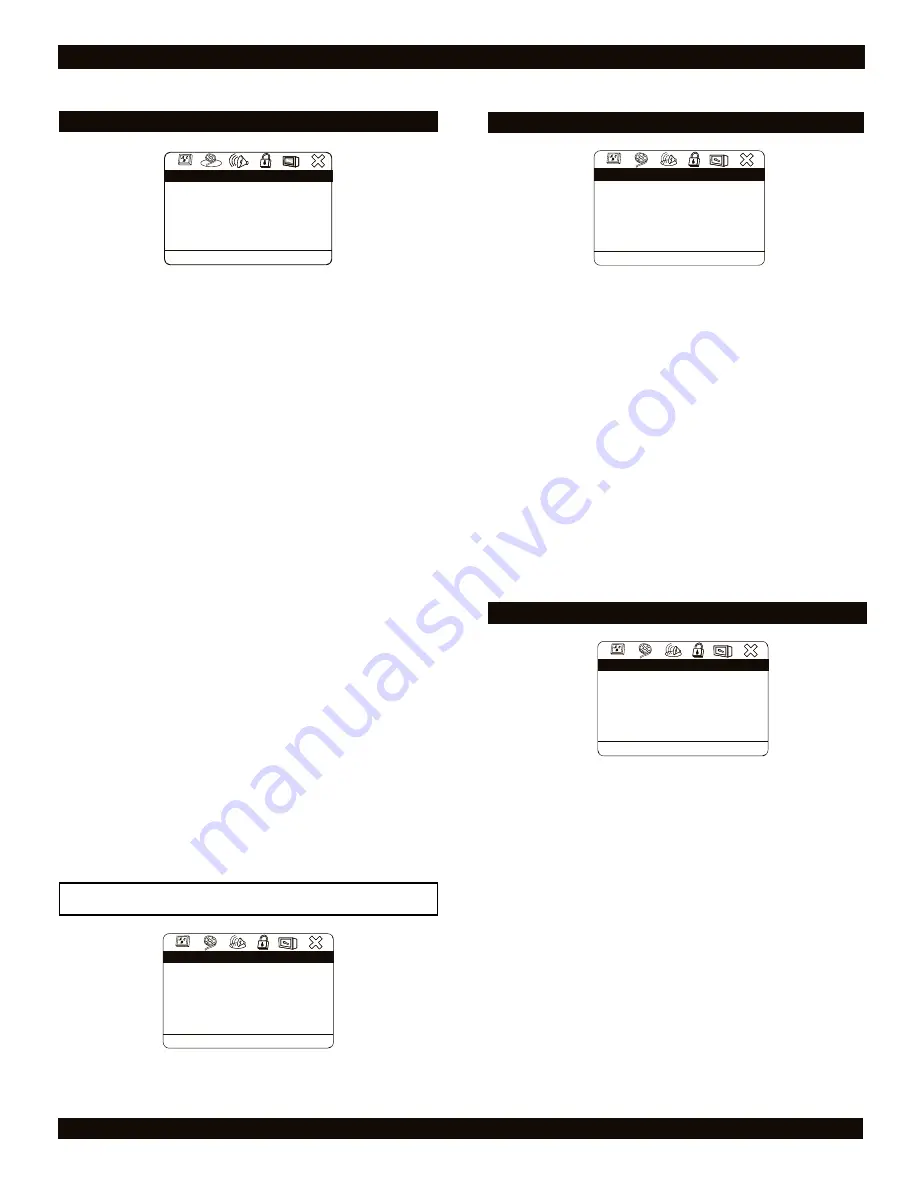
37
THE DVD PLAYER SETUP MENU
SHARPNESS
Default setting:
Mid
Sharpness controls the fine details of an image
BRIGHTNESS
Default setting:
00
Brightness is the intensity of light emitted, select the level
desired.
CONTRAST
Default setting:
00
Contrast is the difference from the highest white level to the
highest black level, select the desired level.
GAMMA
Default setting:
None
This setting will affect the middle range gray tones without
dramatically affecting the shadows and highlights for the DVD
player.
HUE
Default setting:
00
Hue is a specific color wavelength, for example - flesh tones,
select your desired level.
SATURATION
Default setting:
00
Select the saturation - the intensity of color in a video picture -
setting for the DVD player.
LUMA DELAY
Default setting:
0T
Select
1T
or
0T
for the Luma delay setting. Luma, or
luminance, is the overall brightness.
VIDEO QUALITY SETUP
The AUDIO SETUP PAGE
SPEAKER SETUP
DOWNMIX
Default setting:
STR
Since most DVD discs feature Dolby 5.1 channel soundtracks,
you'll need to use the options:
LT/RT
and
STR.
The STR
setting should be used for most Televisions and Stereo
equipment. Generally, the LT/RT option should be used only
with Dolby Pro Logic receivers capable of decoding this type of
signal. The
Virt Surround
setting should be used with any two
speaker systems. Selecting
OFF
will allow you to personalize
your own audio setup.
Post DRC
Default setting:
Off
Select
Auto
or
ON,
or stay with the default setting of
Off
.
This setting controls the difference between the maximum and
minimum acceptable signal level.
SPEAKER SETUP
SPDIF OUTPUT
Default setting:
On
SPDIF (Sony/Philips Digital InterFace) refers to the digital
audio format used by most consumer electronics equipment. If
you are using the Stereo Audio Outputs, leave SPDIF set to
OFF
. If you wish to use the Digital Outputs, change this
setting to
On
. The
On
setting is used with receivers capable of
Dolby Digital 5.1 channel decoding, while the
Off
setting is
reserved for two channel equipment.
CD
Default setting:
PCM
SPDIF ( Sony / Phillips Digital InterFace ) refers to the digital
audio format used by most consumer electronics equipment. If
you are using the Stereo Audio Output, leave this setting at
PCM
. Generally, the
RAW
setting is used with receivers
capable of Dolby Digital 5.1 channel decoding, while the
PCM
setting is reserved for two channel equipment. Select
Off
if you
are using stereo audio outputs.
SPDIF SETUP
.
SPDIF Output
CD
.
Dolby Digital
MPEG
.
.
Set the SPDIF output
SPDIF Setup Page
.
. .
.
On
SPDIF Off
SPDIF On
PCM Channel
LPCM Out
48K
PCM
RAW
PCM
L / R
Video Setup Page
.
.
.
.
Sharpness
Brightness
Contrast
Set the picture sharpness
Video Quality Setup
.
.
.
.
Mid
High
Medium
Low
00
00
Gamma
Hue
Saturation
Luma Delay
None
00
00
1 T
.
Speaker Setup
SPDIF Setup
Dual Mono
Dynamic
.
Sound Setup
.
.
Go to audio setup page
Audio Setup Page
Audio Setup Page
.
. .
.
HDCD
STR
.
Downmix
Post DRC
. .
.
Set the downmix mode
Speaker Setup Page
.
. .
.
STR
Off






































