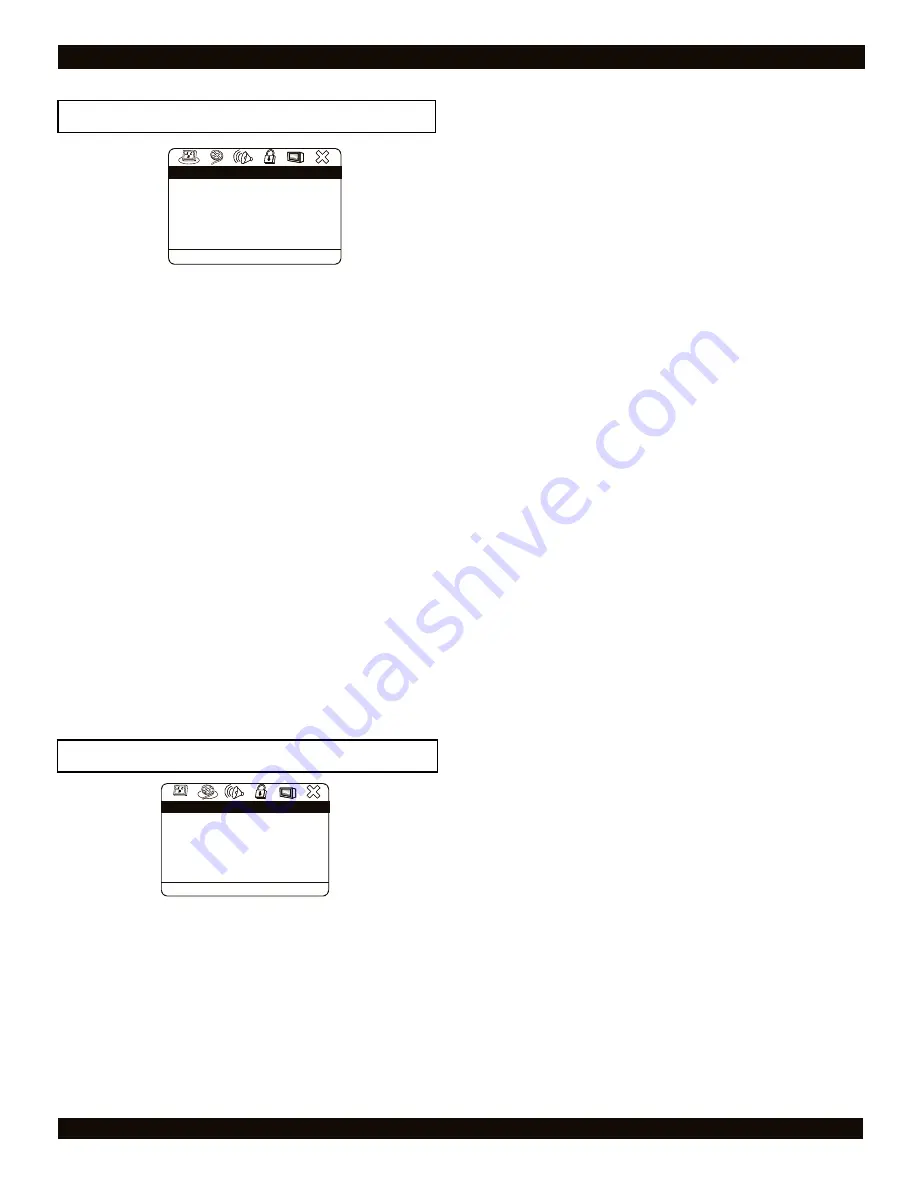
36
The LANGUAGE SETUP PAGE
OSD LANGUAGE
Default setting:
ENGLISH
Sets the language of the SETUP MENU. Changing this setting
to your native language will make using the SETUP MENU
much easier.
DISC MENU
Default setting:
ENGLISH
Sets the default language for discs containing multiple menu
languages. This setting is only applicable to discs that contain
a menu in the language you choose, otherwise the default
menu on the disc will be used.
AUDIO
Default setting:
ENGLISH
Sets the default language for discs containing multiple
language tracks. This setting is only applicable to discs that
offer the language specified. Unsupported discs will play the
default language on the disc.
SUBTITLE
Default setting:
Off
For discs that support multiple subtitle languages. Set the
default subtitle language you would like to see. This setting is
only applicable to discs that support the language you specify,
otherwise the default subtitle track on the disc will be shown.
THE DVD PLAYER SETUP MENU
The VIDEO SETUP PAGE
TV DISPLAY
Default setting:
WIDE
You can setup your DVD Player to work with normal and wide
screen televisions. If you are using a wide screen TV, set this
option to
WIDE 16:9
to match the aspect ratio of your TV.
When used with a normal TV (4:3 aspect ratio), the
NORMAL/PS4:3
setting results in the typical “Pan & Scan”
display, where a movie is clipped on the sides to fit into the TV
screen. The
NORMAL/LB4:3
setting will enable the
“Letterbox” format, where the movie is presented in wide
screen format with black lines at the top and bottom of the
screen. Note: The
PS4:3
and
LB4:3
usually will have no
effect, since very few movies support both options. DVDs are
generally recorded with either PS or LB and do not allow
switching between the two.
TV TYPE
Default setting:
NTSC
Your DVD Player will work with TVs based on the NTSC and
PAL standards, as well as TVs designed to function with both
standards, or “Multi” models. NTSC is the standard TV system
used in the USA, Canada, Japan and many other countries. The
PAL TV system is used in Europe, Africa and the Middle East,
among other places. Refer to your TV’s documentation to
make sure which model you have.
VIDEO OUTPUT
Default setting:
S-VI
After pressing the monitor key to output audio and video to an
external source, this setup option can be changed.
S-VIDEO:
The
S - Video
setting is used with composite
and S - Video connections.
YUV:
This setting is used for TVs supporting component
video out and progressive scan. To activate the component
video outputs, you must first connect the unit using the
COMPOSITE VIDEO connector and cable in order to
enter SETUP and change this setting. Next, connect the
unit using the COMPONENT VIDEO cables and unplug
the COMPOSITE video cable. Adjust the TV’s Video Input
setting to correspond to the COMPONENT Input.
VIDEO MODE
Default setting:
INTERLACE
Most TVs scan only half the lines of an image in one pass.
This scanning method is known as “interlaced” mode, as the
odd and even lines are interlaced together in alternate scans.
Progressive scan, or
P-SCAN
, is a scanning method offered
on high-end TVs. Progressive scan TVs scan all the lines of an
image in one pass, creating a more film-like quality to DVD
movies.
Note: This setting is only available when the
VIDEO
OUTPUT
setting is set to
YUV
. This is because all progressive
scan TVs require component video inputs. If this setting is
inadvertently set to
P-SCAN
, reset the video to
INTERLACED
by opening the disc tray and pressing
DISPLAY - 1 - 2 - 3
on the remote control.
P - SCAN MODE
Default setting:
AUTO
FILM
3:2 is for NTSC - Converts 24 frame/sec film to 30
frame/sec NTSC video.
VIDEO
2:2 is for PAL - Converts 24
frame/sec film to 25 frame/sec PAL video.
AUTO
switches
automatically between the modes depending on the disc
inserted. Note : this option can be selected only while the
Video Mode is set to P-Scan.
Video Setup Page
.
.
.
.
Go to language setup page
Language Setup Page
.
.
.
.
Subtitle
Disc Menu
Audio
OSD Language
ENG
ENG
Off
ENG
Video Setup Page
.
.
.
.
TV Display
TV Type
Video Output
Go to video setup page
Video Setup Page
.
.
.
.
Wide
Video Mode
P - Scan Mode
Video Quality
NTSC
S - VI
Auto







































