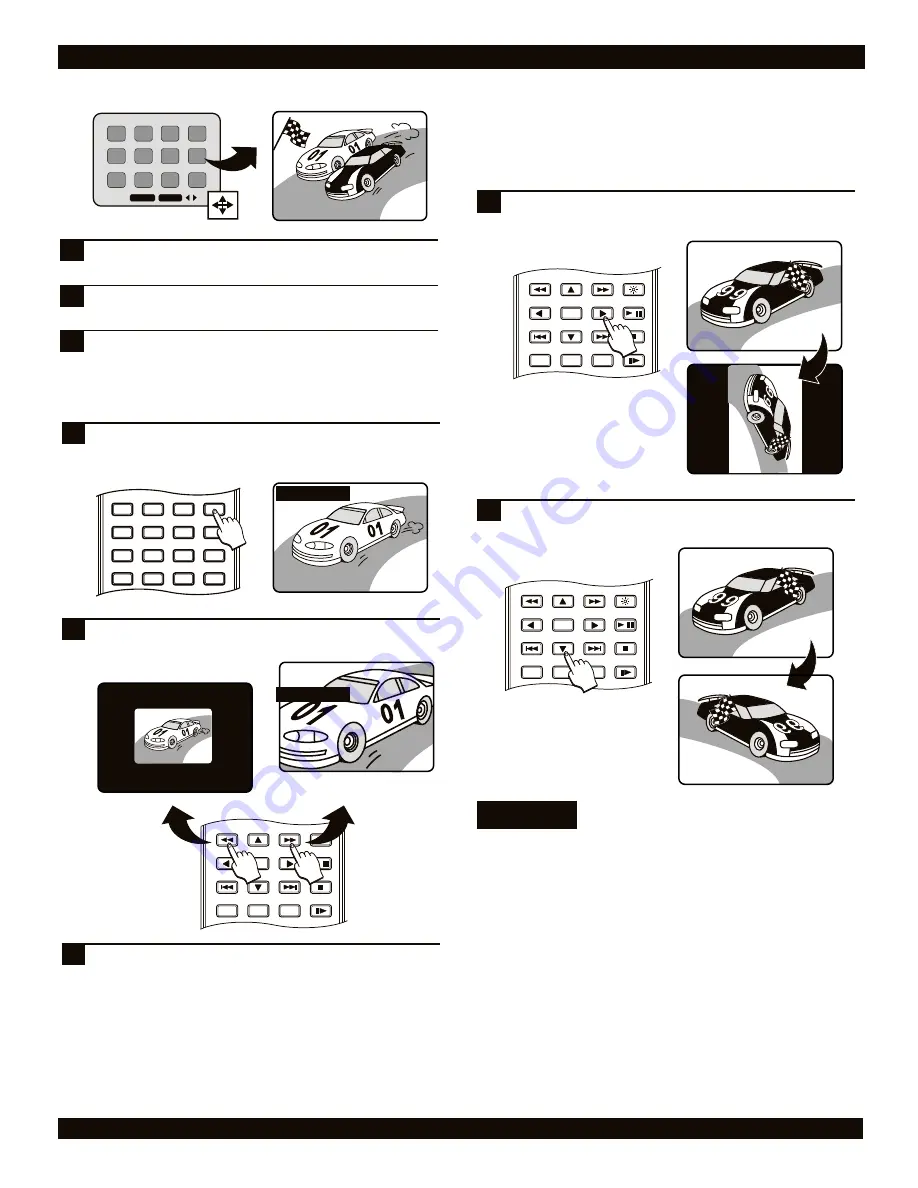
ENTER
RETURN
REPEAT
SLOW
BRIGHTNESS
STOP
PLAY / PAUSE
A-B
1/ALL
/
ZOOM 200%
2
While the picture is displayed, press the ZOOM key. The
zoom status is shown in the upper left of the screen.
The starting value is 100%, the normal size.
1
VIEWING JPG IMAGES ON YOUR TV
Use the PREVIOUS / NEXT keys to navigate to the next
or previous screen of thumbnails.
4
Press ENTER to display the file on screen.
3
Use the ARROW KEYS to navigate the thumbnail
screen, moving to the image you wish to display.
Using the zoom function with JPGs
You can zoom in or out on JPG images.
99
99
99
ZOOM 100%
Press the FF key to zoom in and the FR key to zoom
out. You can zoom in up to 200%, and out to 50% of the
original image size.
2
To resume normal viewing, press the ZOOM button. To
return to the thumbnails preview screen, press STOP.
3
ZOOM 50%
To rotate an image in the clockwise direction, press the
RIGHT ARROW key.
1
Rotating and flipping JPG images
While a JPG is displayed, you can rotate the image or flip it
horizontally or vertically.
To flip the image horizontally, press the DOWN ARROW
key.
2
99
99
9
9
9
9
Press the LEFT ARROW
to rotate the image
counter-clockwise.
99
99
To flip the image
vertically, press the UP
ARROW key.
99 99
JPG notes
JPG files must be stored on discs with the extension
“JPG”, such as “picture1.jpg”, otherwise the files will
not be recognized.
CD-R/RW discs containing JPG files should be in
ISO/9660, Mode 1, Closed Session format for best
compatibility.
34
ZOOM
0
C
9
6
5
4
3
8
7
2
1
VOLUME
MUTE
AUDIO
+
-
ENTER
RETURN
REPEAT
SLOW
BRIGHTNESS
STOP
PLAY / PAUSE
A-B
1/ALL
/
ENTER
RETURN
REPEAT
SLOW
BRIGHTNESS
STOP
PLAY / PAUSE
A-B
1/ALL
/























