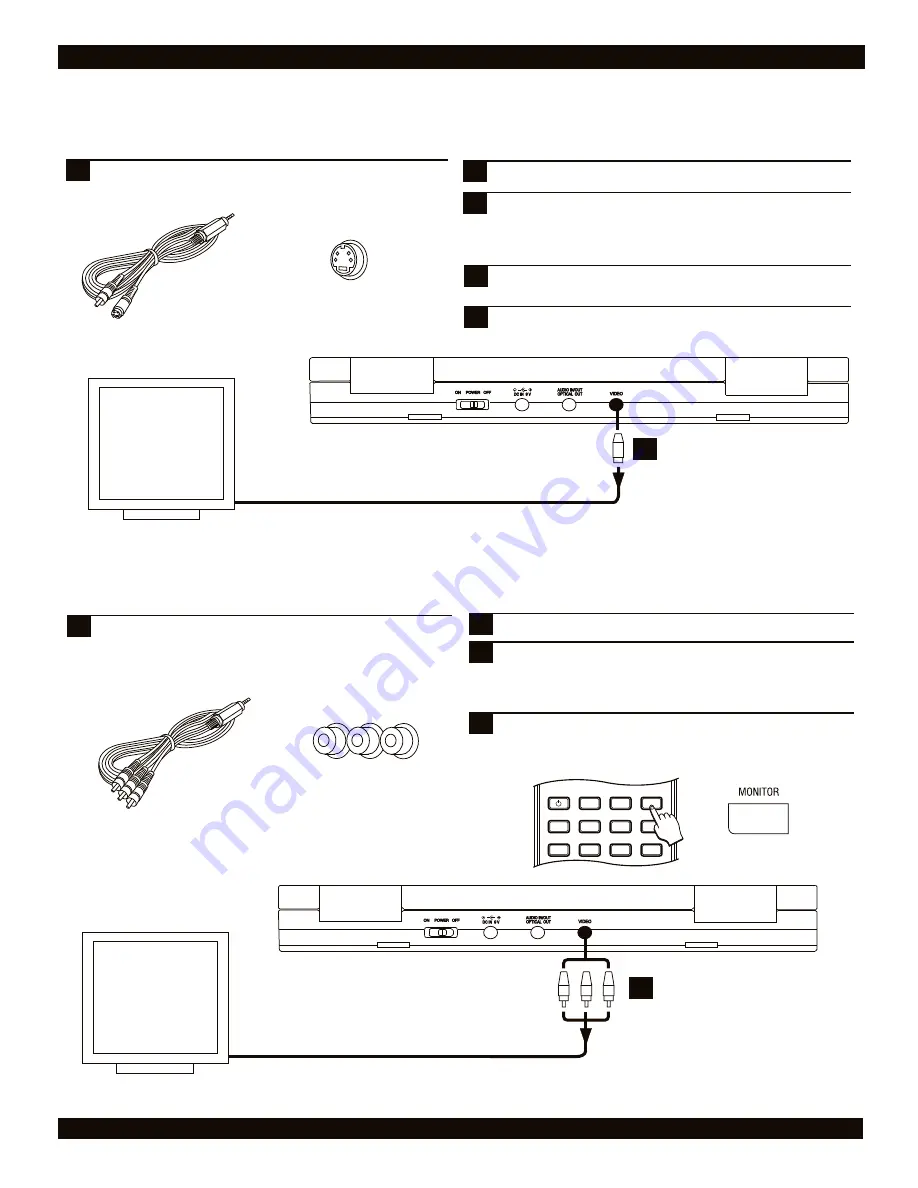
AUDIO / VIDEO CONNECTIONS
S-Video
Input Jack
S-Video
This is a higher quality connection than standard composite video. The S-Video connector is distinguishable by its 4 pins, as shown
below. If your TV has an S-Video input, it’s recommended that you use this type of connection for better picture quality.
Component Video & Progressive Scan
The highest quality video connection, component video, requires the Component Video Cable, with separate connectors for the Y,
Pb/Cb, and Pr/Cr signals. To use the progressive scan option on this unit, you’ll need to use the component video output. Using the
component video output requires these steps:
Connect the optional Component Video cable to the
unit’s Video Output connection. Connect the opposite
end to your television’s Component Video input
connection.
4
Press the MONITOR key on the remote control or front
panel to change the Video Output to your TV. The unit’s
splash screen will now appear.
1
S-Video Cable
Connect the Composite / S-Video cable to the unit’s
Video Out connector and the black S-Video connector
to the corresponding S-Video input on your TV.
2
Turn on the DVD Player.
1
3
On your TV, select the S-Video input. This is normally
done by selecting “Video 2” or “AV2” with the remote
control. On some TVs, this is done by selecting a
particular channel.
4
Press the “Monitor” key on the front panel of the DVD
player once to change the video output selection.
TV with
S-Video Input
5
S
VIDEO
INPUT
1
You should now see the DVD players' splash screen on
the TV.
POWER
LCD
GOTO
PROGRAM
BOOKMARK
SUBTITLE
ANGLE
DISPLAY
MENU
TITLE
MONITOR
SETUP
Component
Video Cable
(not included)
Component Video
Input Jacks
Y
Pb/Cb Pr/Cr
2
Power on your TV and the DVD player.
3
On your TV, select the Component Video input. This is
normally done by selecting “Video 2” or “AV2” with the
remote control. On some TVs, this is done by selecting a
particular channel.
TV with
Component
Video Input /
Progressive Scan
capability.
VIDEO
INPUT
Y
Pb
Pr
1






























