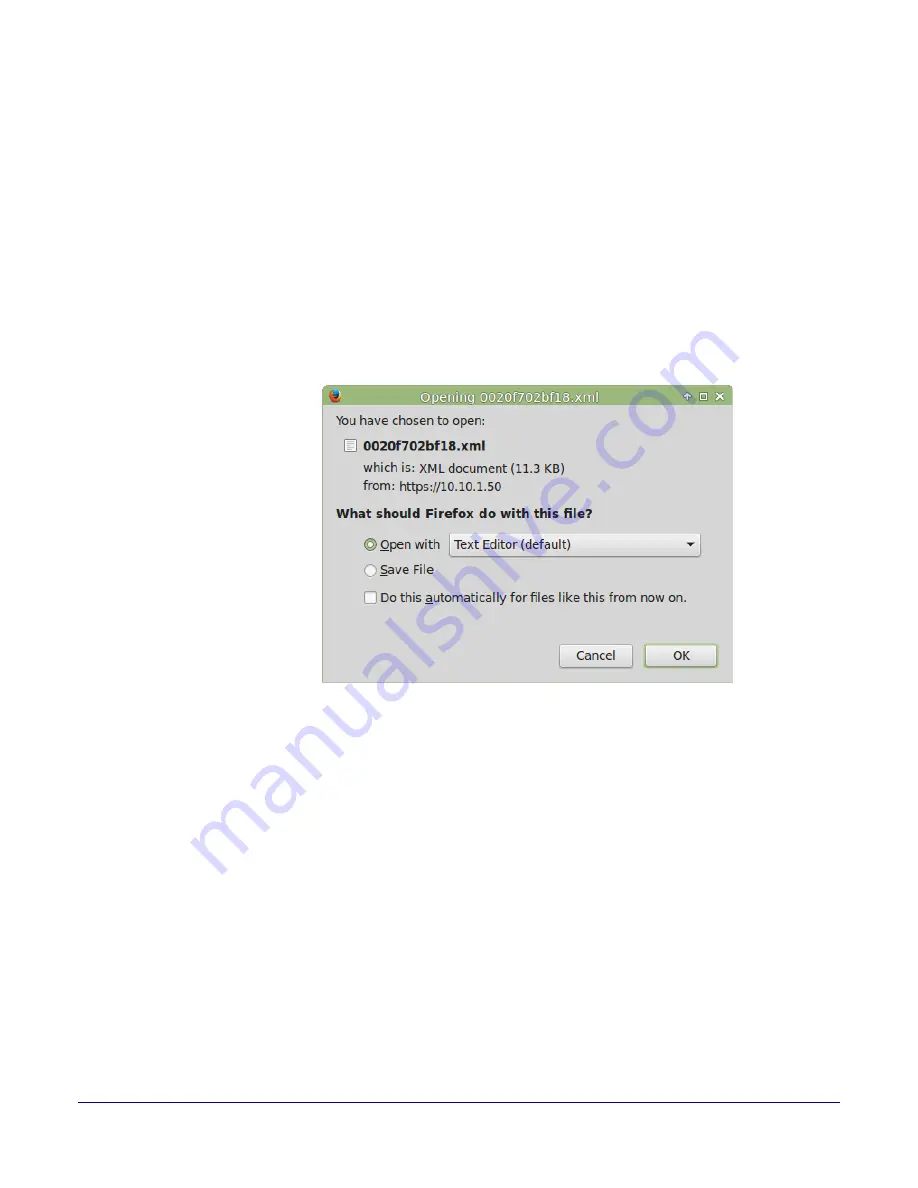
Installing the Singlewire InformaCast® RGB (Multi-Color) Strobe
Singlewire InformaCast® RGB (Multi-Color) Strobe Setup
Operations Guide
931633A
CyberData Corporation
69
2.3.13.3 Download Template Button
The
Download Template
button allows the user to generate, download, edit, and then store an
autoprovisioning template on the server that serves the autoprovisioning files for devices.
To generate an autoprovisioning template directly from the device, complete the following steps:
1. On the
Autoprovisioning
page, click on the
Download Template
button.
2. You will see a window prompting you to save a configuration file (
.xml
) to a location on your
computer (
). The configuration file is the basis for the default configuration settings
for your unit).
3. Choose a location to save the configuration file and click on
OK
. See
.
Figure 2-31. Configuration File
4. At this point, you can open and edit the autoprovisioning template to change the configuration
settings in the template for the unit.
5. You can then upload the autoprovisioning file to a TFTP or HTTP server where the file can be
loaded onto other devices.















































