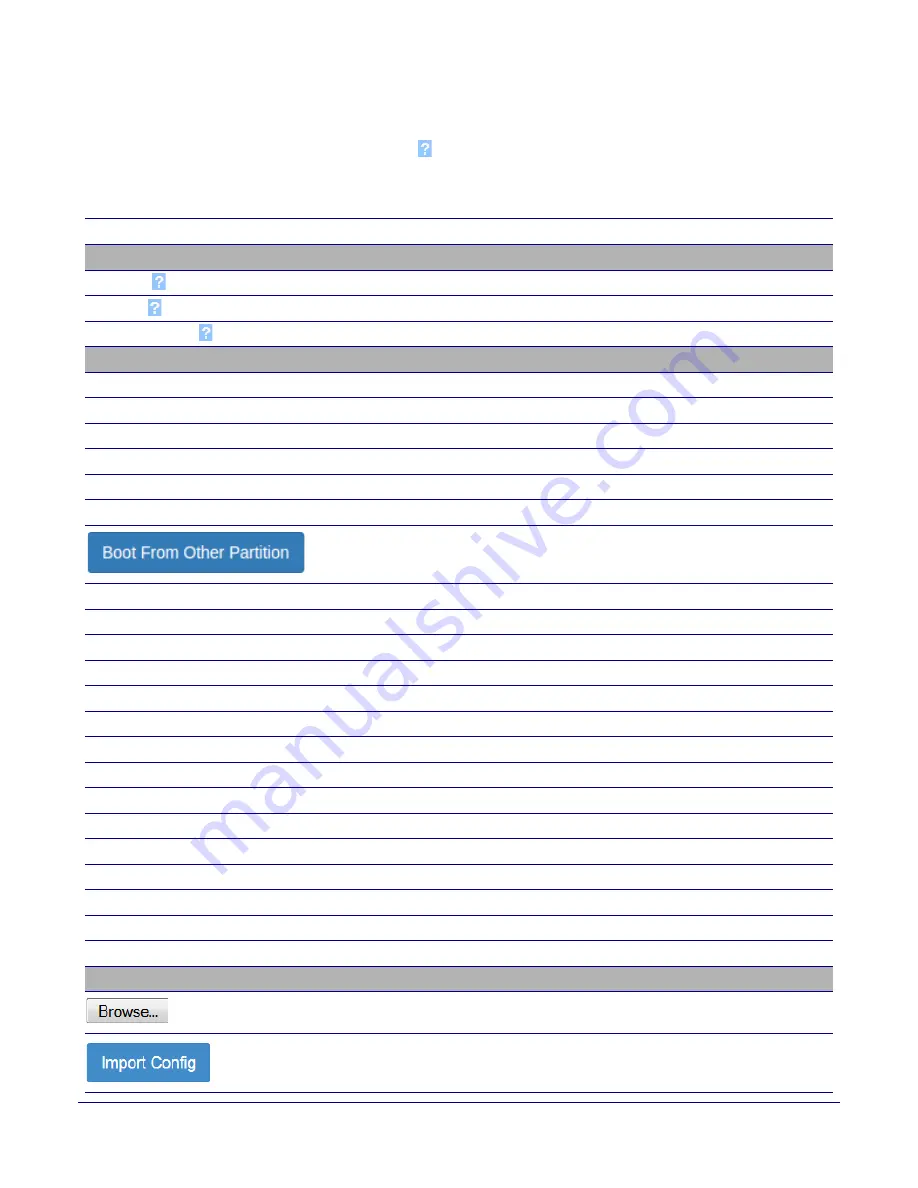
Installing the Singlewire InformaCast® RGB (Multi-Color) Strobe
Singlewire InformaCast® RGB (Multi-Color) Strobe Setup
Operations Guide
931633A
CyberData Corporation
23
3. On the
Home
page, review the setup details and navigation buttons described in
.
Note
The question mark icon (
) in the following table shows which web page items will be defined
after the
Toggle Help
button is pressed
.
Table 2-8. Home Page Overview
Web Page Item
Description
Admin Settings
Username
The username to access the web interface. Enter up to 25 characters.
Password
The password to access the web interface. Enter up to 25 characters.
Confirm Password
Confirm the web interface password.
Current Status
Serial Number
Shows the device serial number.
Mac Address
Shows the device Mac address.
Firmware Version
Shows the current firmware version.
Partition 2
Contains a complete copy of bootable software.
Partition 3
Contains an alternate, complete copy of bootable software.
Booting From
Indicates the partition currently used for boot.
Allows the user to boot from the alternate partition.
IP Addressing
Shows the current IP addressing setting (
DHCP
or
static
).
IP Address
Shows the current IP address.
Subnet Mask
Shows the current subnet mask address.
Default Gateway
Shows the current default gateway address.
DNS Server 1
Shows the current DNS Server 1 address.
DNS Server 2
Shows the current DNS Server 2 address.
SIP Mode
Shows the current status of the SIP mode.
Multicast Mode
Shows the current status of the Multicast mode.
Event Reporting
Shows the current status of the Event Reporting mode.
Nightringer
Shows the current status of the Nightringer mode.
Primary SIP Server
Shows the current status of the Primary SIP Server.
Backup Server 1
Shows the current status of Backup Server 1.
Backup Server 2
Shows the current status of Backup Server 2.
Nightringer Server
Shows the current status of Nightringer Server.
Intrusion Sensor
Shows the current status of the intrusion sensor when the Home Page is refreshed.
Import Settings
Use this button to select a configuration file to import.
After selecting a configuration file, click Import to import the configuration from the
selected file.






























