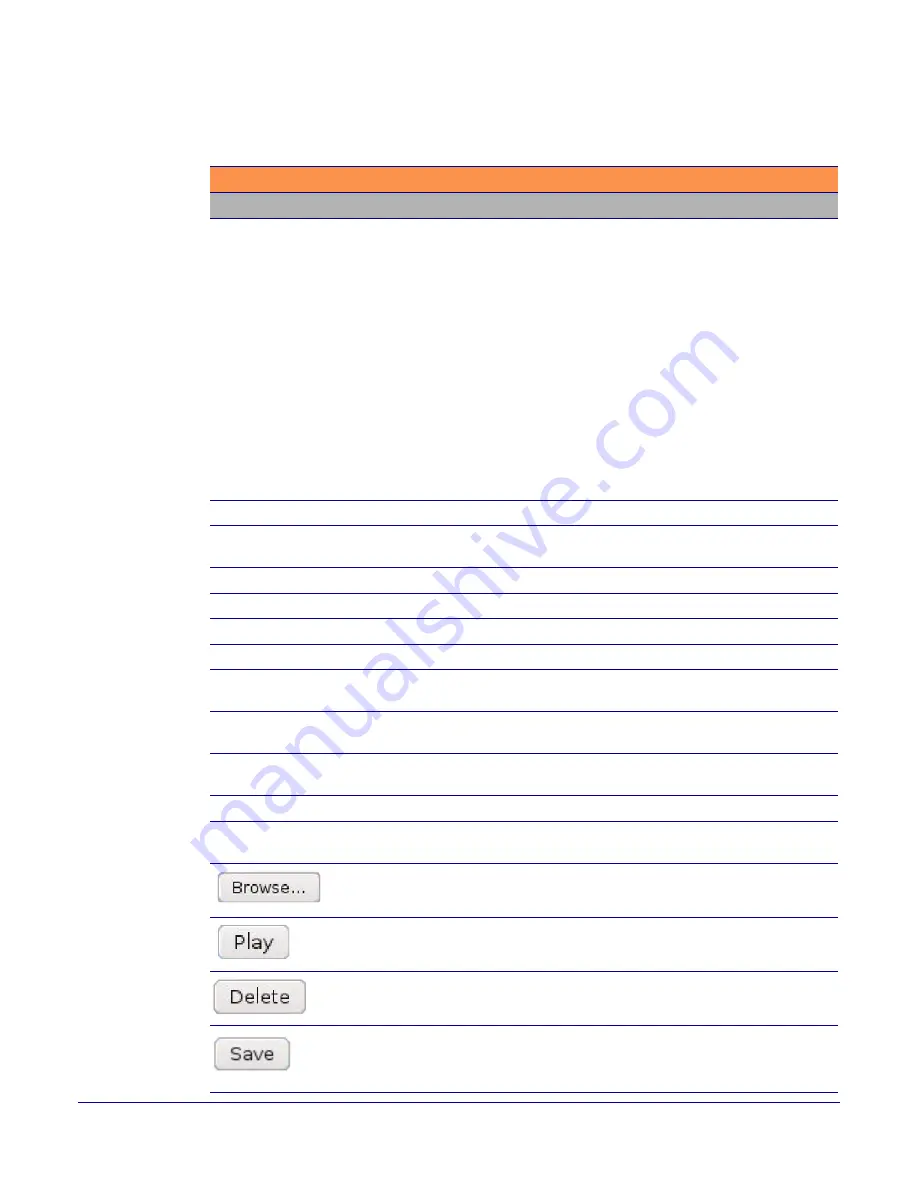
Installing the VoIP Emergency Intercom
Parts List
Operations Guide
930279M
CyberData Corporation
48
2. On the
Audio Configuration
page, enter values for the parameters indicated in
Table 2-15
.
Table 2-15. Audio Configuration Parameters
Web Page Item
Description
Audio Files
0-9
The name of the audio configuration option is the same as the spoken
audio that plays on the board (24 character limit).
'0' corresponds to the spoken word “zero.”
'1' corresponds to the spoken word “one.”
'2' corresponds to the spoken word “two.”
'3' corresponds to the spoken word “three.”
'4' corresponds to the spoken word “four.”
'5' corresponds to the spoken word “five.”
'6' corresponds to the spoken word “six.”
'7' corresponds to the spoken word “seven.”
'8' corresponds to the spoken word “eight.”
'9' corresponds to the spoken word “nine.”
Dot
Corresponds to the spoken word “dot.” (24 character limit)
Audiotest
Corresponds to the message “This is the CyberData IP speaker test
message...” (24 character limit)
Pagetone
Corresponds to a simple tone that is unused by default (24 character limit).
Your IP Address is
Corresponds to the message “Your IP address is...” (24 character limit).
Rebooting
Corresponds to the spoken word “Rebooting” (24 character limit).
Restoring default
Corresponds to the message “Restoring default” (24 character limit).
Ringback Tone
This is the ringback tone that plays when calling a remote extension (24
character limit).
Ring Tone
This is the tone that plays when set to ring when receiving a call (24
character limit).
Intrusion Sensor Triggered
Corresponds to the message “Intrusion Sensor Triggered”
(24 character limit).
Door Ajar
Corresponds to the message “Door Ajar” (24 character limit).
Night Ring
Specifies the ringtone for nightring. By default this parameter uses the
same audio file that is selected for the
Ring Tone
parameter.
The
Browse
button will allow you to navigate to and select an audio file.
The
Play
button will play that audio file.
The
Delete
button will delete any user uploaded audio and restore the
stock audio file.
The
Save
button will download a new user audio file to the board once
you've selected the file by using the
Browse
button. The
Save
button will
delete any pre-existing user-uploaded audio files.






























