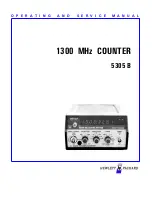Table of Contents | JetSort LX Model 7699 | 3
About this guide |
JetSort
®
LX
Attended Coin Sorter | 3
Table of contents
Safety information, power specifications
...........................................................................2
About this guide
This guide covers basic features and operation of Jetsort
®
LX attended coin sorters with
bags.
Machine diagram
381 mm full-color
touch-screen LCD monitor
Rolling, locking casters
Coin reject receptacle
Lift or gravity-flow coin tray
(gravity-flow shown)
Tray release latch
Coin bags
Bag holders
Bag shelf
(optional)