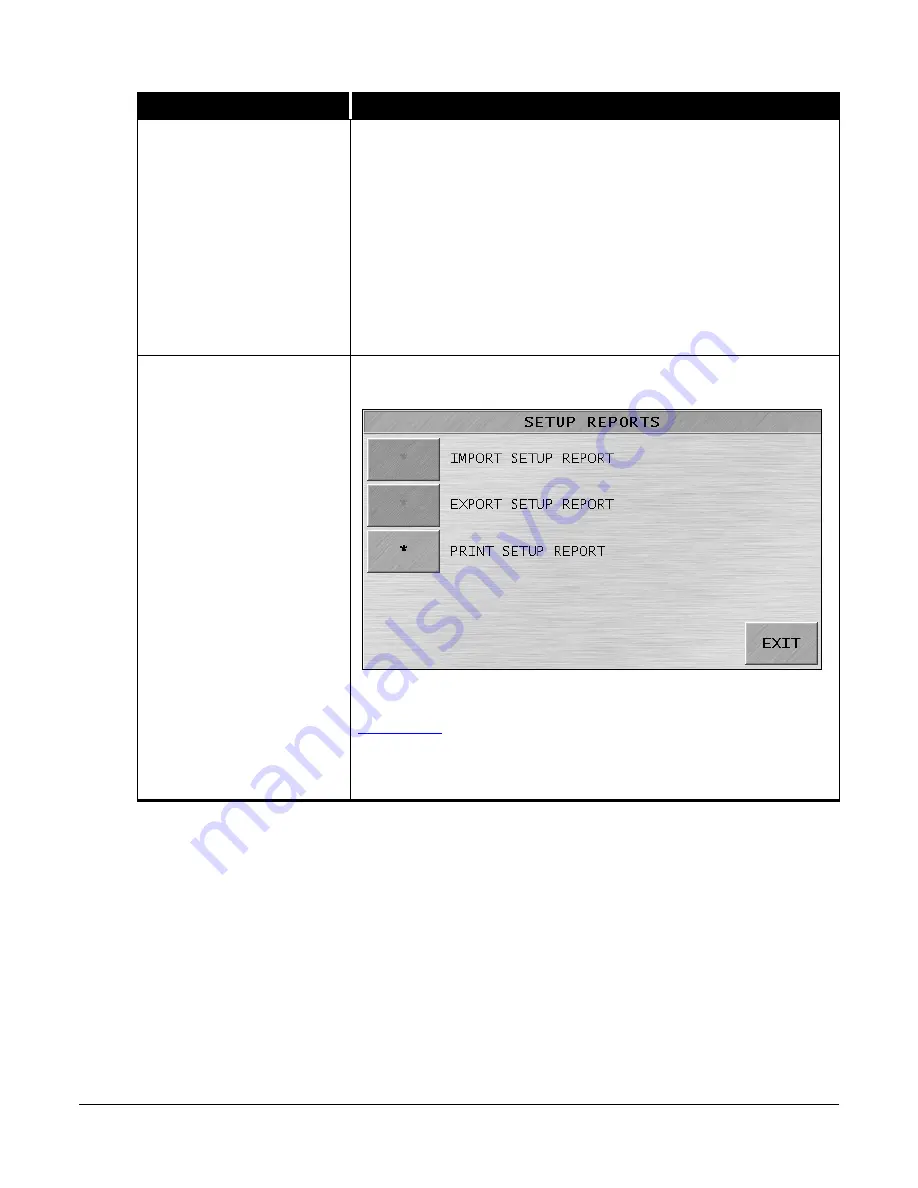
JetScan iFX
®
i100 Scanner
All Models
78
Setup Main Menu 5 Key
Description
SETUP PASSWORD
(Continued)
3.
The
REPEAT PASSWORD
screen appears. Enter the four-digit
password again. Press ENTER.
4.
When the two password entries match,
SETUP MAIN MENU 5
appears. The password now is active.
When the two password entries do not match, the
PASSWORDS DO
NOT MATCH
screen appears. Press OK to return to the
SET NEW
PASSWORD
screen and begin again.
To change an existing password, press SET to prompt the
SET NEW
PASSWORD
screen. Follow the steps previously described to create a new
password.
SETUP REPORTS
Pressing SET prompts the
SETUP REPORTS
screen below.
To create a printed report listing all current defined setup parameters,
as well as current machine settings, press PRINT SETUP REPORT.
(See
The IMPORT SETUP REPORT and EXPORT SETUP REPORT buttons are
inactive.
Содержание JetScan iFX i100
Страница 1: ...JetScan iFX i100 Scanner Operating Instructions for All Models ...
Страница 121: ......
































