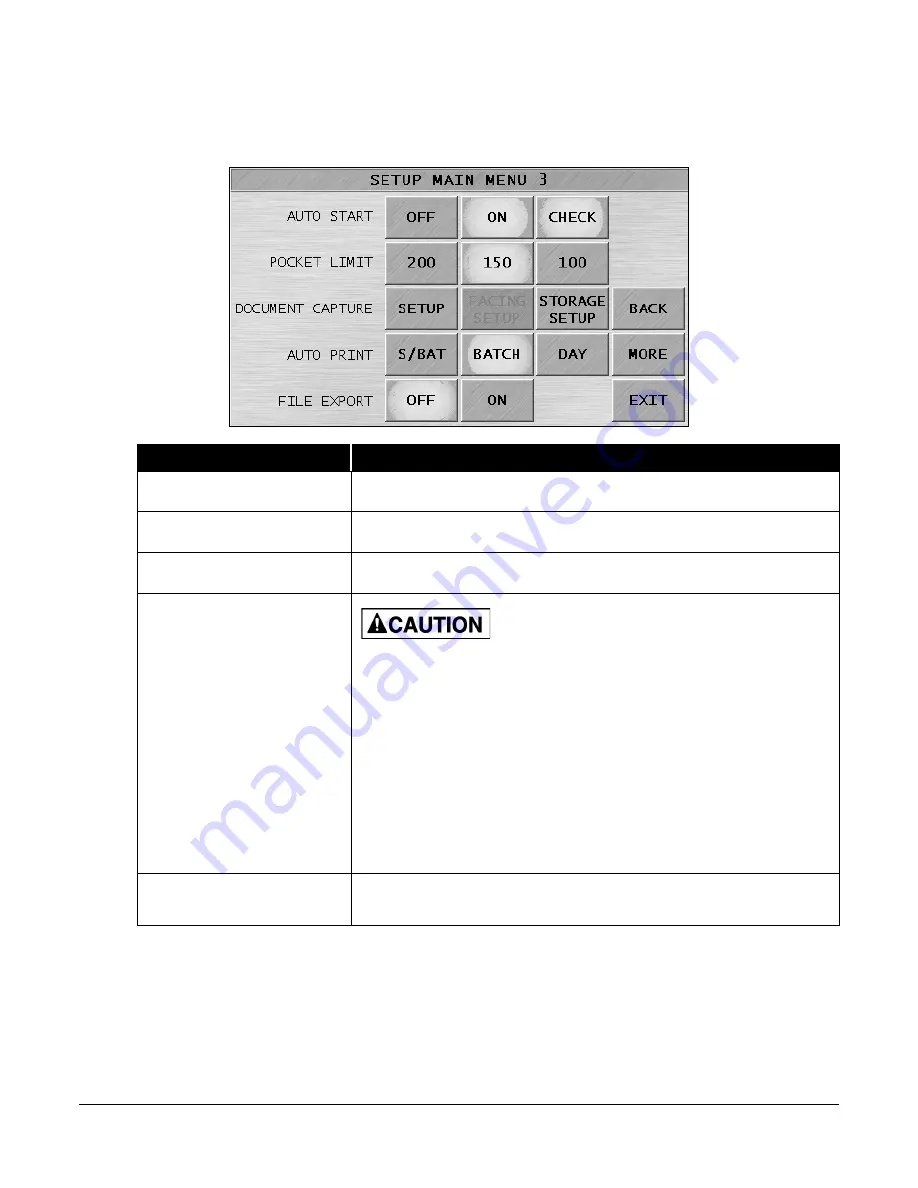
JetScan iFX
®
i100 Scanner
All Models
68
Setup Main Menu 3
Pressing
MORE
on
SETUP MAIN MENU 2
prompts
SETUP MAIN MENU 3
.
Setup Main Menu 3 Key
Description
BACK
Returns to
SETUP MAIN MENU 2
.
MORE
Prompts
SETUP MAIN MENU 4
.
EXIT
Returns to
SETUP MAIN MENU 1
.
AUTO START
When AUTO START is ON, the machine’s motors automatically start and
begin processing when any document type except checks is placed in the
hopper. To activate auto start for checks, also press CHECK.
When AUTO START and CHECK are OFF, the machine’s motors do not
automatically start and begin processing when any document type is
placed in the hopper. CONT must be pressed on the main screen to start
the machine’s motors and begin processing.
Machine is auto-start capable. Feed
rollers in hopper rotate inward.
Entanglement and drawing-in hazard.
Do not operate with exposed long hair,
neckties, jewelry or loose clothing.
POCKET LIMIT
Select the document capacity for the pocket. The choices are: 100, 150
or 200 pieces.
Содержание JetScan iFX i100
Страница 1: ...JetScan iFX i100 Scanner Operating Instructions for All Models ...
Страница 121: ......






























