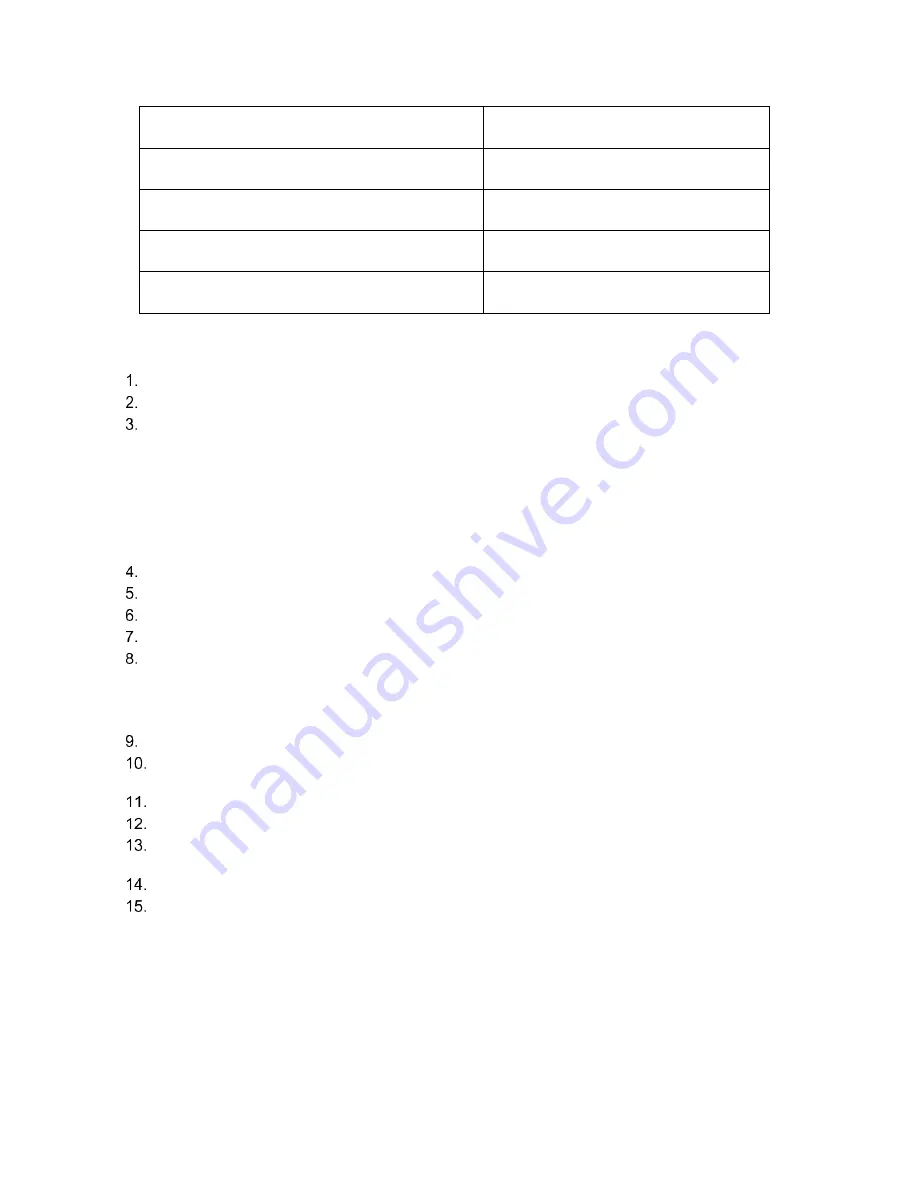
DM_PROJECT_SUMMARY
Project transaction summary by project,
customer, entity, bill-to
DM_PROJECT_TOTAL
Project transaction total by project,
customer.
DM_PROJECT_TRANSACTION_ACTIVE_BACKLOG
Active project transaction by net backlog.
DM_TS_PROJECT_TRANSACTION_PROJECTID
Project transaction for time series analysis
DM_TS_PROJECT_TOTAL
Project transaction total for time series
analysis
Building the Classification/Regression Model
From the home screen of SAP Predictive Analytics, select the
Modeler
section
Select
Create a Classification/Regression Model
In the
Select a Data Source
window,
a. Choose Use a File or a Database Table option
b. Data Type: Database
c. Folder: select
Browse
and connect to your SAP HANA instance using the <Domain User> logon
d. Data Set: select the
Browse
button to select the data set that will be used for predictive
modeling.
Data manipulations appear at the top of the list of options
Choose
DM_PROJECT_TOTAL
Choose
Next
to continue.
Enter the Select Closed Project? prompt value to filter the data set i.e. Closed = 1
After entering the value, choose
OK
to begin modeling
Choose
Analyze
and a description for the data set appears.
Choose
Next
when the data description accurately describes the data
The data set description was previously completed during the data manipulation steps. You will
not need to change anything in this window
Choose
Next
to
Selecting Variables
screen
In the
Selecting Variables
screen, select PREFERENCE_INDICATOR as the Target Variable. Select
PROJECT_ID and CUSTOMERID to Excluded Variable.
Select
Next. Review Summary of Modeling Parameter to set additional setting.
Select Generate. Engine runs the Training the Model. Review the Model Overview.
In the
Using the Model
screen
,
select
Display
and review the resulting model by viewing
Model
Overview, Model Graphs, Contributions by Variables, etc.
After reviewing the model results, choose
Run
and select
Apply Model
In
the Applying the Model
screen:
Application Data Set
Data Type: Data Base
Folder: HANA ODBC connection
Data: DM_PROJECT_TOTAL - select CLOSED = 0
Generation Options
Generate: choose ‘Advanced Apply Settings’ – select all the options
Mode: Apply






























