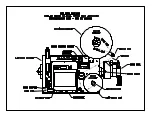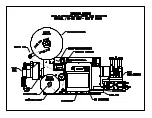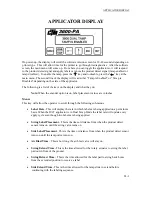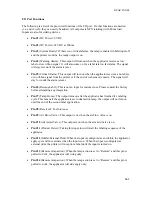DUAL ACTION SETUP
Configuration Menus
The Configuration Menu can be entered two different ways. One way is to power the applicator
off, press the jog switch and power the applicator back on, releasing the jog switch a couple of
seconds after power on. The second way is to go to the main menu, disable the tamp, take the
printer offline, hold the jog key in and press “Home/Tamp”. The menu that comes up on the
display will be the start of a series of menus that gives the operator access to turn different
options on or off. The following is a list of the menus and their function.
Printer Type
The 3600-PA will support both Sato and Zebra printers. There are some slight differences
between the printers on how they handle the recovery from a fault condition. The Zebra printer
will dispense a group labels after a critical fault whether it gets a print start signal or not. This
may cause the labels to dispense into the manifold if the product detect is turned on at the wrong
time. If using a Zebra printer, you may want to turn on the option that will disable the tamp when
the printer goes into pause. The startup time is different with either printer and depending on the
printer type will depend on how long the software screen is displayed on power up. To change
from one type to the other, press “ENT” and the last word on the second line should start to flash.
Use the arrow keys to toggle between ‘Sato” and “Zebra”. When you get what you want, press
“ENT”. Press “MENU” to go to the next screen.
Tamp Action Setup
This menu will let you chose from setting the applicator tamp type up from the display or from
digital inputs from an external controller. When it is set to remote, the applicator will look at
inputs 4 and F and decide how apply the label. The following are the configurations:
Both 4 and F are off –Dual Action Tamp
Input 4 is on and F is off –Swing Tamp
Input 4 is off and F is on –Side Tamp
If it is configured as “Thru Display”, the inputs will be ignored by the program. Press “ENT” and
use the arrow keys to change how you want it set.
Note:
The
Remote Action Setup is not compatible with any Inverted Apply Actions.
Apply Action
This menu will allow the operator to choose between “Normal Action” or “Invert Action”.
Selecting normal action will leave the application sequences they way they were before software
version 3600-DAT-2b5.0. Selecting invert action will allow the applicator to do one of the above
sequences. This screen will appear right after where you chose whether the tamp action is
determined through the display or remotely through inputs. Whether you chose invert or normal
operation, you still will be able to setup the applicator to apply two labels or a single label using
either the tamp or swing actions.
Note:
The
Inverted Apply Action is not compatible with Trailing Edge Apply.
b5-7
Содержание 3600-PA
Страница 8: ......
Страница 9: ......
Страница 10: ......
Страница 11: ......
Страница 12: ......
Страница 13: ......
Страница 14: ......
Страница 15: ......
Страница 16: ......
Страница 17: ......
Страница 66: ......
Страница 67: ......
Страница 68: ......
Страница 69: ......
Страница 70: ......
Страница 71: ......
Страница 72: ......
Страница 73: ......
Страница 74: ......
Страница 75: ......
Страница 76: ......
Страница 77: ......
Страница 78: ......
Страница 79: ......
Страница 80: ......
Страница 81: ......
Страница 82: ......
Страница 83: ......
Страница 84: ......
Страница 85: ......
Страница 86: ......
Страница 87: ......
Страница 88: ......
Страница 89: ......
Страница 90: ......
Страница 91: ......
Страница 92: ......
Страница 93: ......
Страница 94: ......
Страница 95: ......
Страница 96: ......
Страница 97: ......
Страница 98: ......
Страница 99: ......
Страница 100: ......
Страница 101: ......
Страница 102: ......
Страница 103: ......
Страница 104: ......
Страница 105: ......
Страница 106: ......
Страница 107: ......
Страница 108: ......
Страница 109: ......
Страница 110: ......
Страница 111: ......
Страница 112: ......
Страница 113: ......
Страница 114: ......
Страница 115: ......
Страница 120: ......
Страница 121: ......
Страница 122: ......
Страница 123: ......
Страница 143: ......
Страница 144: ......
Страница 145: ......
Страница 146: ......
Страница 147: ......
Страница 148: ......
Страница 149: ......
Страница 150: ......
Страница 151: ......
Страница 152: ......
Страница 153: ......
Страница 154: ......
Страница 155: ......
Страница 163: ...APPLY SEQUENCE Figure 28 c3 4 ...
Страница 164: ......
Страница 165: ......
Страница 166: ......
Страница 167: ......
Страница 168: ......
Страница 169: ......
Страница 170: ......
Страница 177: ......
Страница 178: ......
Страница 179: ......
Страница 180: ......
Страница 181: ......
Страница 182: ......
Страница 183: ......
Страница 184: ......
Страница 185: ......
Страница 186: ......
Страница 187: ......