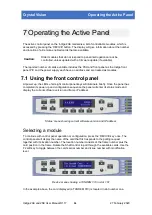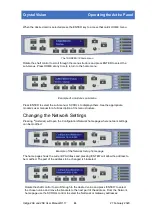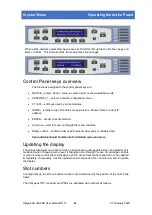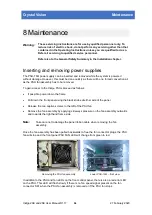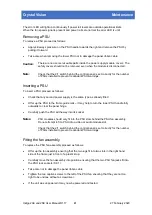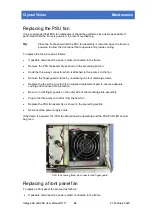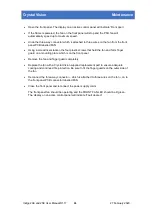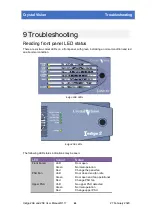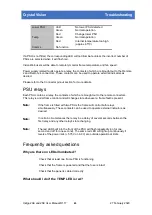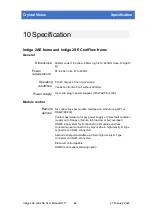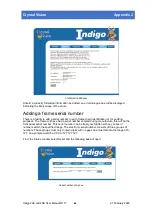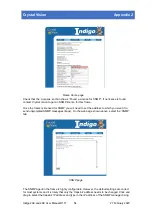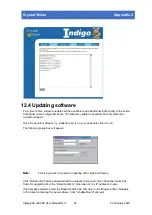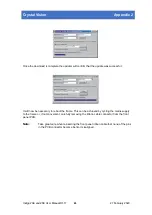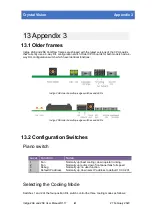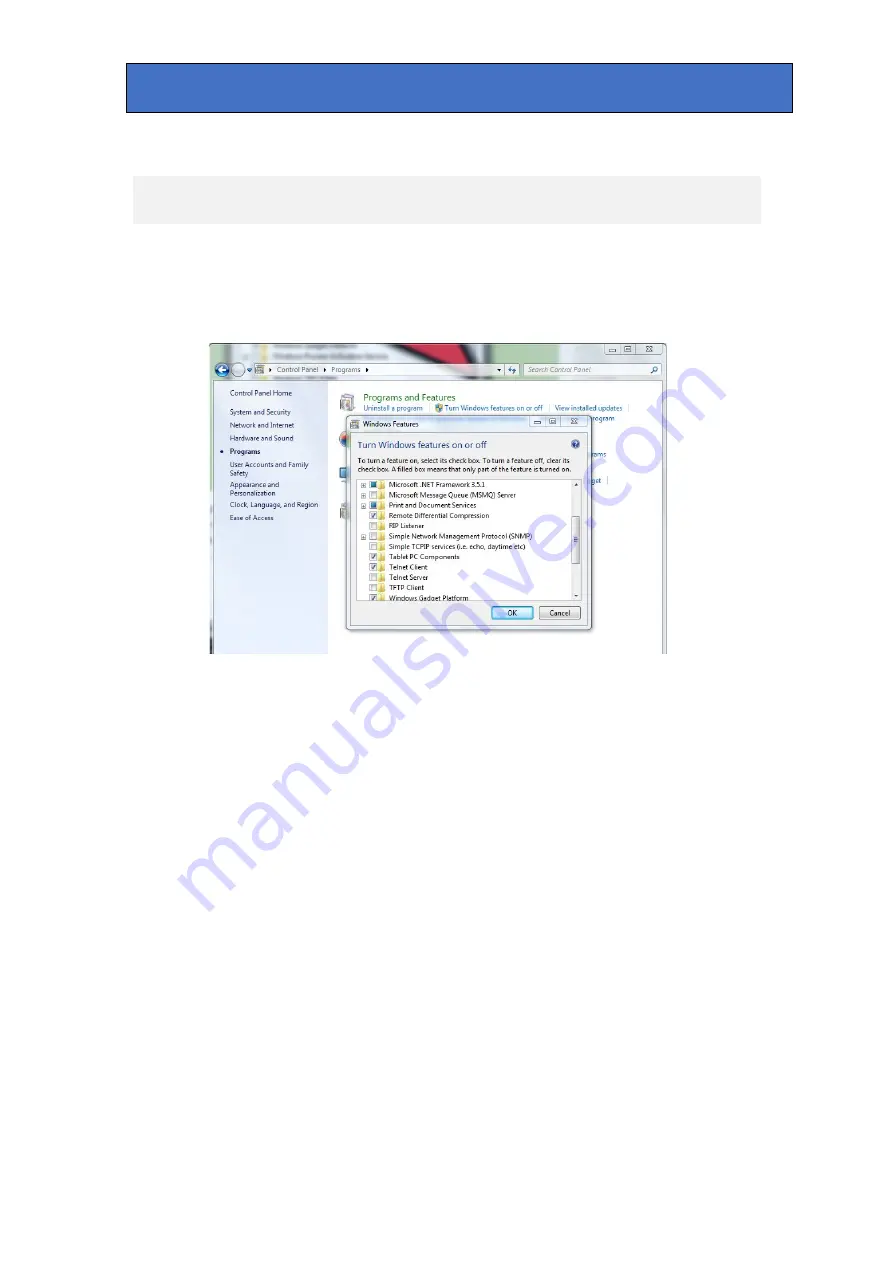
Crystal Vision
Appendix 1
11 Appendix 1
11.1 Telnet access to a frame or card
•
By default telnet is disabled on Windows 7. Enable the Telnet Client from Control
Panel/Programs/Turn Windows Features on and off/Telnet Client.
Turn Windows feature on to enable client.
Check the Telnet Client box to enable.
•
Once the telnet client is enabled, run it on the PC by clicking on 'Start' and typing telnet
into the "search programs and files" box. Hit return.
•
Open a telnet connection with the frame by typing ‘open xxx.xxx.xxx.xxx (but replace
xxx.xxx.xxx.xxx with the IP address of the relevant frame).
•
You should get a ‘BusyBox’ message and a ‘root:/ #’ prompt.
•
Type 'touch /tmp/please.exit' to halt the card application.
•
Type ‘reboot’ and hit return to reboot the frame or card. You should get a ‘connection
to host lost’ message.
•
Close the telnet window on the PC when you have finished (just to be tidy).
Indigo 2AE and 2SE User Manual R1.17
66
27 February 2020