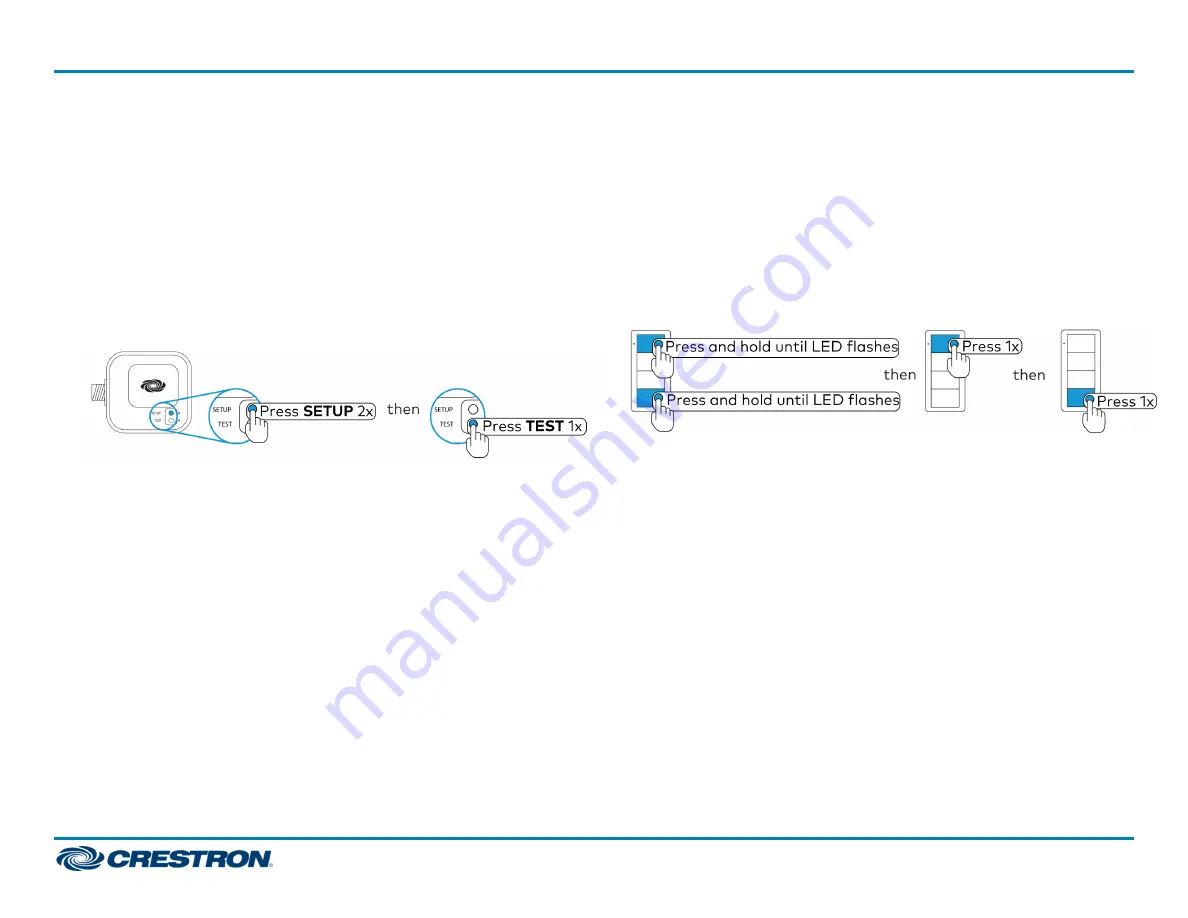
Add a Zūm Device to an Existing Zūm Space
Add new Zūm devices to an existing Zūm space by placing the Zūm space
in Joining mode.
Add the Zūm Device using a J-box device:
1. Enter Joining mode.
a. Press the SETUP button 2 times.
b. Press the TEST button once. The LEDs on all devices in the space
(except battery-powered devices) flash slowly to indicate that the
devices are part of the space and that the space is in Joining mode.
2. Add the Zūm Device according to
Add Zūm Devices to the Zūm Space
.
3. Press any button on a device that is part of the Zūm space to exit
Joining mode.
Using a Keypad, Dimmer, or Switch
Add the Zūm device using a keypad, dimmer, or switch:
1. Enter Joining mode.
a. Press and hold both the top and bottom buttons until the LED
lights (about 5 seconds).
b. Press the top button once.
c. Press the bottom button once. The LEDs on all devices in the space
(except battery-powered devices) flash slowly to indicate that the
devices are part of the space and that the space is in Joining mode.
2. Add the device according to
Add Zūm Devices to the Zūm Space
.
a. Press the SETUP button 3 times.
b. Press and hold the SETUP button until the LED on the
ZUMMESH-JBOX lights (up to 10 seconds). The LED on the
ZUMMESH-5A will start to flash slowly to indicate that it has joined
the space.
3. Press any button on a device that is part of the Zūm space to exit
Joining mode.
8
ZUMMESH-JBOX Series
Quick Start
Zūm™ Mesh Wireless J-Box Load Controllers




















