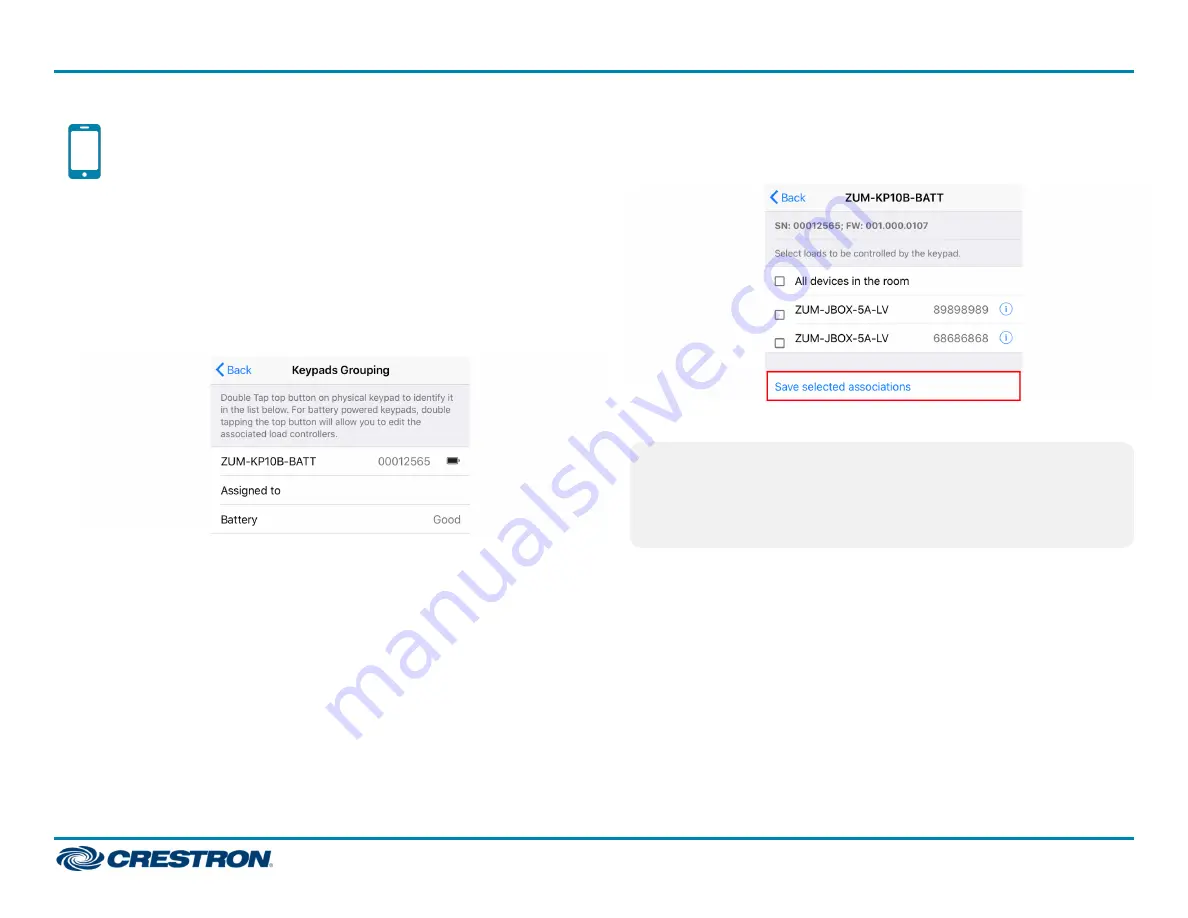
Program Keypad Buttons with the
Zūm Configuration App
In the Zūm configuration app, keypad buttons can be programmed to
recall a scene, toggle a load, raise and lower load levels, disable connected
sensors, or perform actions in integrated AV systems.
To program individual keypad buttons:
1. Open the Zūm configuration app and select the desired Zūm room.
2. Select the Keypads option from the Configuration menu. The Keypads
Grouping menu opens. All keypads in the selected Zūm room are listed.
3. Double tap the top button on the keypad you wish to bind to a load.
The keypad's menu appears in the Zūm configuration app. All devices
in the Zūm room are listed.
4. De-select any devices that the keypad is bound to and tap Save
selected associations. When de-selected, no check marks will appear in
the check boxes to the left of the device names.
5. Tap Button configuration. The Button configuration menu opens.
NOTE:
If any devices are bound to the keypad, Button configuration
will not be selectable. If no devices are selected but an error
message appears when Button configuration is pressed, return to
the Keypads Grouping menu before reattempting to configure the
keypad.
6. Select the desired button from the Button configuration menu. The
button function list opens.
7. Select the desired function from the list.
8. Repeat steps 6 and 7 for each button that needs to be programmed.
16
ZUMMESH-JBOX Series
Quick Start
Zūm™ Mesh Wireless J-Box Load Controllers



















