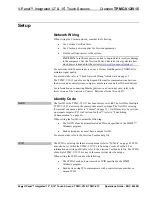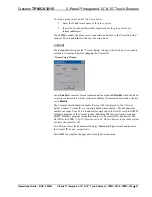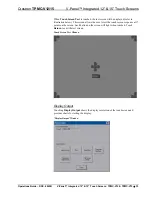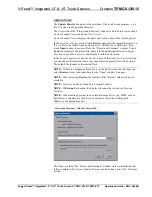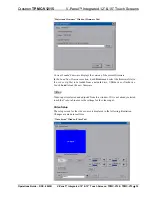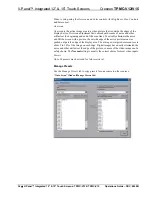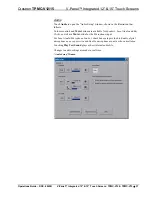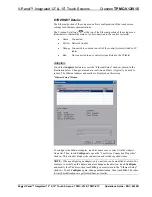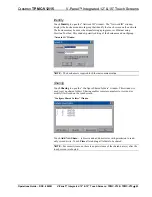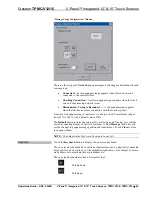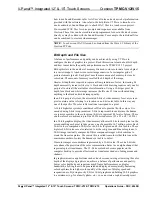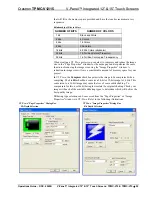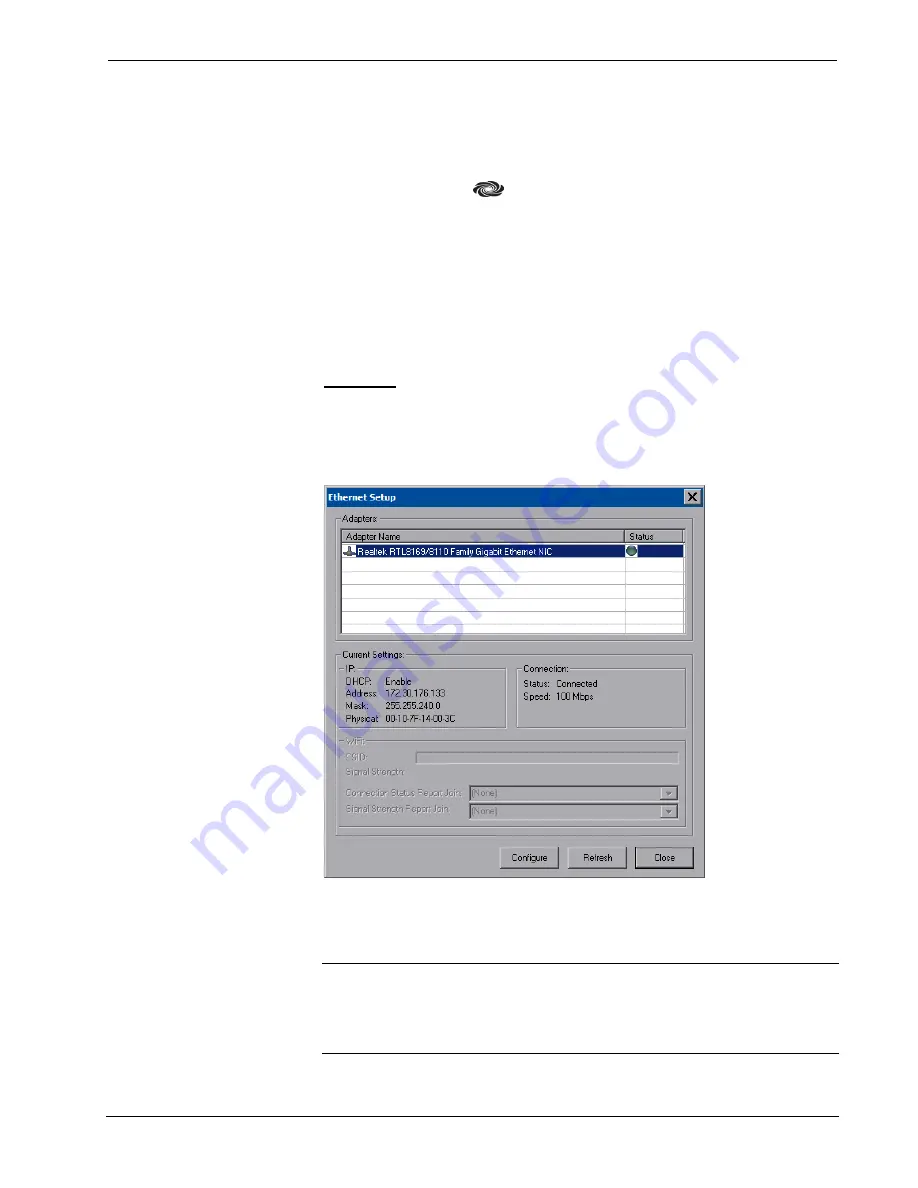
V-Panel™ Integrated 12” & 15” Touch Screens
Crestron
TPMC-V12/V15
ETHERNET Details
The Ethernet portion of the setup menu allows configuration of the touch screen
settings for Ethernet communications.
The Crestron Swirl logo
at the top of the Ethernet portion of the setup menu
illuminates to indicate the status of your connection to the control system(s):
•
Green Connected
•
Yellow Network trouble
•
Orange Connected to some but not all of the control systems (listed in IP
table)
•
Red
Not connected to any control system (listed in the IP table)
Adapters
Touch the
Adapters
button to access the “Ethernet Setup” window, shown in the
illustration below. Changes are made in real time and there is typically no need to
reboot. The Ethernet address and mask are displayed on this screen.
“Ethernet Setup” Window
To configure the Ethernet adapter, touch its name once to select it in the
Adapter
Name
list. Then, touch
Configure
to open the “Local Area Connection Properties”
window. This window displays the connection and related required items.
NOTE:
When configuring an adapter, only one item can be modified at a time. For
example, to modify an IP address and also change authentication, touch
Configure
and modify the IP address, then touch
OK
(you must return to the “Ethernet Setup”
window). Touch
Configure
again, change authentication, then touch
OK
. The order
in which modifications are performed does not matter.
40
•
V-Panel™ Integrated 12” & 15” Touch Screens: TPMC-V12 & TPMC-V15
Operations Guide – DOC. 6940B
Содержание TPMC-V12 & TPMC-V15
Страница 1: ...Crestron TPMC V12 TPMC V15 V Panel Integrated12 15 TouchScreens Operations Guide...
Страница 4: ......