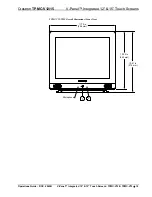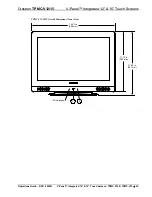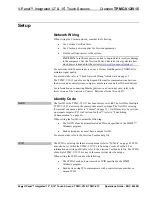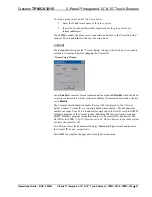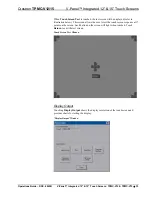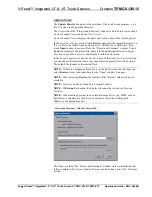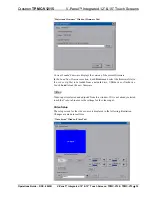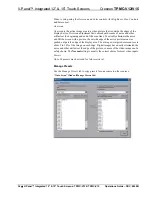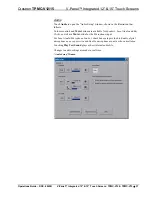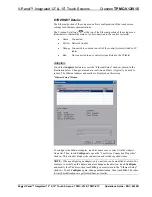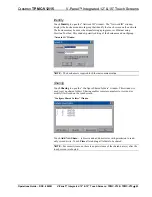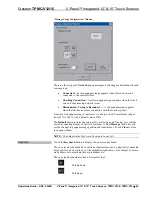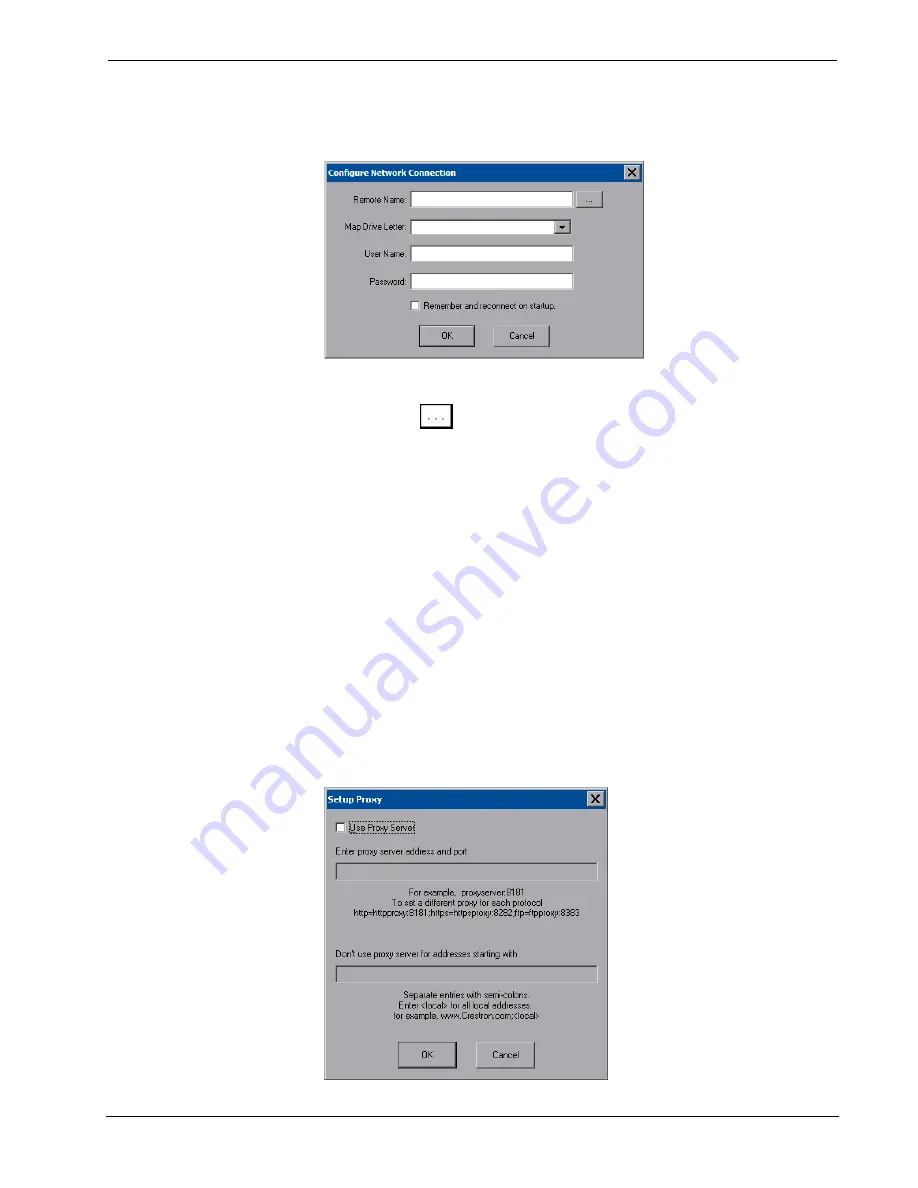
V-Panel™ Integrated 12” & 15” Touch Screens
Crestron
TPMC-V12/V15
To add a new network connection, touch
Add…
.
“Configure Network Connection” Window
To add a network drive, perform the following procedure:
1. Touch
to browse for the new network connection. If the remote
shareable folder name does not appear on the list, it can be entered manually
in the
Remote Name
field, using the following format:
\\Remote host name\Shareable folder name
2. Map this connection by selecting a drive letter from the
Map Drive Letter
drop box.
3. Enter a user name and password.
4. Touch
the
Remember and reconnect on startup
checkbox if so desired.
5. Touch
OK
to enable the new network connection and return to the
“Network Connections” window.
Once all changes to network connections have been completed, touch
OK
to return
to the “Security Setup” window.
Touch
Setup Proxy…
to open the “Setup Proxy” window. This window is used to
point to a proxy server for Internet access. A proxy server acts as an intermediary
between your internal network (intranet) and the Internet, retrieving files from
remote Web servers.
“Setup Proxy” Window
30
•
V-Panel™ Integrated 12” & 15” Touch Screens: TPMC-V12 & TPMC-V15
Operations Guide – DOC. 6940B
Содержание TPMC-V12 & TPMC-V15
Страница 1: ...Crestron TPMC V12 TPMC V15 V Panel Integrated12 15 TouchScreens Operations Guide...
Страница 4: ......