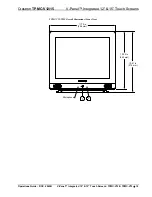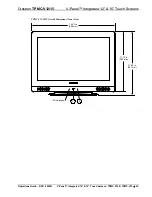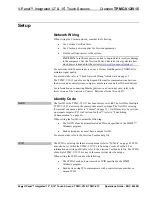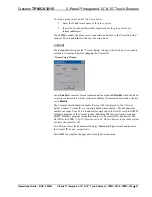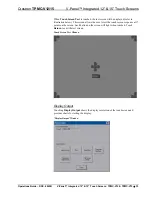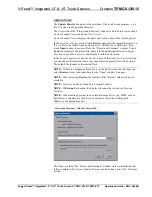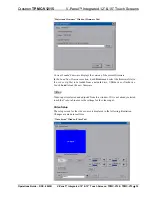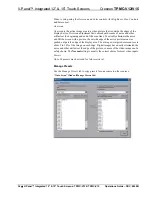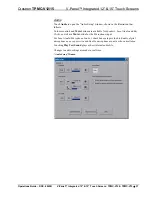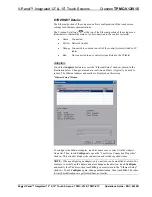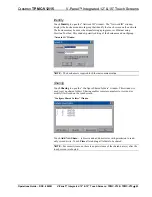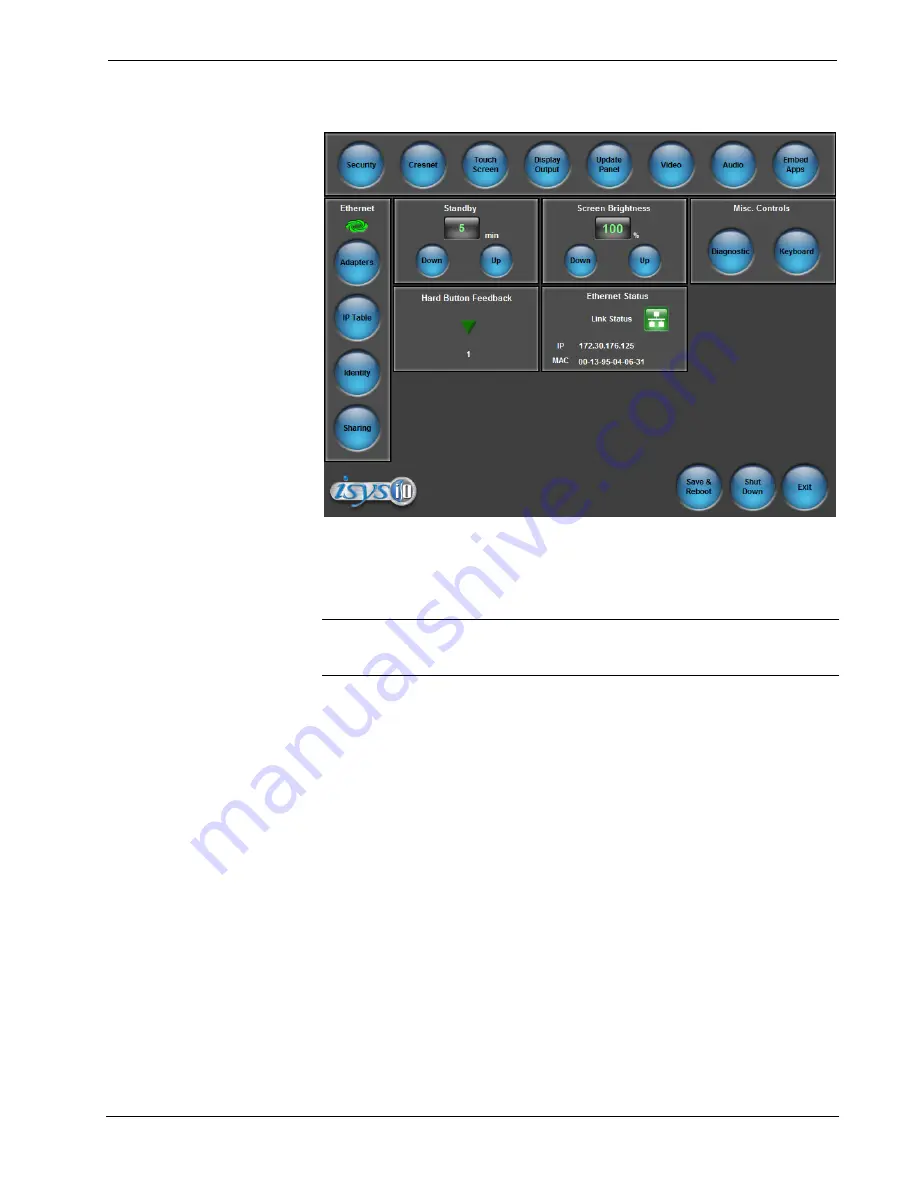
V-Panel™ Integrated 12” & 15” Touch Screens
Crestron
TPMC-V12/V15
TPMC-V12/15 Setup Menu
The setup menu provides access to all basic functions and parameters. It is divided
into
Setup
,
Ethernet
,
Standby, Screen Brightness
,
Misc. Controls
,
Hard Button
Feedback
and
Ethernet Status
sections. There are also buttons for
Save & Reboot
,
Shut Down
and
Exit
.
NOTE:
To allow the touch screen to upload projects with status displayed on the
screen, standby timeout is disabled until approximately five minutes after the project
load process has completed. Standby will then be enabled again.
To exit the setup menu and return to the program, touch
Exit
, located at the bottom
of the setup menu. To save any changes and reboot the touch screen, touch
Save &
Reboot
, located at the bottom of the setup menu. Use the
Shut Down
button to turn
off the touch screen.
Setup Menu Details
The setup menu allows configuration of the touch screen’s settings for security,
Cresnet ID, touch screen calibration, runtime project, video, audio, embedded
applications and diagnostics. The setup menu also has a button that will toggle the
on-screen keyboard on and off.
28
•
V-Panel™ Integrated 12” & 15” Touch Screens: TPMC-V12 & TPMC-V15
Operations Guide – DOC. 6940B
Содержание TPMC-V12 & TPMC-V15
Страница 1: ...Crestron TPMC V12 TPMC V15 V Panel Integrated12 15 TouchScreens Operations Guide...
Страница 4: ......