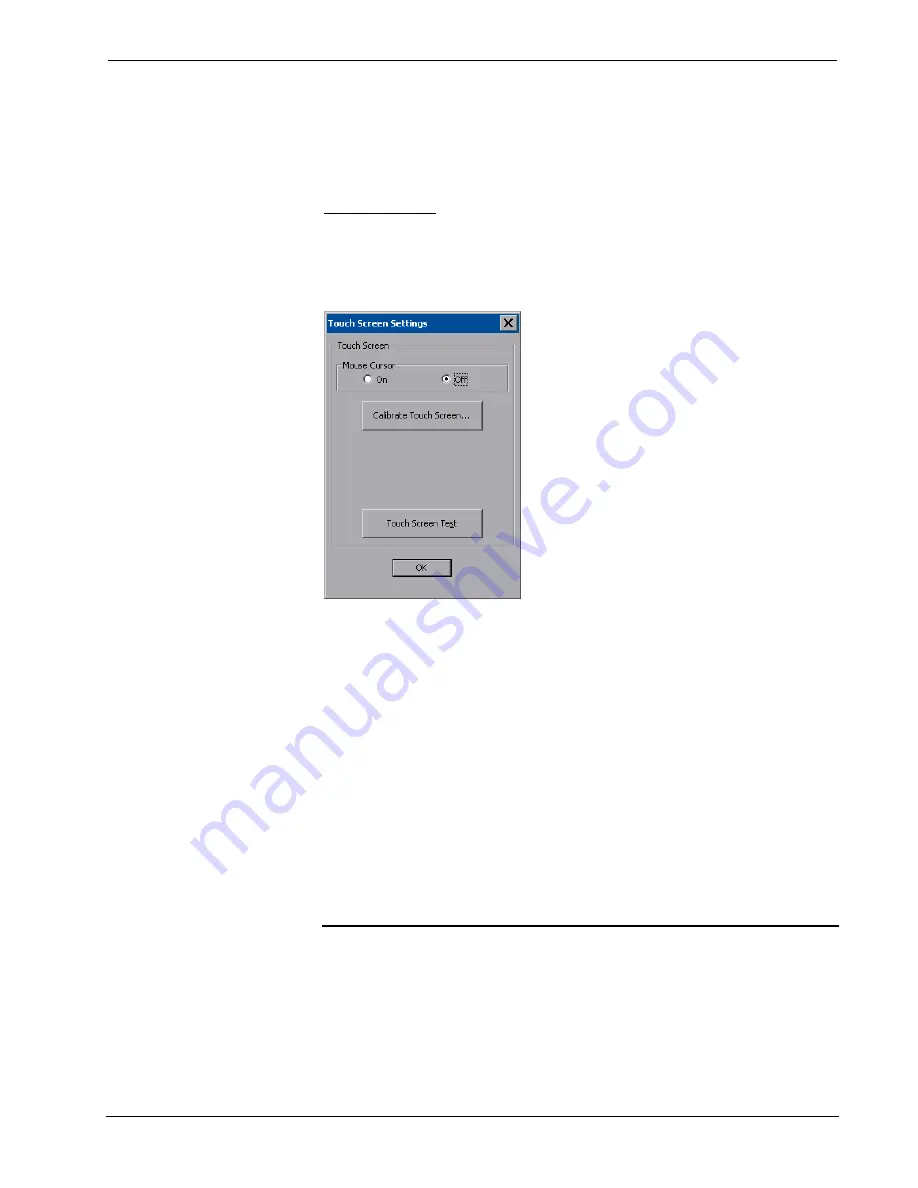
Isys i/O
®
Tilt Touchpanel Media Center
Crestron
TPMC-12
Two buttons below the hexadecimal display,
Down
and
Up
, decrease and increase
the Cresnet ID by one, respectively.
Select
OK
to accept the changes and return to the setup menu.
Touch Screen
The
Touch Screen
button opens the “Touch Screen Settings” window, which
provides access to touch screen calibration when you touch
Calibrate Touch
Screen…
.
“Touch Screen Settings” Window
To view the mouse cursor on the touchpanel, select
On
in the
Mouse Cursor
section
of the window. The mouse cursor will only be displayed if a mouse is connected to
the touchpanel.
When
Calibrate Touch Screen…
is touched, the calibration screen will be
displayed. Touch the screen to begin the calibration process. If the screen is not
touched within sixty seconds, the calibration sequence will stop and the screen will
return to the “Touch Screen Settings” window.
If the screen is touched before the sixty second timeout, the screen instructs you to
touch the center of each target as it appears. There will be a series of crosshairs on
the panel, starting near the upper left corner. Touch the center of the first crosshair to
initiate calibration. As each new crosshair is touched, the next will appear. After the
upper left, crosshairs will appear in the upper center, upper right, middle left, screen
center, middle right, lower left, lower center and finally lower right. Touch the center
of the crosshair in the lower right of the screen to conclude calibration and return to
the “Touch Screen Settings” window. Touch
OK
to accept the changes and return to
the setup menu.
NOTE:
When touching the screen during calibration, be as accurate as possible.
Use the tip of a capped pen or the eraser end of a pencil. To cancel calibration and
return to the “Touch Screen Settings” window without saving calibration data, create
a calibration error by touching the screen in the same spot for each calibration point.
NOTE:
The touchpanel’s calibration routine can also be accessed through Crestron
Toolbox if the touchpanel is connected to a control system via Cresnet and/or
TCP/IP by selecting the device from the Network Device Tree and right-clicking the
22
•
Isys i/O
®
Tilt Touchpanel Media Center: TPMC-12
Operations Guide – DOC. 6675A
Содержание TPMC-12 Isys i/O
Страница 1: ...Crestron TPMC 12 Isysi O TiltTouchpanelMediaCenter Operations Guide...
Страница 4: ......
















































