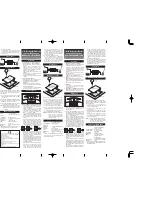Crestron
TPMC-12
Isys
i/O
®
Tilt Touchpanel Media Center
Right click: simulates right-click of mouse
Size: toggles on-screen keyboard size (small, medium, large)
Keyboard translucence down: decreases keyboard translucence
Keyboard translucence up: increases keyboard translucence
On-Screen Keyboard
The initial position of the on-screen keyboard is determined by the VT Pro-e
program or SIMPL Windows settings. The on-screen keyboard will default to its
largest size.
In use, when the on-screen keyboard is moved and/or resized and then closed, it will
re-open in the same position it was in and at the same size it was when closed. This
position and size will remain in memory until the touchpanel is re-booted or it is re-
set by the SIMPL Windows program. After reboot, the position of the on-screen
keyboard will revert to the defaults set in the VT Pro-e or SIMPL Windows program.
The size will revert to the largest as determined by the firmware installed in the
touchpanel.
Exit the on-screen keyboard by selecting by touching the “X” close button in the
upper right corner of the keyboard window. If the
Keyboard
button on the start
menu is still visible, you can also touch it to exit the keyboard.
Screen Brightness Details
The
Screen Brightness
can be varied from 0 to 100. To increase the brightness, touch
Up
. To decrease the brightness, touch
Down
.
Hard Button Feedback Details
The
Hard Button Feedback
section of the setup menu provides visual feedback for
all hard button presses. Pressing any of the hard buttons (except Reset) will result in
its corresponding icon on the screen illuminating in bright green.
Ethernet Status Details
The
Ethernet Status
section of the setup menu provides a
Link Status
light to indicate
an Ethernet connection and displays the current IP and MAC addresses.
Operations Guide – DOC. 6675A
Isys i/O
®
Tilt Touchpanel Media Center: TPMC-12
•
39
Содержание TPMC-12 Isys i/O
Страница 1: ...Crestron TPMC 12 Isysi O TiltTouchpanelMediaCenter Operations Guide...
Страница 4: ......