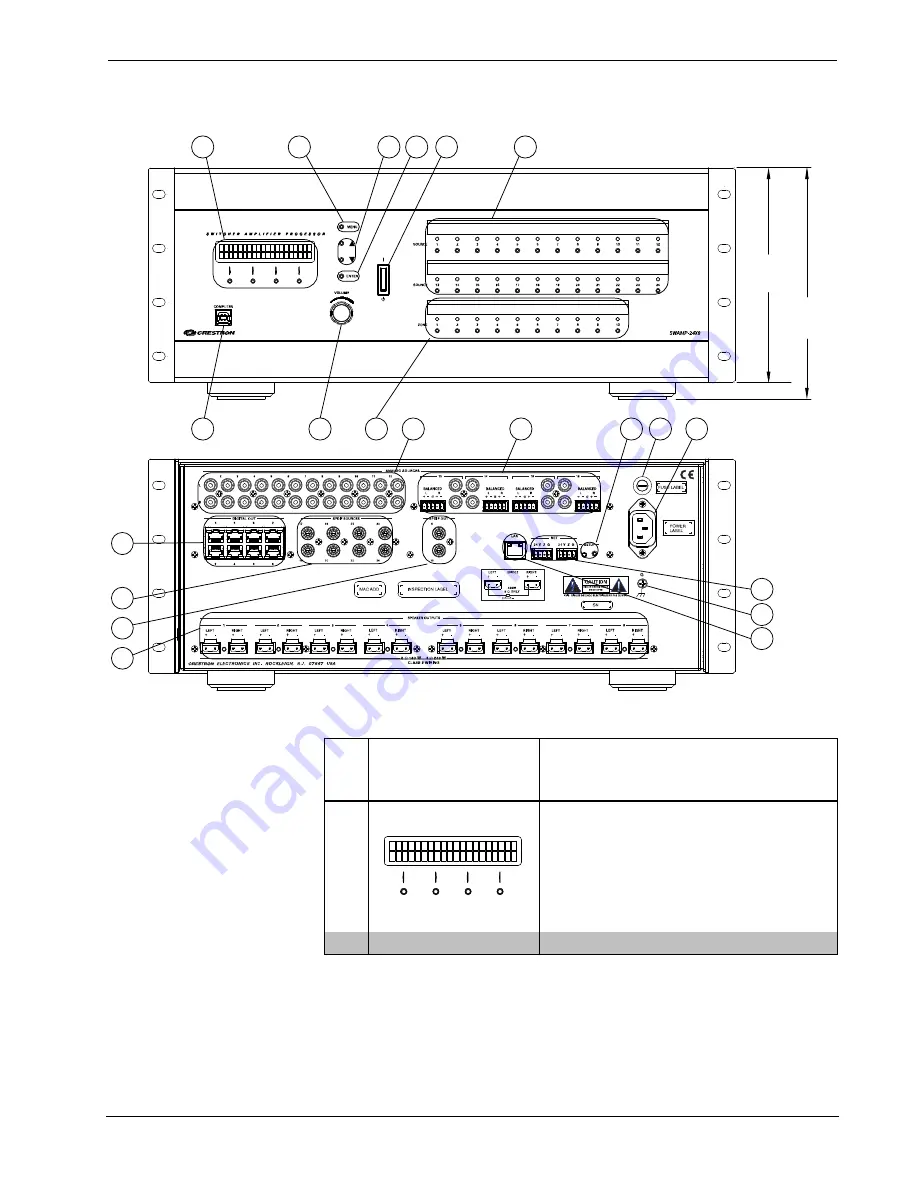
Crestron
SWAMP(I)-24X8
Sonnex Multiroom Audio System
Operations Guide – DOC. 7049E
Sonnex Multiroom Audio System: SWAMP(I)-24X8
•
13
SWAMP-24X8 Overall Dimensions (Front and Back)
7.51 in
(191 mm)
6.97 in
(178 mm)
1
2
3
4
5
6
7
8
9
10
11
19 12
13
18
20
17
14
15
16
21
Connectors, Controls, and Indicators
#
CONNECTORS,
1
CONTROLS, AND
INDICATORS
DESCRIPTION
1
LCD Display and
BUTTONS
Green LCD alphanumeric, adjustable
backlight, 2 lines x 20 characters per line;
Displays source and zone setup, amplifier and
expander status, network and control
configuration, volume levels, and other
parameters;
(4) Push buttons for execution of LCD driven
functions
2
MENU
(1) Push button, steps menu back one level
(Continued on following page)
Содержание Sonnex SWAMP(I)-24X8
Страница 1: ...Crestron SWAMP I 24X8 Sonnex MultiroomAudioSystem Operations Guide ...
Страница 4: ......
Страница 6: ......






























