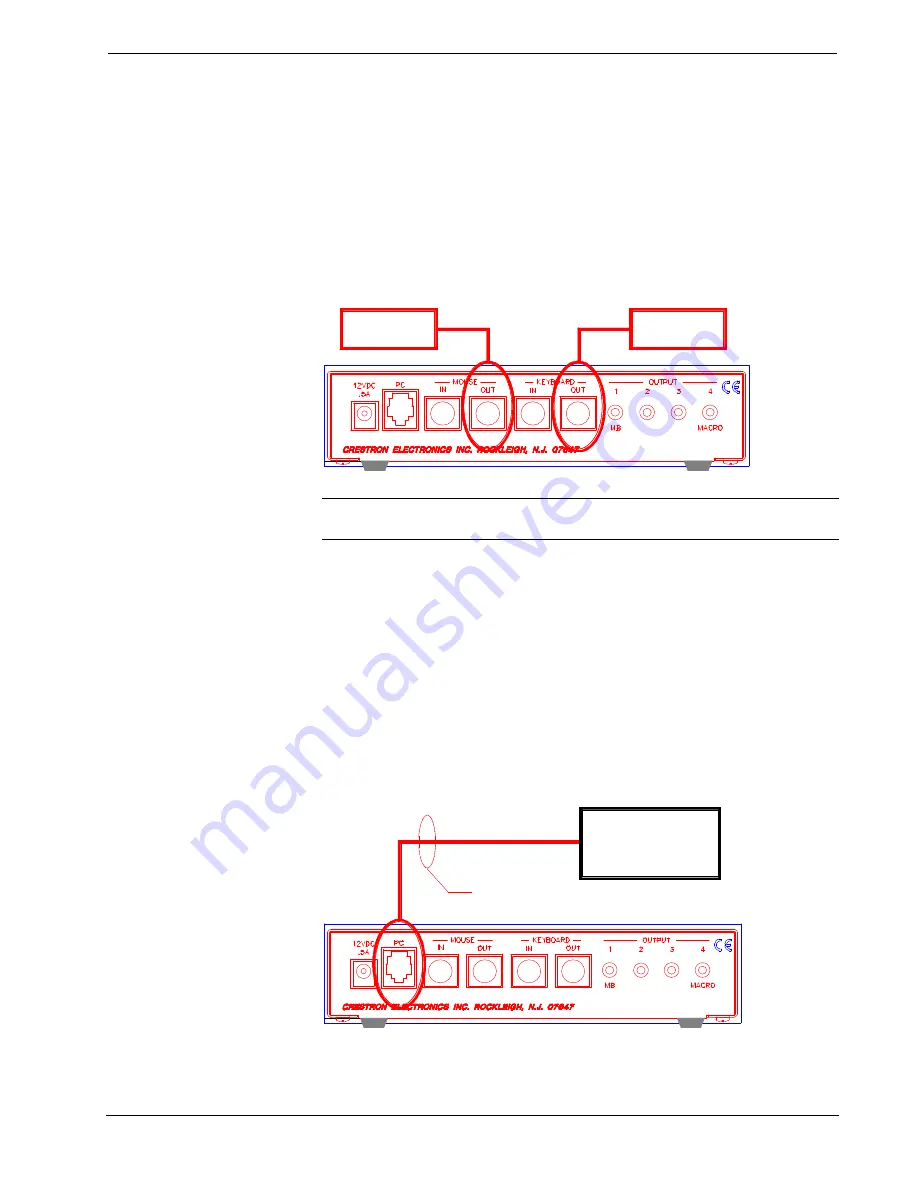
CRESTRON
Operations Guide - DOC. 5712
SmartPresenter™: SP-1
••
15
Controlling a PC (Mouse and/or Keyboard)
The mouse and/or keyboard of a PC can be controlled via the SP-1 ports labeled
MOUSE OUT and KEYBOARD OUT, respectively (refer to the illustration after
this paragraph). Assign the appropriate Q-Code as defined in “Q-Code
Assignment” on page 11 (i.e., the Q-Code to control all MS compatible mice is
111133). For other mice or keyboard Q-Codes, refer to the Crestron Q-Code list in
the latest revision of the SmartPresenter Quick Guide (Doc. 5742).
Hookup Connection for Controlling a PC
TO MOUSE
PORT ON PC
TO KEYBOARD
PORT ON PC
NOTE:
Some laptops only have a single mouse/keyboard port. In such an event,
choose to control either the mouse or the keyboard.
Controlling a RS-232 Projector or Switcher
A RS-232 projector or switcher can be controlled with the SmartPresenter only if
the the Q-Code is assigned to OUTPUT 4 on the SP-1. The SP-1 recognizes the Q-
Code as an RS-232 switching device and outputs commands for that device to the
PC port (rather than the OUTPUT 4 port). SmartPresenter cables (not supplied) are
required to connect the SP-1 to the switching device (refer to illustration below).
These cables are listed in the “SPS Cable Index” found in the latest version of the
SmartPresenter Quick Guide (Doc. 5742). For example, assign an Extron MX
Series switcher (Q-Code 124132) to OUTPUT 4. Use SPS-121 PC port cable to
connect the switcher to the SP-1.
Hookup Connection for Controlling a RS-232 Projector or Switcher
SMARTPRESENTER
CABLE
RS-232 SWITCHER
OR PROJECTOR






































