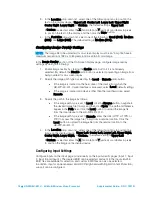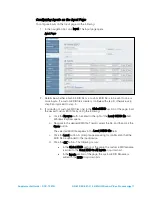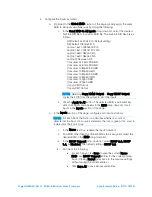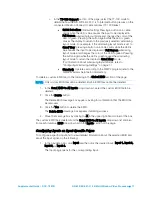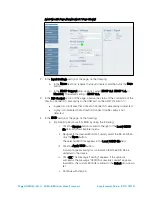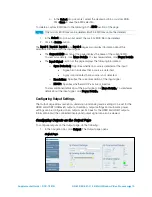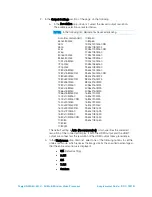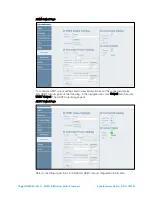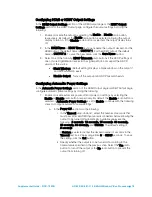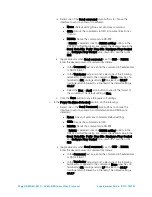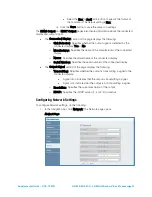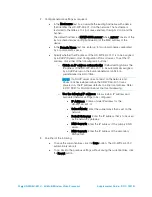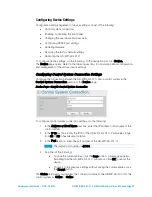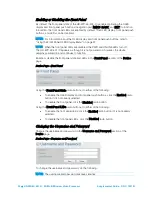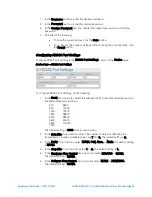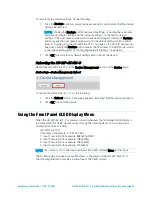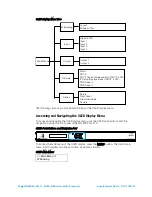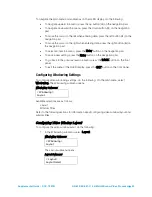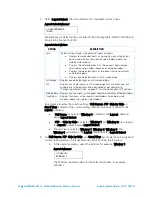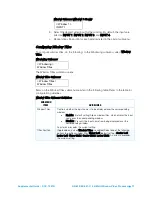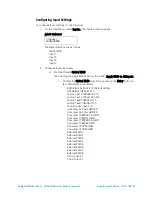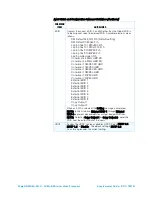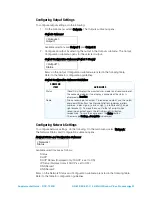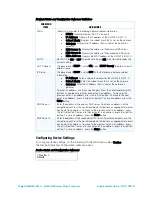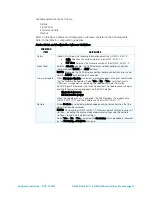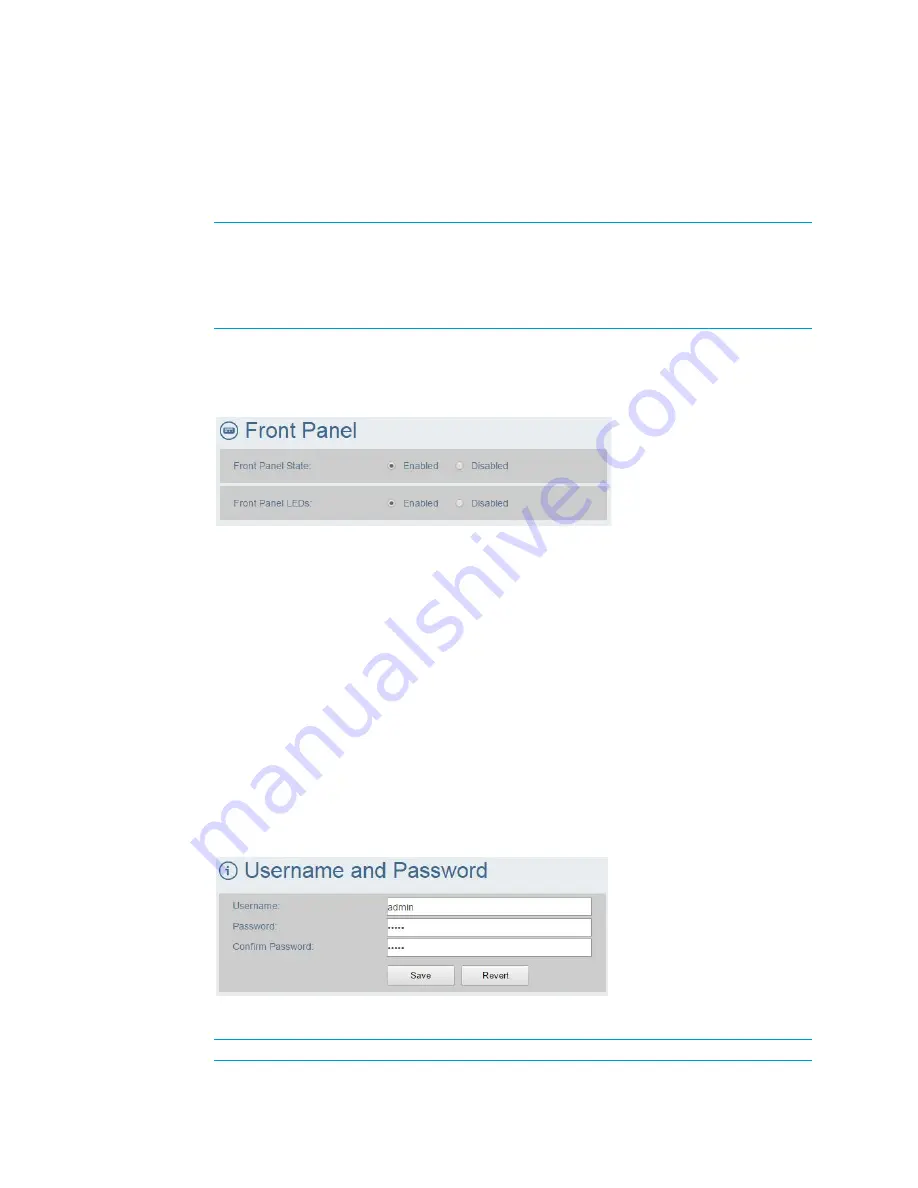
24
•
HD-WP-4K-401-C: 4K Multi-Window Video Processor
Supplemental Guide – DOC. 7901B
Enabling or Disabling the Front Panel
By default, the front panel state of the HD-WP-4K-401-C is enabled, allowing the OLED
display and front panel push buttons (navigation pad, MENU, BACK, and EXIT) to function.
In addition, the front panel LEDs are enabled by default. The OLED display, front panel push
buttons, and LEDs can be disabled.
NOTE:
For information about the OLED display and front panel push buttons, refer to
"Using the Front Panel OLED Display Menu" on page 27.
NOTE
: When the front panel LEDs are disabled, the PWR and ONLINE LEDs turn off.
The HD-WP-4K-401-C appears as though it is not powered on; however, the device
remains powered on and continues to function.
Enable or disable the front panel state and LEDs in the Front Panel section of the Device
page.
Device Page—Front Panel
Using the Front Panel State radio buttons, do either of the following:
•
To enable the OLED display and front panel push buttons, click the Enabled radio
button if it is not already selected.
•
To disable the front panel, click the Disabled radio button.
Using the Front Panel LEDs radio buttons, do either of the following:
•
To enable the front panel LEDs, click the Enabled radio button if it is not already
selected.
•
To disable the front panel LEDs, click the Disabled radio button.
Changing the Username and Password
Change the username and password in the Username and Password section of the
Device page.
Device Page—Username and Password
To change the username and password, do the following:
NOTE:
The username and password are case sensitive.
Содержание HD-WP-4K-401-C
Страница 4: ......