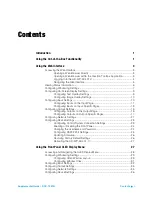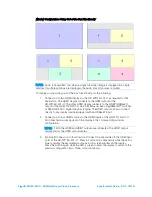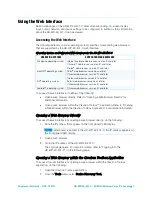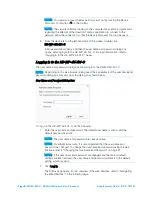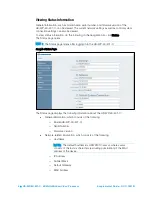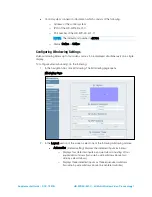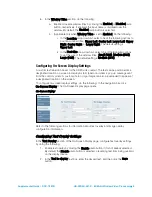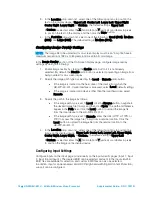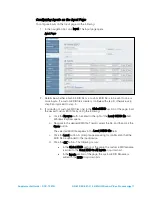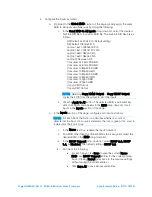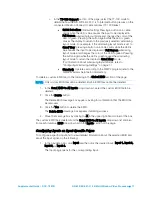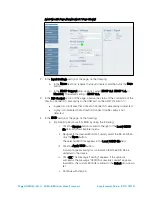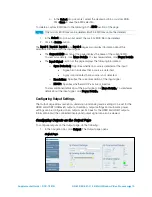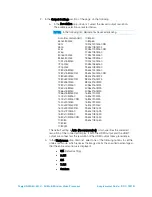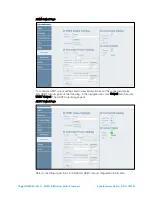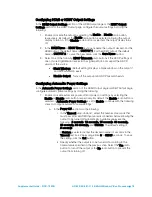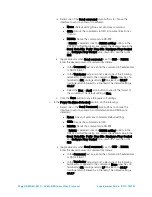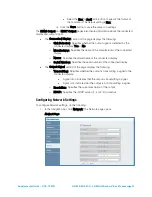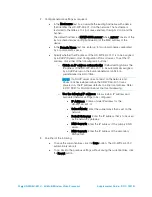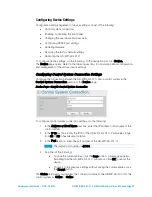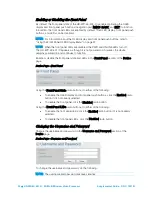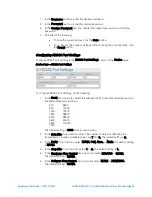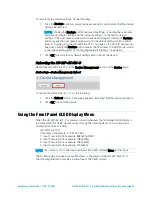12
•
HD-WP-4K-401-C: 4K Multi-Window Video Processor
Supplemental Guide – DOC. 7901B
4.
Configure the inputs as follows:
a.
(Optional) In the Global EDID section of the page, globally apply the same
EDID to all inputs simultaneously by doing the following:
i.
In the Send EDID to All inputs drop-down list, select the desired
built-in EDID file or a custom EDID file. The built-in EDID files are as
follows:
DM Default 4k 30Hz 2ch (Default setting)
DM Default 1080p60 2ch
Laptop 16x10 1280x800 2ch
Laptop 16x10 1920x1200 2ch
Laptop 16x9 1080p50 2ch
Laptop 16x9 1080p60 2ch
Laptop Widescreen 2ch
Consumer 4k 25Hz 3D HBR
Consumer 4k 30Hz 3D HBR
Consumer 1080p50 3D HBR
Consumer 1080p50 HBR
Consumer 1080p60 3D HBR
Consumer 1080p60 HBR
Consumer 720p50 HBR
Consumer 720p60 HBR
Copy HDMI
Output
Copy HDBT Output
NOTE:
Selecting Copy HDMI Output or Copy HDBT Output
copies the EDID from the output to all of the inputs.
ii.
Click the Apply to All button. The selected EDID is automatically
sent to all inputs and appears in the EDID drop-down list for all
inputs in the Inputs section of the page.
b.
In the Inputs section of the page, configure each input as follows:
NOTE:
For each input, the Sync icon denotes whether a source is
detected at the input. If a source is detected, the icon is green. If no source
is detected, the icon is gray.
i.
In the Name text box, rename the input if desired.
ii.
If an EDID other than the Global EDID is to be assigned, select the
desired EDID in the EDID drop-down list.
iii.
In the HDCP Support drop-down list, select HDCP 2.2, HDCP
1.4, or Disabled. The default setting is HDCP 2.2.
iv.
Do one of the following:
•
For each input, click Save to save the current Name,
EDID, and HDCP Support entries for the corresponding
input. (Clicking Revert goes back to the previous settings
without saving the current entries.)
•
Click Save All to save all unsaved entries.
Содержание HD-WP-4K-401-C
Страница 4: ......