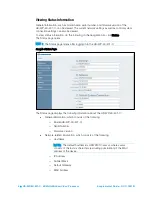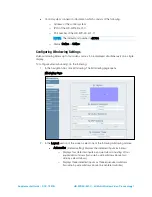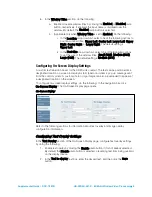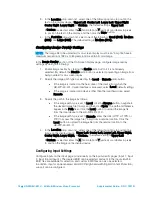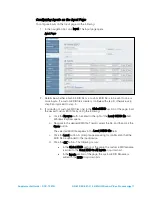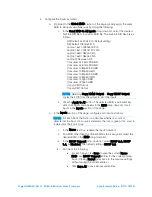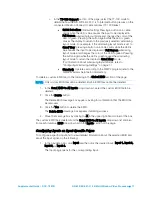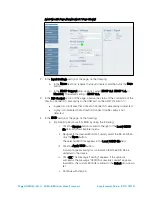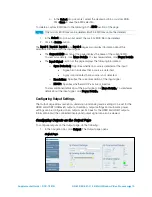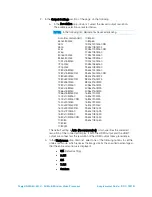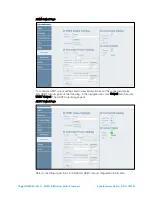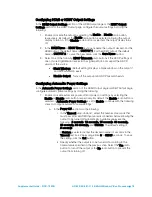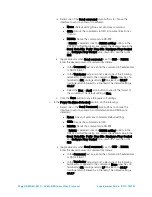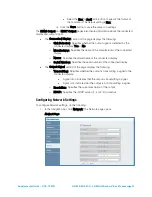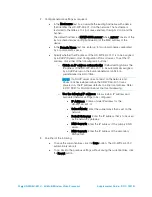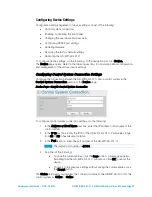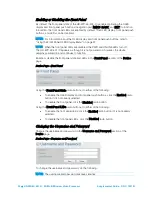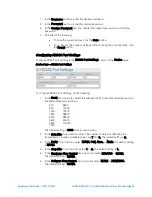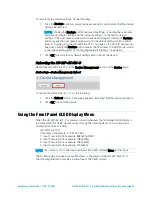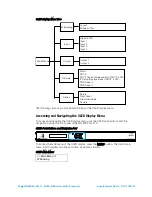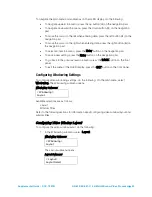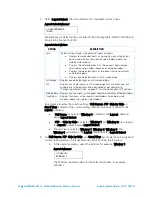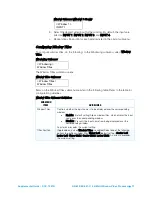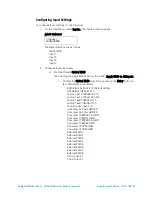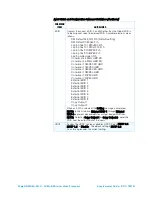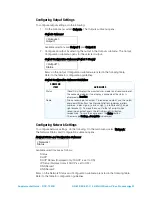20
•
HD-WP-4K-401-C: 4K Multi-Window Video Processor
Supplemental Guide – DOC. 7901B
iii.
Select one of the Send command radio buttons to choose the
interface to send a power-off command:
•
None: (Default setting) Does not send any command
•
CEC: Sends the command via CEC (Consumer Electronics
Control)
•
RS232: Sends the command via RS-232
If RS232 is selected, click the RS232 setting button. In the
RS232 Port Setting dialog box, select the desired value in the
Baud, Data Bits, Parity, Stop Bits, Hardware Flow Control,
and Software Flow Control drop-down lists, and then click
Exit.
iv.
(Applicable only when Send command is set to CEC or RS232)
Enter the desired power-off command as follows:
•
In the Command text box, enter the command in hexadecimal
or ASCII format.
•
In the Terminator drop-down list, select one of the following
terminators to append to the command: None (specifies no
terminator), CR (carriage return), LF (line feed), or CR LF
(carriage return followed by a line feed). The default setting is
CR LF.
•
Select the Hex or Ascii radio button to specify the format of
the command. The default setting is Hex.
v.
Click the Save button to save the power-off settings.
c.
In the Power On (Sync Detected) section, do the following:
i.
Select one of the Send Command radio buttons to choose the
interface to send a power-on command when an HDMI input is
detected:
•
None: Does not send any command (default setting)
•
CEC: Sends the command via CEC
•
RS232: Sends the command via RS-232
If RS232 is selected, click the RS232 setting button. In the
RS232 Port Setting dialog box, select the desired value in the
Baud, Data Bits, Parity, Stop Bits, Hardware Flow Control,
and Software Flow Control drop-down lists, and then click
Exit.
ii.
(Applicable only when Send command is set to CEC or RS232)
Enter the desired power-on command as follows:
•
In the Command text box, enter the command in hexadecimal
or ASCII format.
•
In the Terminator drop-down list, select one of the following
terminators to append to the command: None (specifies no
terminator), CR (carriage return), LF (line feed), or CR LF
(carriage return followed by a line feed). The default setting is
CR LF.
Содержание HD-WP-4K-401-C
Страница 4: ......