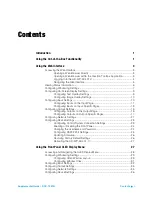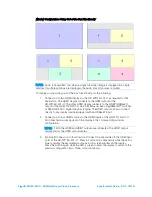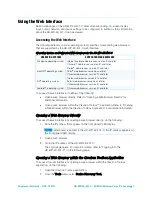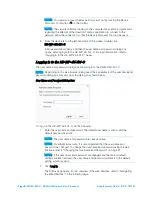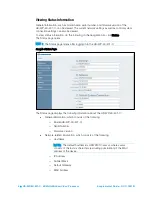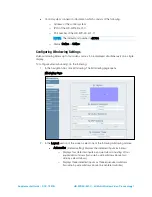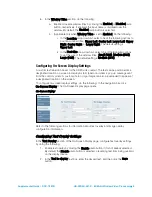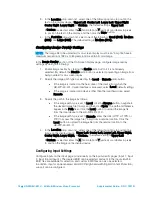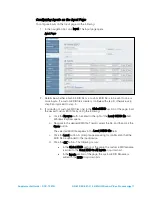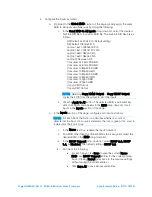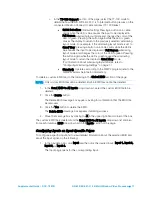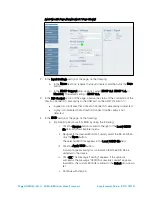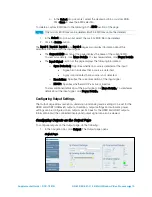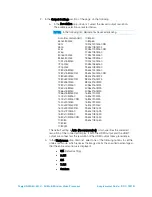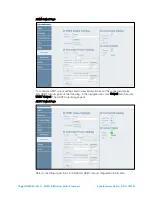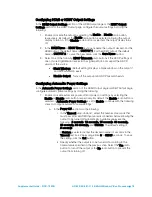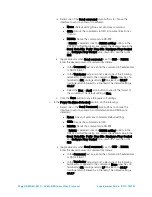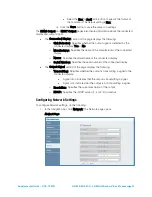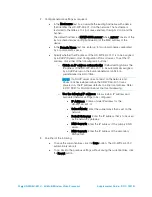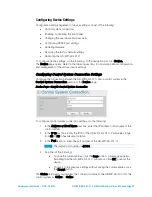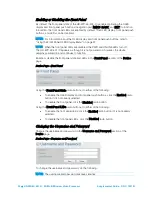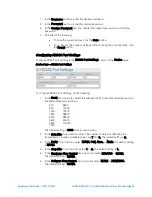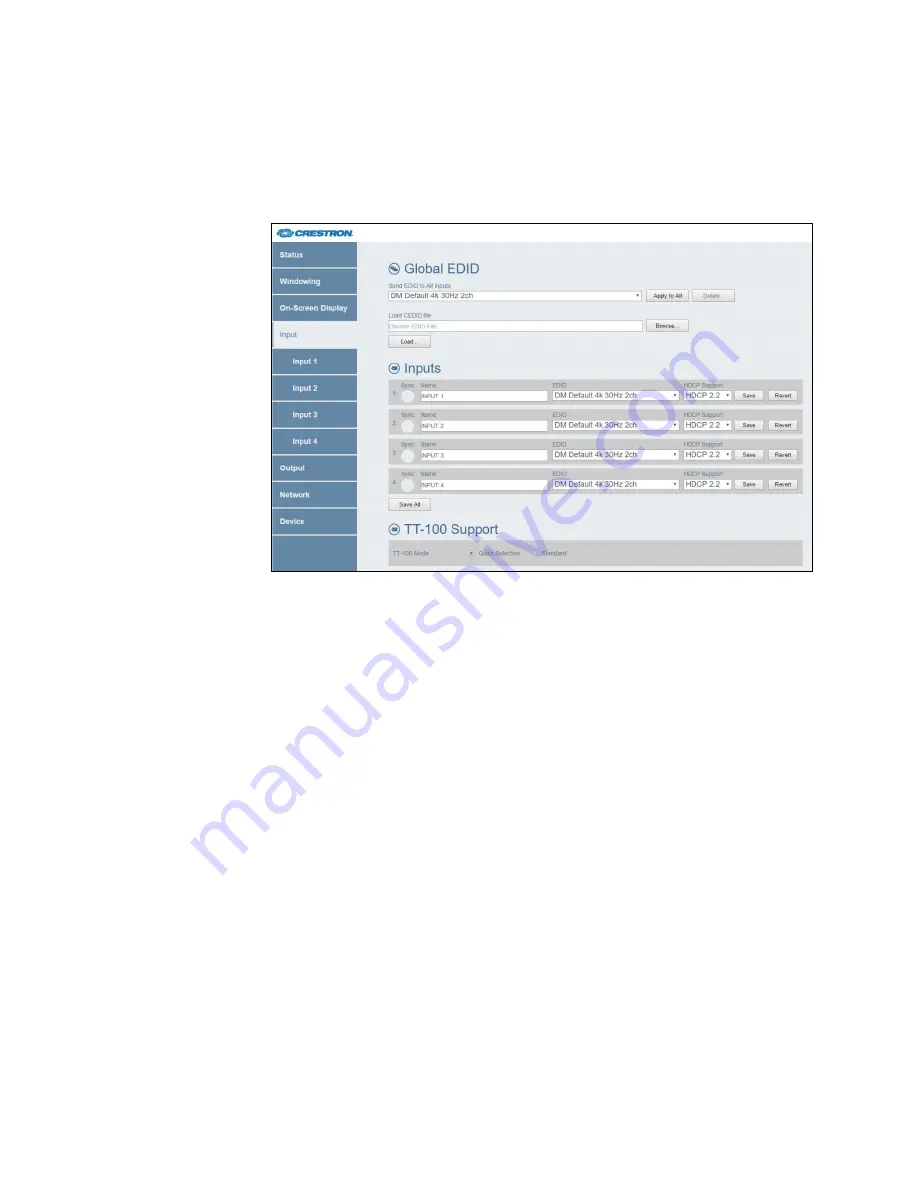
Supplemental Guide – DOC. 7901B
HD-WP-4K-401-C: 4K Multi-Window Video Processor
•
11
Configuring Inputs on the Input Page
To configure inputs on the Input page, do the following:
1.
In the navigation bar, click Input. The Input page opens.
Input Page
2.
Determine whether a built-in EDID file or a custom EDID file is to be sent to one or
more inputs. If a custom EDID file is desired, continue with step 3; otherwise, skip
step 3 and proceed to step 4.
3.
(For loading of custom EDID files only) In the Global EDID section of the page, load
the desired custom EDID file by doing the following:
a.
Click the Browse button located to the right of the Load CEDID file field.
Windows Explorer opens.
b.
Navigate to the desired EDID file (*.cedid), select the file, and then click the
Open button.
The selected EDID file appears in the Load CEDID file field.
c.
Click the Load button. A prompt appears asking for confirmation that the
EDID file be uploaded to the input device.
d.
Click the OK button. The following occurs:
•
In the Global EDID section of the page, the custom EDID filename
is added to the Send EDID to All inputs drop-down list.
•
In the Inputs section of the page, the custom EDID filename is
added to the EDID drop-down lists.
Содержание HD-WP-4K-401-C
Страница 4: ......