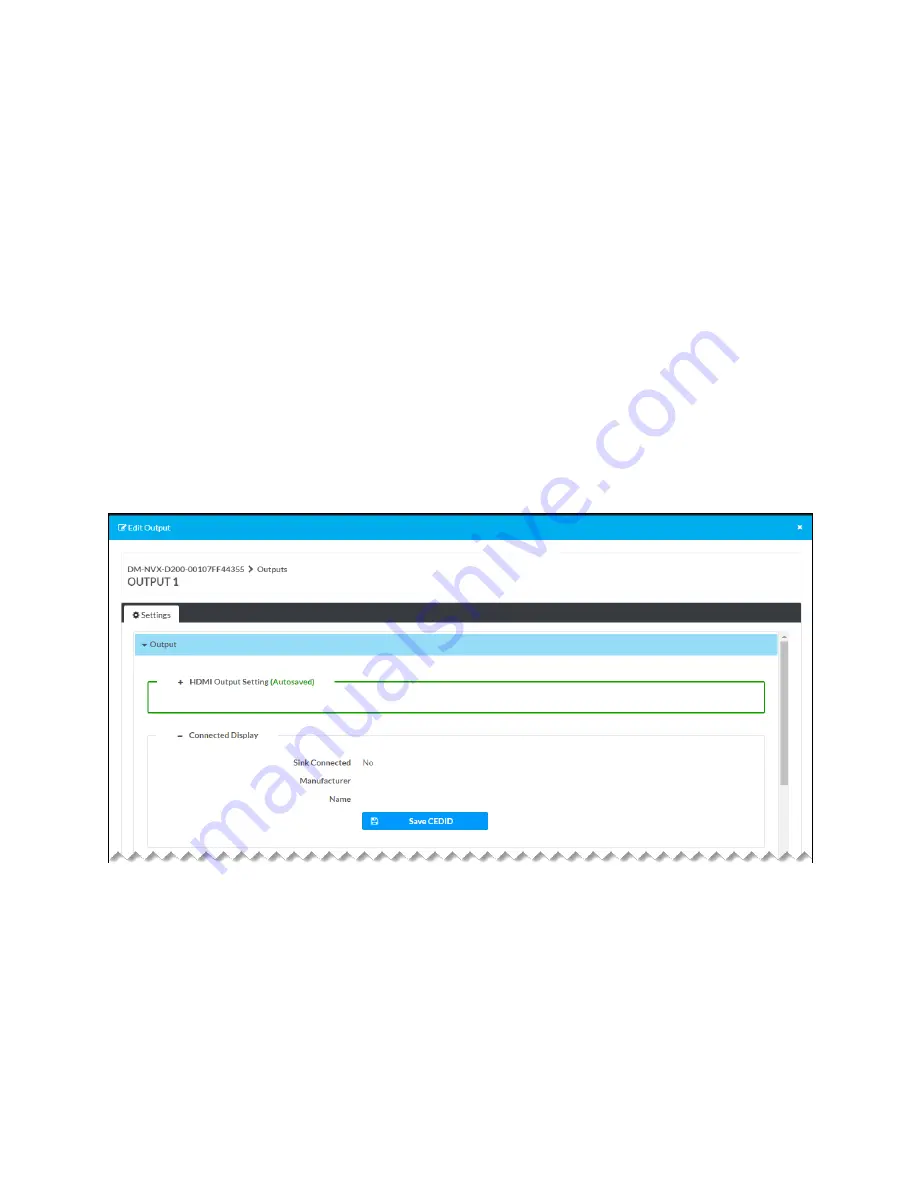
74 • DM NVX® 4K60 4:2:0 Network AV Encoders and Decoders
Product Manual — Doc. 9219A
l
Color Space: Indicates the color space of the output: Auto, Force RGB, Force Y444, Force
Y422, or Unknown.
l
Disable Video Timeout: (DM-NVX-D200 only, not applicable when Disable Output is
enabled) By default, Disable Video Timeout is enabled (the toggle switch is set in the On
position). When enabled, a video timeout setting cannot be changed and the current
setting is disabled (see Set Video Timeout below).
To be able to set a video timeout setting or to enable the current video timeout setting, set
the Disable Video Timeout toggle switch in the Off position.
l
Set Video Timeout: (DM-NVX-D200 only, not applicable when Disable Output is enabled)
Specifies the number of seconds that must pass in which no signal is detected at the
output before the output becomes inactive.
In the scrollable text box, enter or select the desired setting. Valid values range from 0 to
65535 seconds. The default setting is 0.
Connected Display
The Connected Display section of the Edit Output dialog box displays information about the
connected display device.
Edit Output Dialog Box - Connected Display (Decoder Only)
The following information is displayed:
l
Sink Connected: Indicates whether the HDMI output is connected to a display device (Yes
or No)
l
Manufacturer: Indicates the manufacturer of the display device
l
Name: Indicates the name of the display device
If you wish to download the Crestron EDID file named sink.cedid to a computer, click the Save
CEDID button.
















































