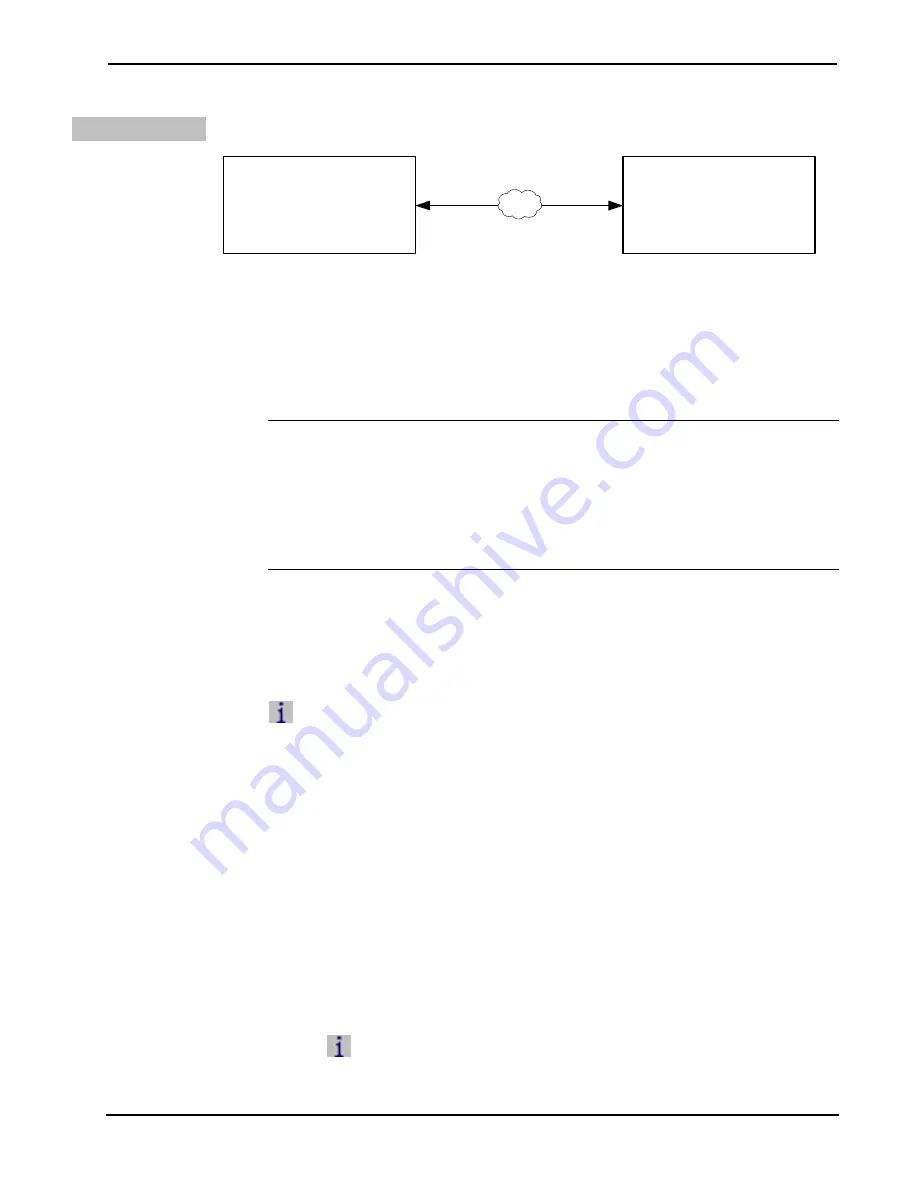
Crestron
DM-RMC-100-1
DigitalMedia™ Room Controller, CAT
Via LAN Port
TCP/IP Communication via LAN Port of DM-RMC-100-1
PC Running
Crestron Toolbox
LAN
DM-RMC-100-1
To establish TCP/IP communication between the PC and the
DM-RMC-100-1 via the
LAN
port of the DM-RMC-100-1:
1.
Use the Device Discovery Tool in Crestron Toolbox to find the IP
address of the DM-RMC-100-1. The tool is available in Toolbox
version 1.15.143 or later.
NOTE:
When the DM-RMC-100-1 is used in a standalone
configuration (i.e. without a DM switcher), DHCP is enabled by
default. If desired, a default IP address (192.168.1.241) can be
assigned by holding down its
SETUP
button while applying
power. This IP address overwrites any previous settings and
remains until it is changed manually.
2.
Use the Address Book in Crestron Toolbox to create an entry for
the DM-RMC-100-1 using the
TCP
connection type and enter the
IP address of the DM-RMC-100-1.
3.
Display the DM-RMC-100-1’s “System Info” window (click the
icon); communications are confirmed when the device
information is displayed.
4.
(Optional) If additional changes to TCP/IP settings are desired, do
the following:
a.
Assign an IP address, IP mask and default router for the
DM-RMC-100-1 via Crestron Toolbox (
Functions
|
Ethernet
Addressing
).
b.
Close the “System Info” window.
c.
In Crestron Toolbox, change the Address Book entry for the
DM-RMC-100-1 so that it uses the IP address assigned in step
4a.
d.
Display the DM-RMC-100-1’s “System Info” window (click
the icon); communications are confirmed when the device
information is displayed.
Operations & Installation Guide – DOC. 6743-2G
Room Controller, CAT: DM-RMC-100-1
•
29


























