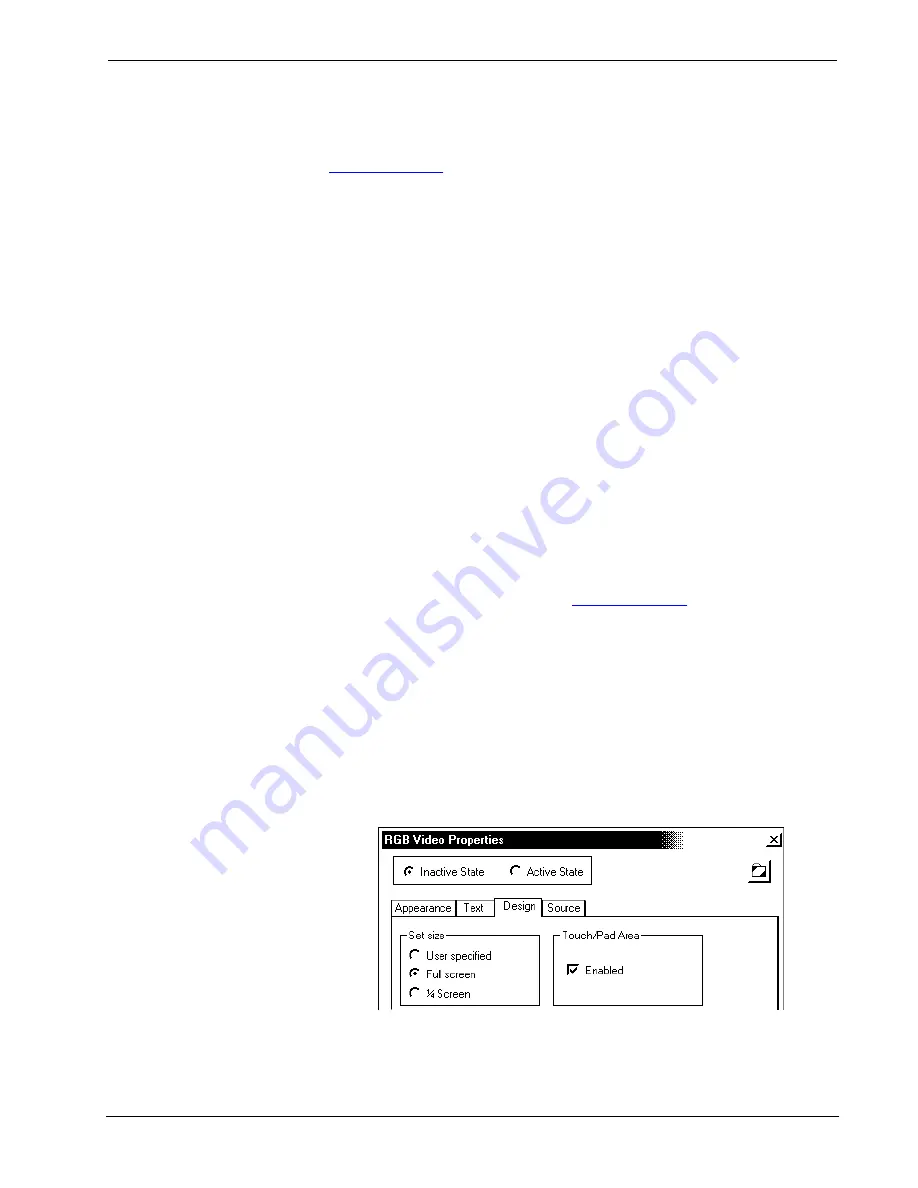
Crestron
CNX-DVP4
Digital Video Processor
for each PC and the same signal needs to be assigned to a serial driver symbol for
each PC. For more information, refer to “Mouse Awareness” on page 40 and the
latest revision of the Serial Mouse Control Driver Software Programmer’s Guide,
Doc. 5916 in the Downloads | Product Manuals section of the Crestron website
(
).
Refer to “Appendix F: Connecting a Mouse” on page 85 for additional information.
Equipment Required for Touch the PC:
•
One CNX-DVP4 Version 3.009 or higher
•
One TPS-5000/6000 panel only with RGB card V1.017
•
One DVI to RGB adapter supplied by Crestron
•
One 24 VDC 75 watt power supply for CNX-DVP4
•
One VGA Male cable to VGA Male cable
Software Required for Touch the PC:
•
SIMPL Windows Version 2.03.11 or higher, Symbol Lib/device
193.001 or higher
•
VT Pro-e Version 3.0.0.6 or higher
•
Crestron Database 15.8.4 or higher
Touch the PC Procedure
1. Install the serial mouse on the PC to be controlled. Refer to the Software
Programmer’s Guide, Doc. 5916 in the Downloads | Product Manuals
section of the Crestron website (
2. Connect the RS-232 cable from the CNX-DVP4 COM port (A-D) to a
computer that has the serial mouse driver installed. Version number must be
2.56.18. Refer to instructions for serial mouse installations.
3. Create a page in VT Pro-e with a full screen RGB window for the CNX-
DVP4.
4. In the “RGB Video Properties” window, select the
Design
tab and enable
the
Pad
area.
“RGB Video Properties” Window
5. Save and then download the project to the CNX-DVP4.
Operations Guide – DOC. 8170A
Digital Video Processor: CNX- DVP4
•
67






























