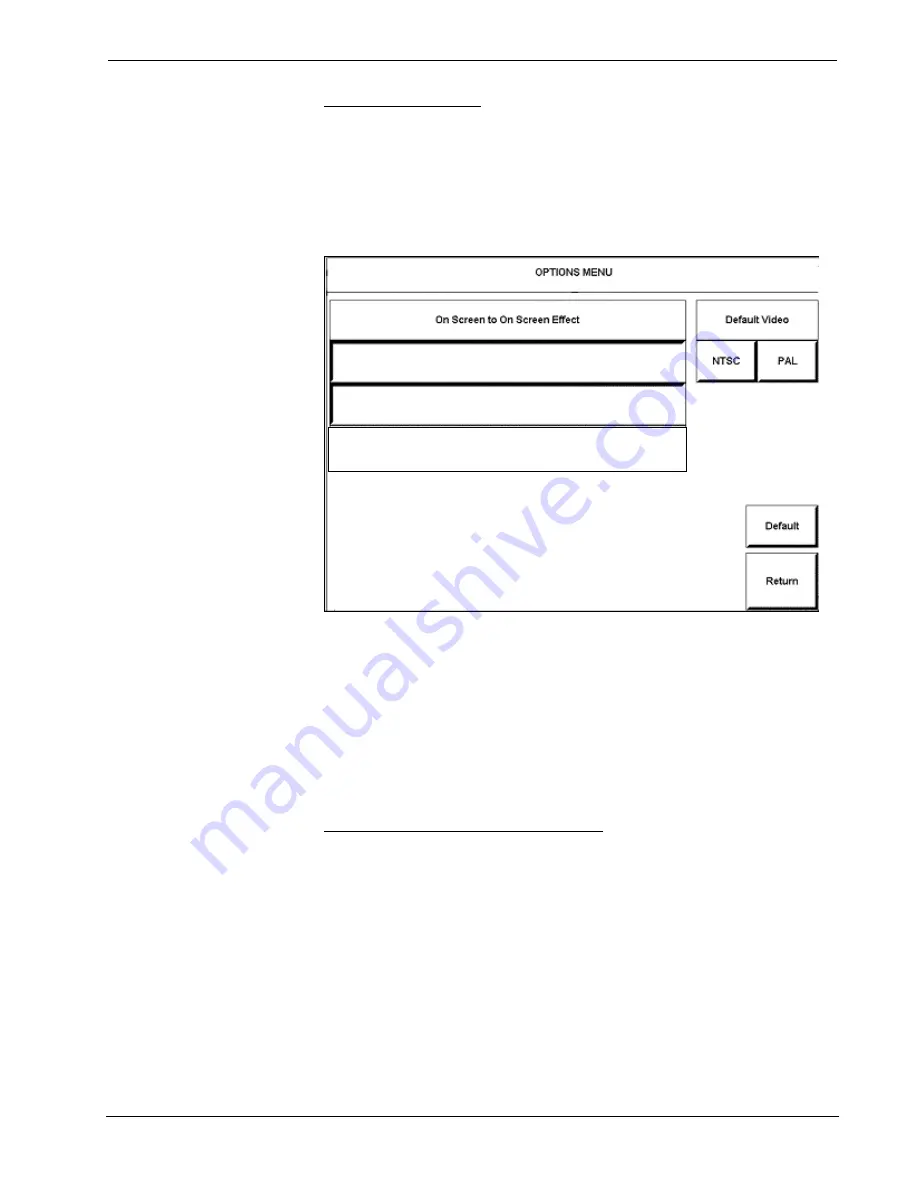
Crestron
CNX-DVP4
Digital Video Processor
RGB Video Options
Select
OPTIONS
from the Main Menu to access the OPTIONS MENU. The CNX-
DVP4 can change the size of a source during a transition if this feature is enabled.
However, both the source coming off and going on must match the vertical output
frequency of the CNX-DVP4. For example, the CNX-DVP4 and the two input
sources must all be 60 Hz to change the size of the screen. If the frequencies do not
match, the CNX-DVP4 defaults to a dissolve transition.
Options Menu
Fade Down and Then Up for New Size & Position
Stretch to New Size & Position
Set All RGB Inputs to Match CNX-DVP4 Output Refresh
Rate To Enable Stretch
The
Fade Down and Then Up at New Size & Position
button: If the current source
is going to change size and position, then this button dissolves down the current
source and repositions and sizes the source to the new position.
The
Stretch to New Size & Position
button: Stretch allows a seamless transition
from small to a large video window. The video window appears to zoom in, even
though behind the scenes, the CNX-DVP4 is flipping from a page with a small video
window to a page with a larger window. If the source and the CNX-DVP4 have the
same vertical frequency (example: 60 Hz for both), then the source on screen will
change size in real time. If the frequencies of the CNX-DVP4 and the source do not
match, then the source will only dissolve and fade.
S-Video or Composite Video Setup
Setup for S or Composite video input involves adjusting Bright/Contrast and
Saturation/Hue.
From the MAIN MENU, select
DVI, RGB and Video
. Then click
Select Input
.
Operations Guide – DOC. 8170A
Digital Video Processor: CNX- DVP4
•
35






























