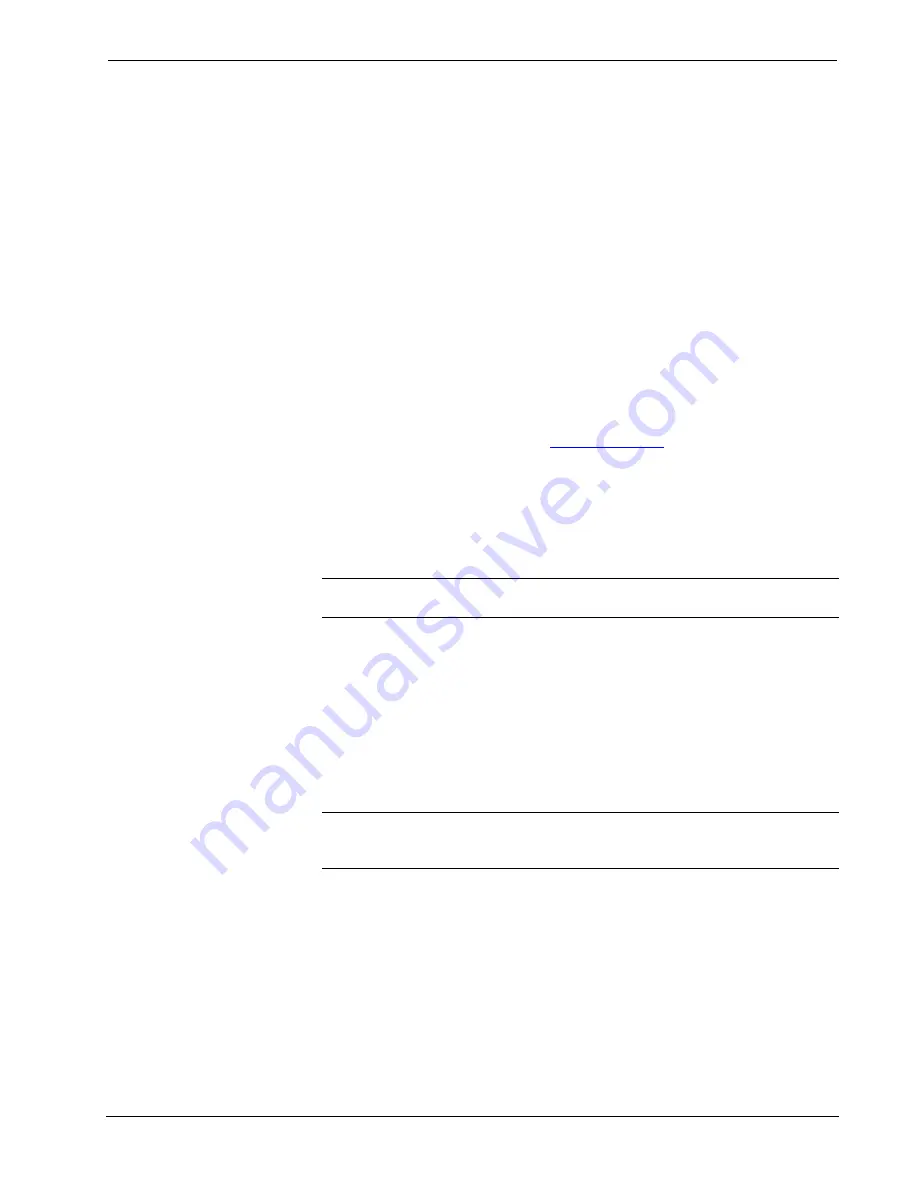
Crestron
CNX-DVP4
Digital Video Processor
Changing the IP Table via Viewport for Ethernet Slave Mode
As with all 2-Series control systems, the CNX-DVP4 has the capability to function
as a peripheral device, or “slave”, in a master/slave arrangement with another control
system. Here the IP Table of the CNX-DVP4 must contain just one entry for the
master control system.
To access the IP Table of a “slave” CNX-DVP4, use the
Setup IP Table
command
on the Viewport
Functions
menu. The settings are as follows:
•
Enter the IP ID of the CNX-DVP4 itself, as specified in the program of the
master control system and select
OK
. Notice that the “slave” CNX-DVP4 is
listed with TRUE in the
Master?
column.
•
Enter the IP address of the master control system.
•
Click the
Set as Master
check box.
When operating as a slave device, the CNX-DVP4 can accept commands only from
one control system. Therefore, there must only be one entry in the IP Table.
For further information about e-Control applications, including basic concepts and
terminology, refer to Crestron’s e-Control Reference Guide, Doc. 6052, available in
PDF format on the Crestron website (
Crestron e-control
™
IP Table Information
It is extremely important that the IP ID in the SIMPL Windows program match the
IP ID encoded in the Crestron e-control Software Development Kit (SDK) object by
the developer of the Web page, Visual Basic
®
or VisionTools
TM
Pro-e (VT Pro-e)
browser program.
NOTE:
If configured as a Cresnet Slave (ID 03 – FE) and as an Ethernet Slave with
“Set as Master” checked in the IP Table Entry, the Ethernet Slave takes priority.
If more than one PC uses the same IP ID for a connection (e.g., each loads the same
Web page), the CNX Gateway will duplicate all packets that are received from the
CNX-DVP4 to each of the identical IP IDs. This is known as touchpanel tracking.
The IP address that is typed into the virtual touchpanel devices in the SIMPL
Windows program is the IP address of the CNX Gateway, not of the individual PCs
(running a web browser or Active CNX application). This is because individual PCs
may change, but the CNX Gateway normally does not.
Communicating via Ethernet
NOTE:
Before performing this procedure, refer to “Establishing Communication
with the CNX-DVP4, TCP/IP Connection” on page 50 of this operations guide for
cabling instructions.
The Crestron Viewport may be used to communicate with the CNX-DVP4 via
Ethernet. To connect the Viewport to the unit, perform the following procedure.
1. In the Viewport, select
Setup | Communications Settings
as shown to open
the “Port Settings” window.
Operations Guide – DOC. 8170A
Digital Video Processor: CNX- DVP4
•
21






























