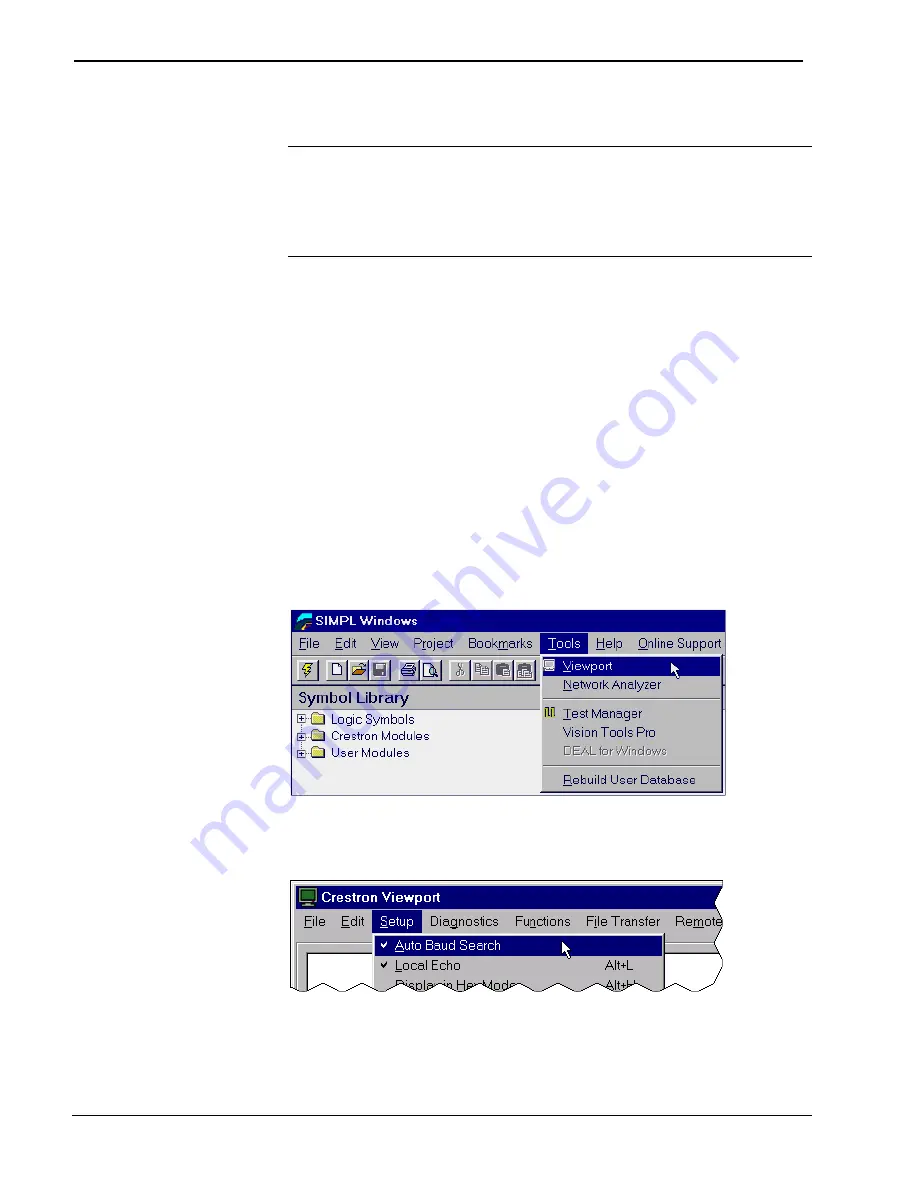
Integrated Control System
Crestron
CNMSX
Obtaining Communications
NOTE:
If an optional CNX Ethernet expansion card is installed into the CNMSX,
communications can be obtained over TCP/IP. The Operations & Installation Guide
for the card explains how to load the required IP Table that contains the addresses of
the Ethernet devices and set up the control system for Ethernet communications.
Refer to the CNXENET or Operations & Installation Guide (latest
revision of Doc. 8129 or 8153, respectively) for further information.
Before attempting to upload the program files into the CNMSX, it is necessary to first
establish communication between the CNMSX and a PC. There are two ways of
communicating with the CNMSX, either via the COMPUTER port (RS-232 serial
communications) or via Ethernet if the optional CNX Ethernet expansion card is
installed. Prior to completing the following steps, be sure the communication cable is
properly connected as described in "Loading Crestron Control Software" on page 18.
1. Make sure that no programs accessing the COM port of the PC are
running.
2. Select
Start | Programs | Crestron
| SIMPL Windows
to start SIMPL
Windows.
3. SIMPL Windows responds with an opening splash screen and may
display the “What do you want to do?” dialog box. If so, close the
dialog box.
4. As illustrated after this step, select
Tools | Viewport
to open the
“Crestron Viewport” dialog box.
Accessing the Viewport
5. From
the
Setup
menu, verify that
Auto Baud Search
is checked; refer
to illustration below.
Verifying Auto Baud Search
6. While the Viewport is displayed, select
Setup | Communications
settings
(alternatively, depress
Alt+D
) to open the “Port Settings”
dialog box. Refer to the illustration on the next page.
24
•
Integrated Control System: CNMSX
Operations Guide - DOC. 8118B






























